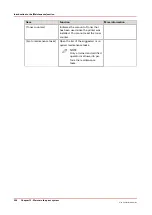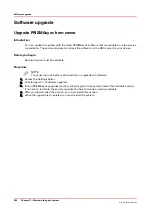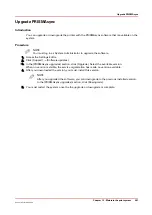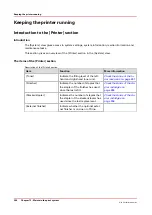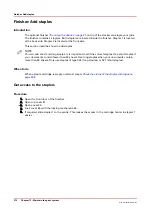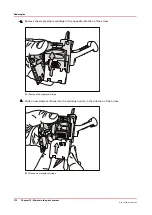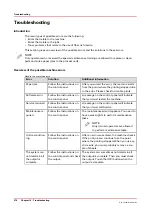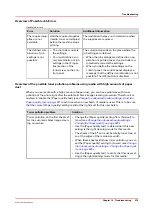Add toner
Introduction
This section describes how to add toner to the 2 toner reservoirs of the machine.
When to do
When a toner reservoir is empty or almost empty
Check the status of the toner reservoirs on
IMPORTANT
Only use the Océ VarioPrint 6000 toner.
IMPORTANT
Never add more than 3 bottles at a time. The status bars of the toner indicators indicate the
amount of bottles you are allowed to fill.
IMPORTANT
The printer must be switched on to add the toner. You can add toner while the printer is busy.
Procedure
1.
Shake the toner bottle well (see the instructions on the bottle).
2.
Remove the screw cap from the bottle.
IMPORTANT
Do not remove the seal from the bottle.
3.
Open the front door of the toner reservoir you want to fill.
[71] Open the front doors
4.
Open the lid of the toner reservoir.
5.
Put the toner bottle into the opening of the toner reservoir.
NOTE
The toner bottle only fits one way.
6.
When the toner bottle is empty, carefully tilt the toner bottle into the horizontal position.
Make sure that the opening of the toner bottle remains over the opening of the toner reservoir.
7.
Rotate the toner bottle a half turn to the right to remove the residual toner.
8.
Remove the toner bottle.
9.
Close the lid of the toner reservoir.
10.
Close the front door of the toner reservoir.
Add toner
268
Chapter 12 - Maintain the print system
Océ VarioPrint 6000 line
Содержание VarioPrint 6180
Страница 1: ...User guide Océ VarioPrint 6000 line VarioPrint 6180 6220 6270 6330 ...
Страница 8: ...Contents 8 Océ VarioPrint 6000 line ...
Страница 9: ...Chapter 1 Introduction ...
Страница 15: ...Chapter 2 Explore the print system ...
Страница 31: ...Chapter 3 Explore the ease of operation ...
Страница 43: ...Chapter 4 Start the print system ...
Страница 49: ...Chapter 5 Prepare the print system ...
Страница 80: ...Learn about user authentication 80 Chapter 5 Prepare the print system Océ VarioPrint 6000 line ...
Страница 81: ...Chapter 6 Prepare the print jobs ...
Страница 89: ...Chapter 7 Plan the workload remotely ...
Страница 93: ...Chapter 8 Plan the jobs ...
Страница 129: ...Chapter 9 Carry out print jobs ...
Страница 193: ...Chapter 10 Keep the system printing ...
Страница 202: ...The operator attention light 202 Chapter 10 Keep the system printing Océ VarioPrint 6000 line ...
Страница 203: ...Chapter 11 Media handling ...
Страница 245: ...Chapter 12 Maintain the print system ...
Страница 275: ...Chapter 13 PRISMAlytics Dashboard ...
Страница 277: ...Chapter 14 Troubleshooting ...
Страница 286: ...Store the logging in case of software errors 286 Chapter 14 Troubleshooting Océ VarioPrint 6000 line ...
Страница 287: ...Chapter 15 Specifications ...
Страница 305: ......