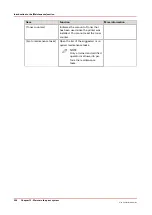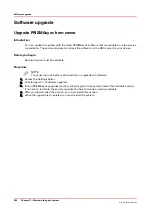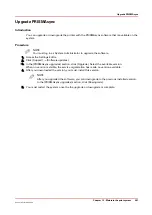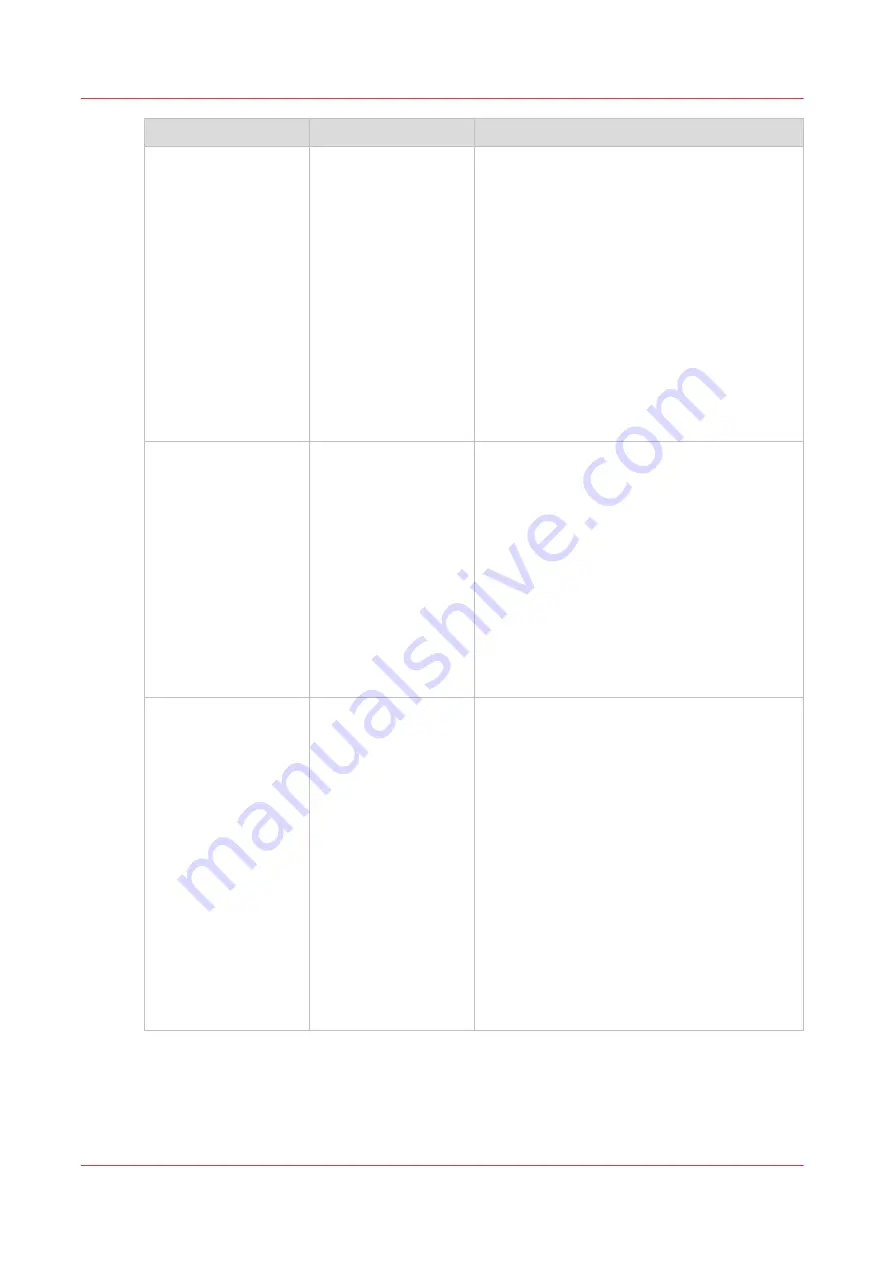
Group of settings
Available settings
Short description
[Logging]
• [Save data dump
file]
• [Save trace file]
• [Print configuration
report]
When an error occurs, the help desk of your
printer supplier can ask you to create and send
a trace file and a datadump file. The datadump
file is a .zip file that contains detailed technical
information about your system. Furthermore,
the system can store trace log files in .zip files.
You can save both .zip files to a USB drive.
The configuration report contains information
about the configuration of your printing sys-
tem, for example information about the sys-
tem configuration, controller configuration and
network settings. You can print the configura-
tion report for backup purposes, for example.
Follow the instructions on the control panel
when you save a file or print a report.
[Connectivity]
• [MAC address]
(read-only)
• [Hostname]
• [Link speed and du-
plex settings]
• IPv4 settings
• IPv6 settings
• DNS settings
• WINS settings
• [Test TCP/IP con-
nection]
• [HTTP port]
• [HTTPS port]
The [Connectivity] section contains the main
settings to integrate the printer into a network.
After you have adapted the network settings,
you can test the connection from here.
Follow the instructions on the control panel
when you adapt the network settings.
[Proxy server]
• [Proxy server us-
age]
• [Proxy server
name]
• [Proxy server port]
• [Proxy server au-
thentication]
• [Proxy server au-
thentication type]
• [Username for
proxy authentica-
tion]
• [Password for
proxy authentica-
tion]
• [Proxy server do-
main]
The [Proxy server] section contains the set-
tings to configure the proxy server.
Follow the instructions on the control panel
when you adapt the proxy server settings.
4
Change a number of settings in the Settings Editor via the control panel
250
Chapter 12 - Maintain the print system
Océ VarioPrint 6000 line
Содержание VarioPrint 6180
Страница 1: ...User guide Océ VarioPrint 6000 line VarioPrint 6180 6220 6270 6330 ...
Страница 8: ...Contents 8 Océ VarioPrint 6000 line ...
Страница 9: ...Chapter 1 Introduction ...
Страница 15: ...Chapter 2 Explore the print system ...
Страница 31: ...Chapter 3 Explore the ease of operation ...
Страница 43: ...Chapter 4 Start the print system ...
Страница 49: ...Chapter 5 Prepare the print system ...
Страница 80: ...Learn about user authentication 80 Chapter 5 Prepare the print system Océ VarioPrint 6000 line ...
Страница 81: ...Chapter 6 Prepare the print jobs ...
Страница 89: ...Chapter 7 Plan the workload remotely ...
Страница 93: ...Chapter 8 Plan the jobs ...
Страница 129: ...Chapter 9 Carry out print jobs ...
Страница 193: ...Chapter 10 Keep the system printing ...
Страница 202: ...The operator attention light 202 Chapter 10 Keep the system printing Océ VarioPrint 6000 line ...
Страница 203: ...Chapter 11 Media handling ...
Страница 245: ...Chapter 12 Maintain the print system ...
Страница 275: ...Chapter 13 PRISMAlytics Dashboard ...
Страница 277: ...Chapter 14 Troubleshooting ...
Страница 286: ...Store the logging in case of software errors 286 Chapter 14 Troubleshooting Océ VarioPrint 6000 line ...
Страница 287: ...Chapter 15 Specifications ...
Страница 305: ......