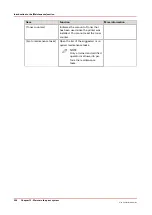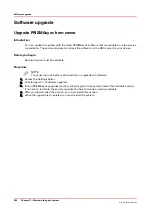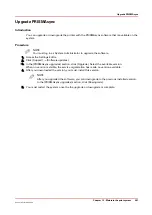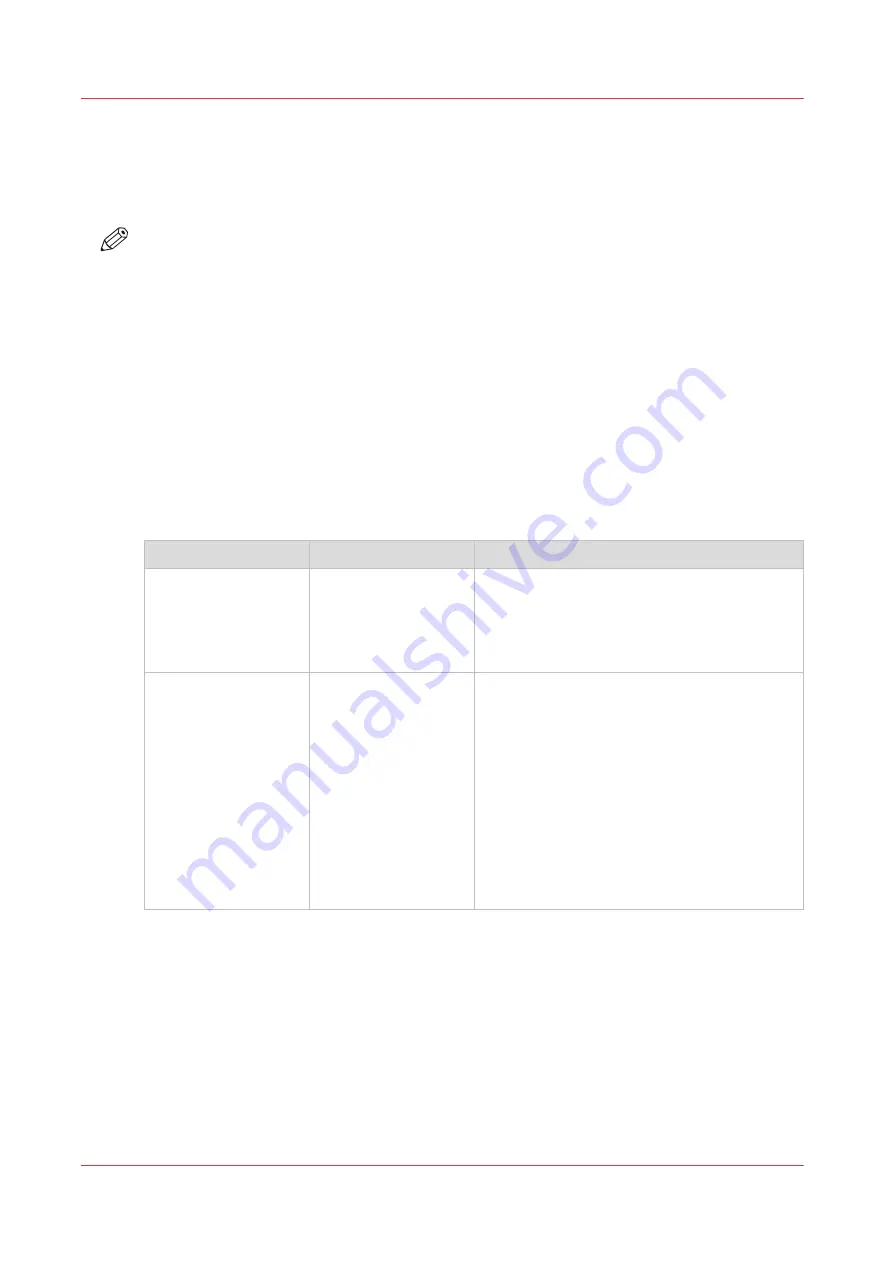
Change a number of settings in the Settings Editor via the control
panel
Introduction
NOTE
The information contained in this section is primarily intended for key operators and system
administrators.
The Settings Editor application on the PRISMAsync controller is a web based application that
allows key operators and system administrators to adapt the system to the situation in an
organization and production environment. The Settings Editor allows key operators and system
administrators to manage settings regarding to network configuration, system preferences, job
preferences and media, for example.
For convenience reasons, a subset of frequently used settings is accessible through the control
panel.
• Via a button on the start up screen.
You can access the subset of settings without initialization of the printer or without making a
connection to the network.
• Via the [System] tab.
Settings available via the control panel
Group of settings
Available settings
Short description
[About]
• [Serial number]
(read-only)
• [Version of printer
software] (read-on-
ly)
The [About] section allows you to look up the
serial number and software version of the
printer.
[Security settings]
• [System installation
from USB]
• [Confirmation after
system recovery]
• [HTTP/HTTPS traf-
fic]
• [Use of USB drive]
• [Disable IPsec com-
munication]
The [Security settings] section allows you to
set the security to the required level.
You can prevent unauthorized software up-
grade via USB. You can also enable / disable
the USB drive.
You can configure whether or not you want a
confirmation after system recovery. Because a
system recovery restores to the previous PRIS-
MAsync system working state, it can happen
that security settings are lost.
You can configure the HTTP/HTTPS traffic and
the IPsec communication.
4
Change a number of settings in the Settings Editor via the control panel
248
Chapter 12 - Maintain the print system
Océ VarioPrint 6000 line
Содержание VarioPrint 6180
Страница 1: ...User guide Océ VarioPrint 6000 line VarioPrint 6180 6220 6270 6330 ...
Страница 8: ...Contents 8 Océ VarioPrint 6000 line ...
Страница 9: ...Chapter 1 Introduction ...
Страница 15: ...Chapter 2 Explore the print system ...
Страница 31: ...Chapter 3 Explore the ease of operation ...
Страница 43: ...Chapter 4 Start the print system ...
Страница 49: ...Chapter 5 Prepare the print system ...
Страница 80: ...Learn about user authentication 80 Chapter 5 Prepare the print system Océ VarioPrint 6000 line ...
Страница 81: ...Chapter 6 Prepare the print jobs ...
Страница 89: ...Chapter 7 Plan the workload remotely ...
Страница 93: ...Chapter 8 Plan the jobs ...
Страница 129: ...Chapter 9 Carry out print jobs ...
Страница 193: ...Chapter 10 Keep the system printing ...
Страница 202: ...The operator attention light 202 Chapter 10 Keep the system printing Océ VarioPrint 6000 line ...
Страница 203: ...Chapter 11 Media handling ...
Страница 245: ...Chapter 12 Maintain the print system ...
Страница 275: ...Chapter 13 PRISMAlytics Dashboard ...
Страница 277: ...Chapter 14 Troubleshooting ...
Страница 286: ...Store the logging in case of software errors 286 Chapter 14 Troubleshooting Océ VarioPrint 6000 line ...
Страница 287: ...Chapter 15 Specifications ...
Страница 305: ......