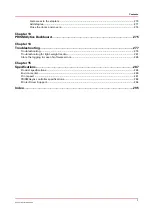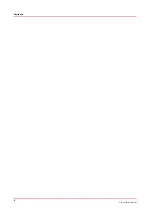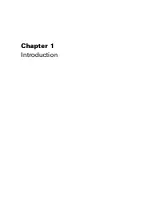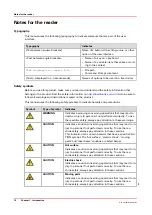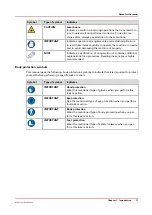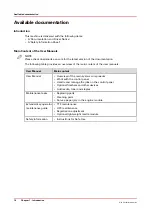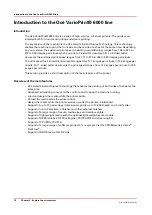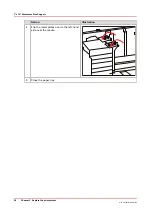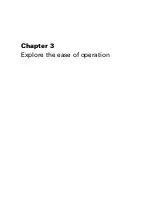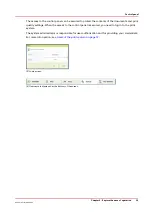The output locations
Introduction
The machine supports several output locations for the printed jobs. The default configuration of
your machine contains a stacker and the system output. The finisher is an optional output
location. Furthermore, you can connect several optional external finishers to the machine.
NOTE
You need the optional finisher or another optional external finisher to staple the jobs.
3
4
1
2
[2] The output locations
Overview of the output locations
Component
Description
1
[Stacker]
The stacker is the default output location of the machine. The stacker
capacity is 6,000 sheets, in 2 stacks of 3,000 sheets each (80 g/m² or 20
lb. bond).
The stacker does not contain staple cartridges. Therefore, the stacker
cannot be the output location for jobs that require staples.
2
[System output]
The system output is the output location for the following prints.
• Error prints
• Sample prints
• Configuration reports
• Job tickets
• The test sheets for the media registration.
• The test sheets for the media quality.
Make sure that you regularly remove the sheets from the system out-
put.
4
The output locations
Chapter 2 - Explore the print system
21
Océ VarioPrint 6000 line
Содержание VarioPrint 6180
Страница 1: ...User guide Océ VarioPrint 6000 line VarioPrint 6180 6220 6270 6330 ...
Страница 8: ...Contents 8 Océ VarioPrint 6000 line ...
Страница 9: ...Chapter 1 Introduction ...
Страница 15: ...Chapter 2 Explore the print system ...
Страница 31: ...Chapter 3 Explore the ease of operation ...
Страница 43: ...Chapter 4 Start the print system ...
Страница 49: ...Chapter 5 Prepare the print system ...
Страница 80: ...Learn about user authentication 80 Chapter 5 Prepare the print system Océ VarioPrint 6000 line ...
Страница 81: ...Chapter 6 Prepare the print jobs ...
Страница 89: ...Chapter 7 Plan the workload remotely ...
Страница 93: ...Chapter 8 Plan the jobs ...
Страница 129: ...Chapter 9 Carry out print jobs ...
Страница 193: ...Chapter 10 Keep the system printing ...
Страница 202: ...The operator attention light 202 Chapter 10 Keep the system printing Océ VarioPrint 6000 line ...
Страница 203: ...Chapter 11 Media handling ...
Страница 245: ...Chapter 12 Maintain the print system ...
Страница 275: ...Chapter 13 PRISMAlytics Dashboard ...
Страница 277: ...Chapter 14 Troubleshooting ...
Страница 286: ...Store the logging in case of software errors 286 Chapter 14 Troubleshooting Océ VarioPrint 6000 line ...
Страница 287: ...Chapter 15 Specifications ...
Страница 305: ......