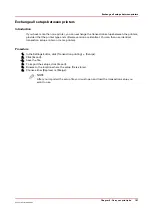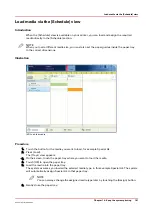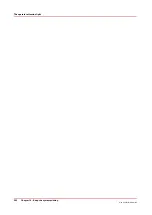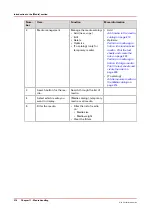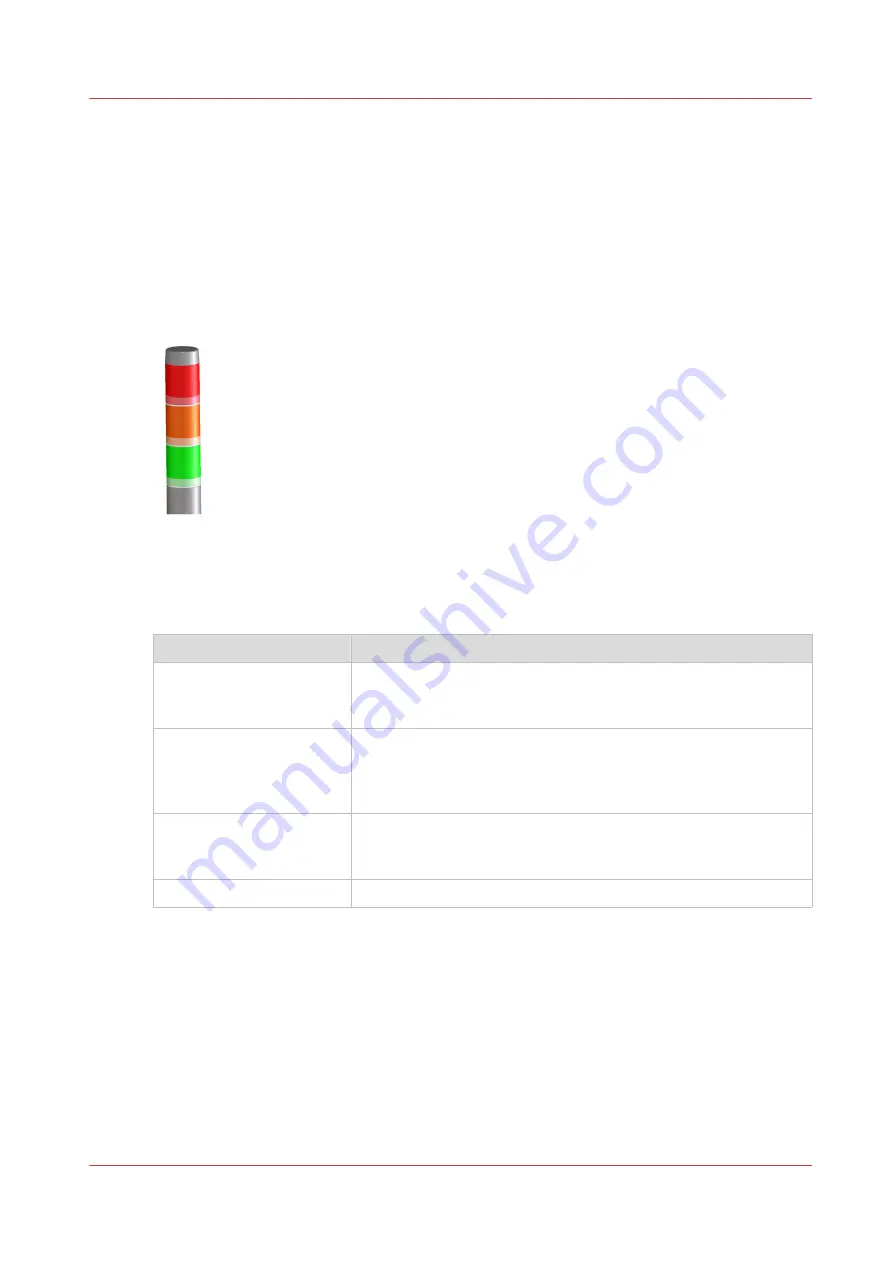
The operator attention light
Introduction
The operator attention light informs you about the status of the machine. To improve the
productivity, the operator attention light can warn you some time before the machine stops. You
can set the warning time on the control panel.
The colors of the lights match the status that is currently indicated on the control panel (
).
[46] The Operator Attention Light
Status colors
The colors of the operator attention light
Color
Description
Red
The machine has stopped, for example because a required media
type is not available or an error has occurred.
Operator attention is required now.
Orange
The machine will stop soon, for example because an output loca-
tion is almost full. The orange light lights up when the machine
reaches the warning time.
Operator attention is required soon.
Green
The machine is busy printing. The machine can print longer than
the defined warning time.
Operator attention is not required.
All lights off
The machine is idle. There are no jobs scheduled for printing.
The operator attention light
Chapter 10 - Keep the system printing
201
Océ VarioPrint 6000 line
Содержание VarioPrint 6180
Страница 1: ...User guide Océ VarioPrint 6000 line VarioPrint 6180 6220 6270 6330 ...
Страница 8: ...Contents 8 Océ VarioPrint 6000 line ...
Страница 9: ...Chapter 1 Introduction ...
Страница 15: ...Chapter 2 Explore the print system ...
Страница 31: ...Chapter 3 Explore the ease of operation ...
Страница 43: ...Chapter 4 Start the print system ...
Страница 49: ...Chapter 5 Prepare the print system ...
Страница 80: ...Learn about user authentication 80 Chapter 5 Prepare the print system Océ VarioPrint 6000 line ...
Страница 81: ...Chapter 6 Prepare the print jobs ...
Страница 89: ...Chapter 7 Plan the workload remotely ...
Страница 93: ...Chapter 8 Plan the jobs ...
Страница 129: ...Chapter 9 Carry out print jobs ...
Страница 193: ...Chapter 10 Keep the system printing ...
Страница 202: ...The operator attention light 202 Chapter 10 Keep the system printing Océ VarioPrint 6000 line ...
Страница 203: ...Chapter 11 Media handling ...
Страница 245: ...Chapter 12 Maintain the print system ...
Страница 275: ...Chapter 13 PRISMAlytics Dashboard ...
Страница 277: ...Chapter 14 Troubleshooting ...
Страница 286: ...Store the logging in case of software errors 286 Chapter 14 Troubleshooting Océ VarioPrint 6000 line ...
Страница 287: ...Chapter 15 Specifications ...
Страница 305: ......