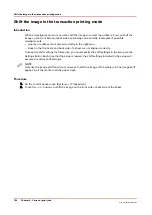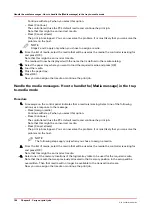Make a proof
Introduction
You can make a proof to check whether the quality and the layout of the output meet your
expectations. When you use the [Proof] function, the machine prints 1 copy of the job. You can
only make a proof for a job in the list of [Waiting jobs].
This section describes how to make a proof.
NOTE
When you make a proof, the printed set is not subtracted from the defined total number of sets
for a job. For example, if you need 10 sets the printer will still print 10 sets after you made the
proof. This is different from the checking of the first set (see
Check the First Set on page 155
Procedure
1.
On the control panel, touch the [Jobs] button.
2.
In the list of [Waiting jobs], touch the job of which you want to make a proof.
NOTE
You can select more than 1 job at a time.
3.
Touch [Proof].
A copy of the job goes to the bottom of the list of [Scheduled jobs].
The original job remains in the list of [Waiting jobs].
You can recognize a proof by the magnifying glass on the job icon .
Make a proof
Chapter 9 - Carry out print jobs
173
Océ VarioPrint 6000 line
Содержание VarioPrint 6180
Страница 1: ...User guide Océ VarioPrint 6000 line VarioPrint 6180 6220 6270 6330 ...
Страница 8: ...Contents 8 Océ VarioPrint 6000 line ...
Страница 9: ...Chapter 1 Introduction ...
Страница 15: ...Chapter 2 Explore the print system ...
Страница 31: ...Chapter 3 Explore the ease of operation ...
Страница 43: ...Chapter 4 Start the print system ...
Страница 49: ...Chapter 5 Prepare the print system ...
Страница 80: ...Learn about user authentication 80 Chapter 5 Prepare the print system Océ VarioPrint 6000 line ...
Страница 81: ...Chapter 6 Prepare the print jobs ...
Страница 89: ...Chapter 7 Plan the workload remotely ...
Страница 93: ...Chapter 8 Plan the jobs ...
Страница 129: ...Chapter 9 Carry out print jobs ...
Страница 193: ...Chapter 10 Keep the system printing ...
Страница 202: ...The operator attention light 202 Chapter 10 Keep the system printing Océ VarioPrint 6000 line ...
Страница 203: ...Chapter 11 Media handling ...
Страница 245: ...Chapter 12 Maintain the print system ...
Страница 275: ...Chapter 13 PRISMAlytics Dashboard ...
Страница 277: ...Chapter 14 Troubleshooting ...
Страница 286: ...Store the logging in case of software errors 286 Chapter 14 Troubleshooting Océ VarioPrint 6000 line ...
Страница 287: ...Chapter 15 Specifications ...
Страница 305: ......