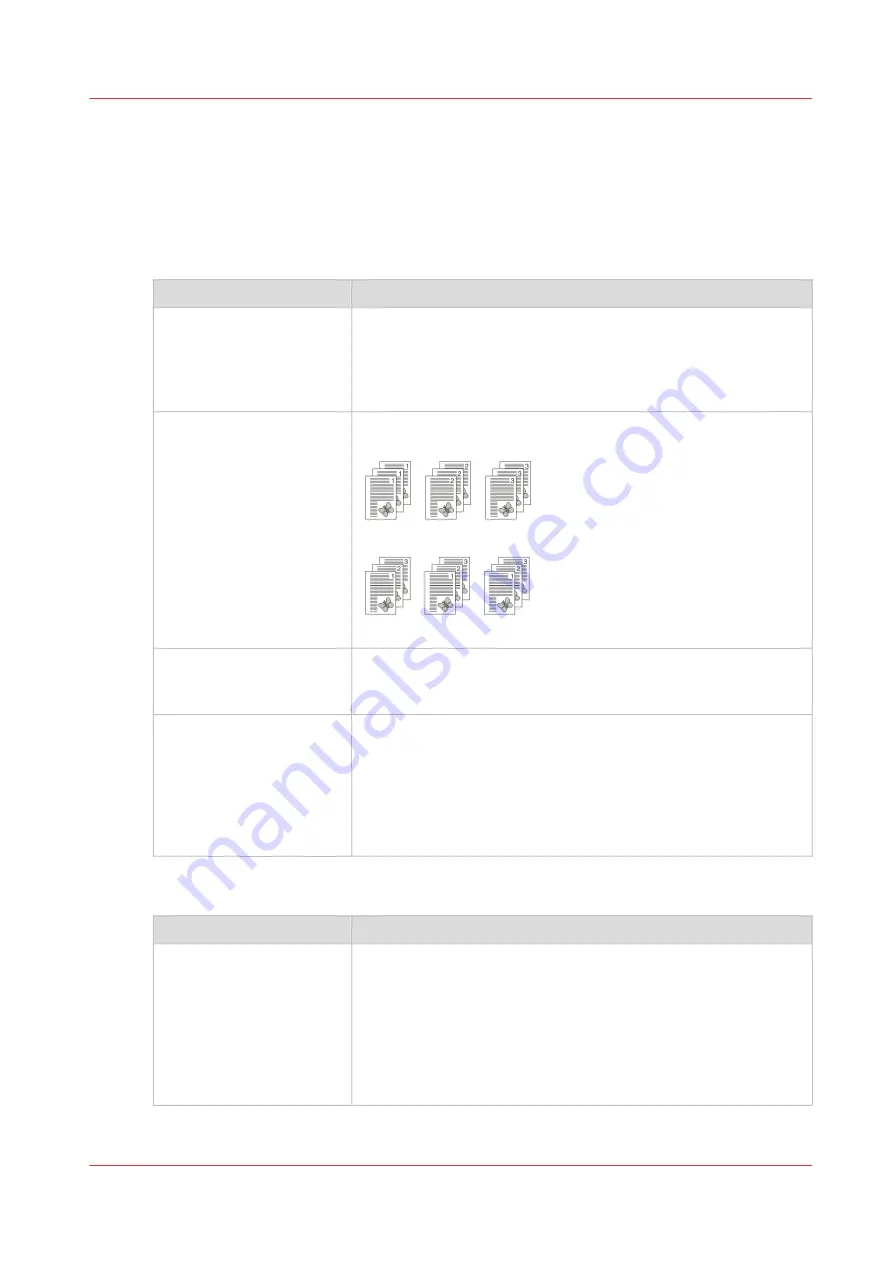
Change the print delivery settings
Introduction
Usually the print delivery settings have been defined in the printer driver.
Overview of the print delivery settings
Setting
Description
[Output location]
Change the output location for the job. The list shows all the out-
put locations that are available for your system.
Make sure there is a match between the selected output location
and the job requirements. For example, when a job requires sta-
ples, you must select an output location that allows stapling.
[Sort]
Change the sorting method of the prints. You can select sort [By
page] or [By set].
[33] Sort by page
[34] Sort by set
[Offset stacking]
Stack the prints with an offset.
This setting is only available when the [Offset stacking] setting of
the active [Workflow profile] is set to [Sets (as in job)].
[Advanced settings]
Finishing equipment often requires that the printed sheets are de-
livered in a certain order. For finishers that are integrated in your
printing system, the required settings are adapted automatically.
However, sometimes it can be necessary to change a number of
settings manually, for example when you want to finish the prints
using offline finishers. If required, you can change the [Sheet or-
der], [Sheet orientation], [Print order] and [Rotation].
[Advanced settings]
Setting
Description
[Sheet order]
[Face up]
Deliver the prints face up, first sheet on top.
[Face up reverse]
Deliver the prints face up, last sheet on top.
[Face down]
Deliver the prints face down, first sheet on top.
[Face down reverse]
Deliver the prints face down, last sheet on top.
4
Change the print delivery settings
Chapter 9 - Carry out print jobs
149
Océ VarioPrint 6000 line
Содержание VarioPrint 6180
Страница 1: ...User guide Océ VarioPrint 6000 line VarioPrint 6180 6220 6270 6330 ...
Страница 8: ...Contents 8 Océ VarioPrint 6000 line ...
Страница 9: ...Chapter 1 Introduction ...
Страница 15: ...Chapter 2 Explore the print system ...
Страница 31: ...Chapter 3 Explore the ease of operation ...
Страница 43: ...Chapter 4 Start the print system ...
Страница 49: ...Chapter 5 Prepare the print system ...
Страница 80: ...Learn about user authentication 80 Chapter 5 Prepare the print system Océ VarioPrint 6000 line ...
Страница 81: ...Chapter 6 Prepare the print jobs ...
Страница 89: ...Chapter 7 Plan the workload remotely ...
Страница 93: ...Chapter 8 Plan the jobs ...
Страница 129: ...Chapter 9 Carry out print jobs ...
Страница 193: ...Chapter 10 Keep the system printing ...
Страница 202: ...The operator attention light 202 Chapter 10 Keep the system printing Océ VarioPrint 6000 line ...
Страница 203: ...Chapter 11 Media handling ...
Страница 245: ...Chapter 12 Maintain the print system ...
Страница 275: ...Chapter 13 PRISMAlytics Dashboard ...
Страница 277: ...Chapter 14 Troubleshooting ...
Страница 286: ...Store the logging in case of software errors 286 Chapter 14 Troubleshooting Océ VarioPrint 6000 line ...
Страница 287: ...Chapter 15 Specifications ...
Страница 305: ......






























