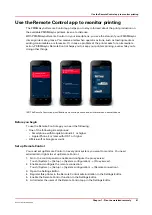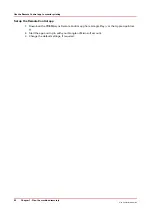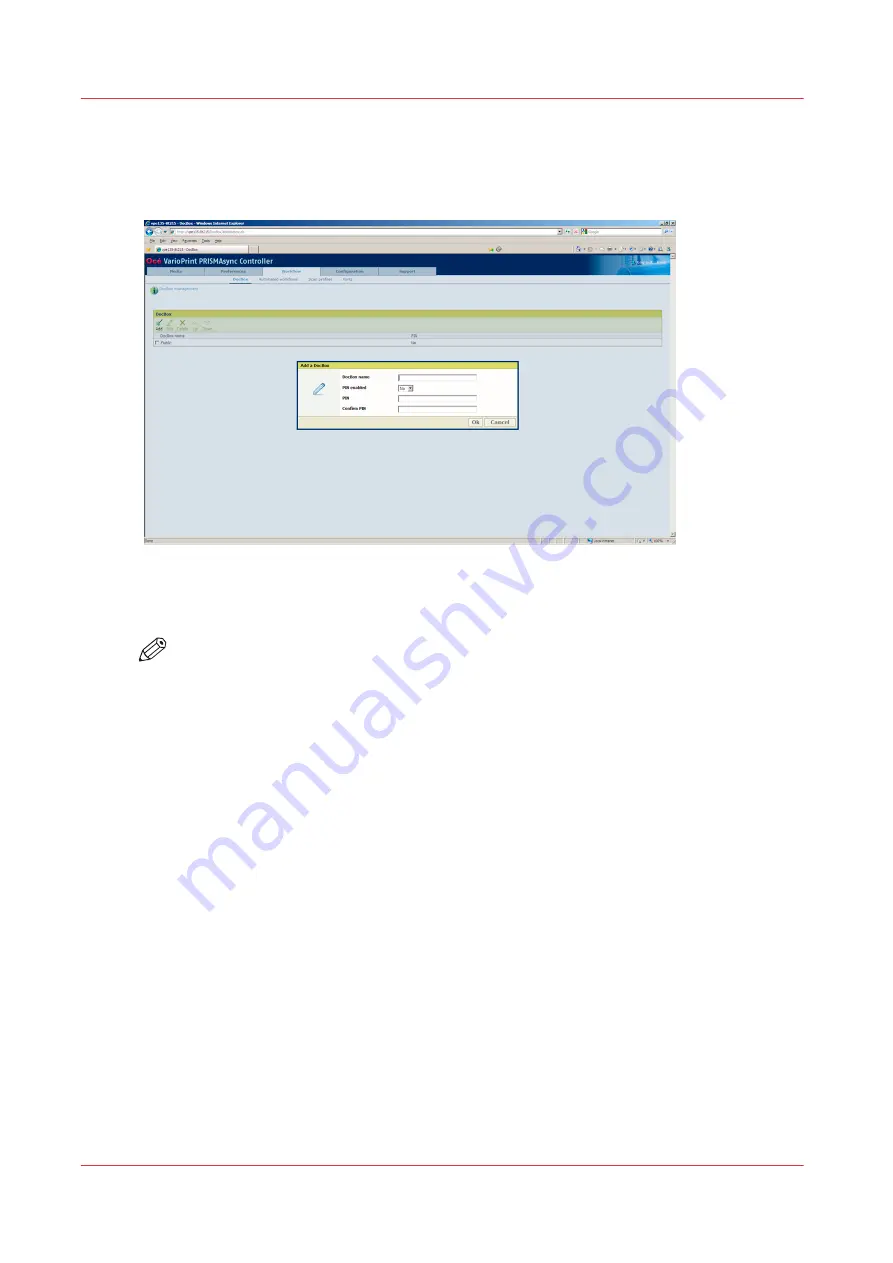
Create a New DocBox
Illustration
[27] Create a DocBox
Procedure
NOTE
Only the System Administrator is allowed to create a new DocBox in the Settings Editor.
1.
Open your web browser and enter the host name or IP address of the PRISMAsync controller.
2.
Log on to the Settings Editor as System Administrator.
3.
Select [Workflow] -> [DocBox].
4.
Click [Add].
5.
Enter a new DocBox name. Identical DocBoxes are not allowed.
6.
If you want to secure the new DocBox with a PIN, set [PIN enabled] to [Yes] and enter a PIN to
secure the DocBox.
Each time you access this DocBox through the control panel, you must enter this PIN.
7.
Confirm the PIN.
8.
Click [OK].
Create a New DocBox
104
Chapter 8 - Plan the jobs
Océ VarioPrint 6000 line
Содержание VarioPrint 6180
Страница 1: ...User guide Océ VarioPrint 6000 line VarioPrint 6180 6220 6270 6330 ...
Страница 8: ...Contents 8 Océ VarioPrint 6000 line ...
Страница 9: ...Chapter 1 Introduction ...
Страница 15: ...Chapter 2 Explore the print system ...
Страница 31: ...Chapter 3 Explore the ease of operation ...
Страница 43: ...Chapter 4 Start the print system ...
Страница 49: ...Chapter 5 Prepare the print system ...
Страница 80: ...Learn about user authentication 80 Chapter 5 Prepare the print system Océ VarioPrint 6000 line ...
Страница 81: ...Chapter 6 Prepare the print jobs ...
Страница 89: ...Chapter 7 Plan the workload remotely ...
Страница 93: ...Chapter 8 Plan the jobs ...
Страница 129: ...Chapter 9 Carry out print jobs ...
Страница 193: ...Chapter 10 Keep the system printing ...
Страница 202: ...The operator attention light 202 Chapter 10 Keep the system printing Océ VarioPrint 6000 line ...
Страница 203: ...Chapter 11 Media handling ...
Страница 245: ...Chapter 12 Maintain the print system ...
Страница 275: ...Chapter 13 PRISMAlytics Dashboard ...
Страница 277: ...Chapter 14 Troubleshooting ...
Страница 286: ...Store the logging in case of software errors 286 Chapter 14 Troubleshooting Océ VarioPrint 6000 line ...
Страница 287: ...Chapter 15 Specifications ...
Страница 305: ......