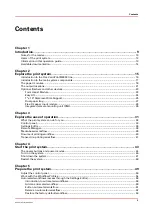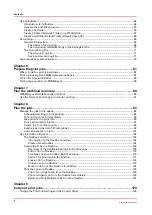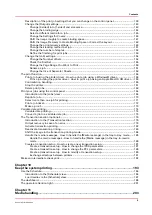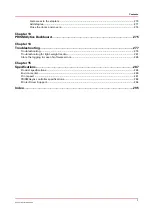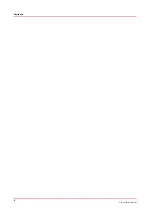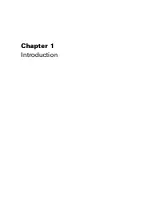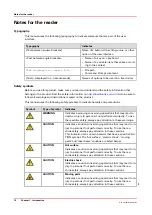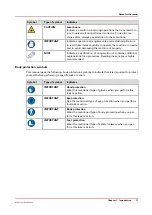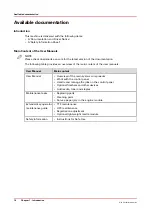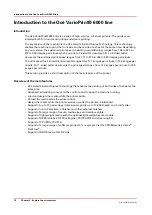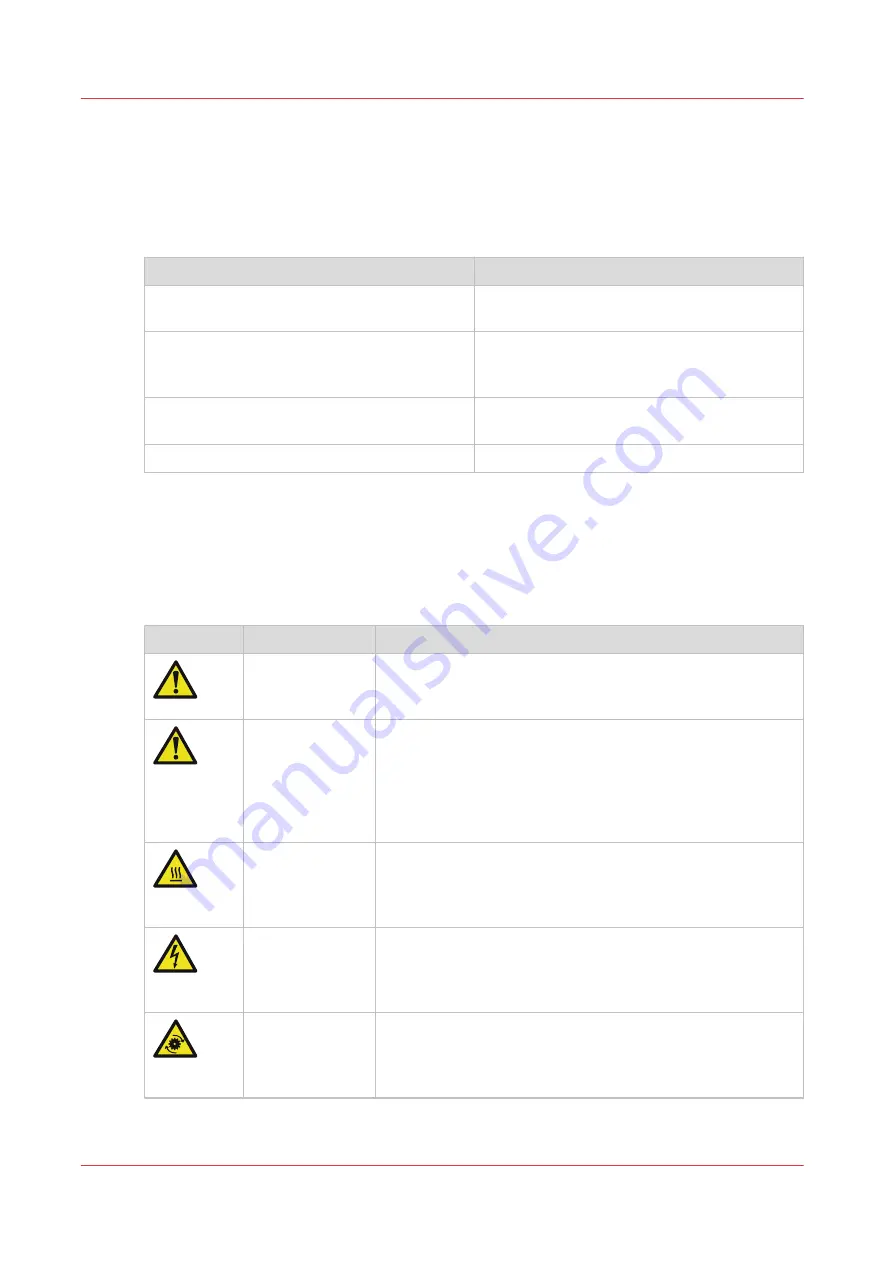
Notes for the reader
Typography
This manual uses the following typography to indicate elements that are part of the user
interface.
Typography
Indicates
[Text between square brackets]
Name of a button, tile, setting, value, or other
option of the user interface
<Text between angle brackets>
• Name of a key on a keyboard
• Name of a variable: item that varies accord-
ing to the context
Text displayed in courier font
• File path
• Command Prompt comment
[Text]
→
[displayed in]
→
[menucascade]
Names of options to be used in a fixed order
Safety symbols
Before you use this product, make sure you read and understand the safety information that
belongs to the product. Find the safety information on
http://downloads.oce.com
. Also be sure to
follow all warnings and instructions marked on the product.
This manual uses the following safety symbols to indicate hazards and precautions.
Symbol
Type of symbol
Indicates
WARNING
Indicates a warning concerning operations that may lead to
death or injury to persons if not performed correctly. To use
the machine safely, always pay attention to these warnings.
CAUTION
Indicates a caution concerning operations that may lead to in-
jury to persons if not performed correctly. To use the ma-
chine safely, always pay attention to these cautions.
This indication can concern hazards that have a specific CAU-
TION symbol. The 'hot surface', 'electric shock', 'moving
parts' and 'laser beam' cautions are listed below.
CAUTION
Hot surface
Indicates a caution concerning operations that may lead to in-
jury to persons if not performed correctly. To use the ma-
chine safely, always pay attention to these cautions.
CAUTION
Electric shock
Indicates a caution concerning operations that may lead to in-
jury to persons if not performed correctly. To use the ma-
chine safely, always pay attention to these cautions.
CAUTION
Moving parts
Indicates a caution concerning operations that may lead to in-
jury to persons if not performed correctly. To use the ma-
chine safely, always pay attention to these cautions.
4
Notes for the reader
10
Chapter 1 - Introduction
Océ VarioPrint 6000 line
Содержание VarioPrint 6180
Страница 1: ...User guide Océ VarioPrint 6000 line VarioPrint 6180 6220 6270 6330 ...
Страница 8: ...Contents 8 Océ VarioPrint 6000 line ...
Страница 9: ...Chapter 1 Introduction ...
Страница 15: ...Chapter 2 Explore the print system ...
Страница 31: ...Chapter 3 Explore the ease of operation ...
Страница 43: ...Chapter 4 Start the print system ...
Страница 49: ...Chapter 5 Prepare the print system ...
Страница 80: ...Learn about user authentication 80 Chapter 5 Prepare the print system Océ VarioPrint 6000 line ...
Страница 81: ...Chapter 6 Prepare the print jobs ...
Страница 89: ...Chapter 7 Plan the workload remotely ...
Страница 93: ...Chapter 8 Plan the jobs ...
Страница 129: ...Chapter 9 Carry out print jobs ...
Страница 193: ...Chapter 10 Keep the system printing ...
Страница 202: ...The operator attention light 202 Chapter 10 Keep the system printing Océ VarioPrint 6000 line ...
Страница 203: ...Chapter 11 Media handling ...
Страница 245: ...Chapter 12 Maintain the print system ...
Страница 275: ...Chapter 13 PRISMAlytics Dashboard ...
Страница 277: ...Chapter 14 Troubleshooting ...
Страница 286: ...Store the logging in case of software errors 286 Chapter 14 Troubleshooting Océ VarioPrint 6000 line ...
Страница 287: ...Chapter 15 Specifications ...
Страница 305: ......