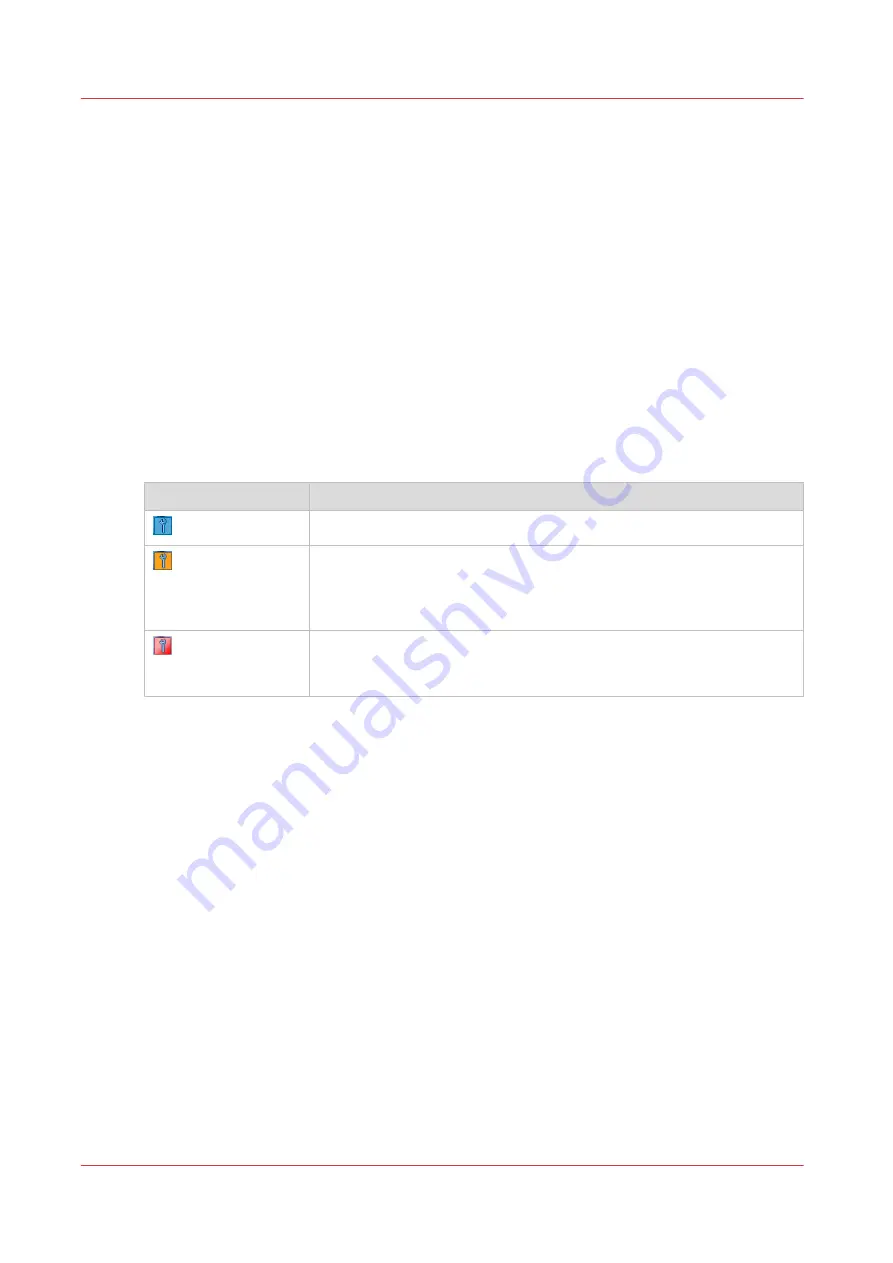
Determine the required maintenance
Introduction
The operator panel indicates that maintenance is required, and when maintenance is required.
The operator panel also leads you through all the steps of each maintenance task. This section
describes how the operator panel indicates that the machine requires maintenance.
Replace the cleaners
The sheet cleaners and the spiral cleaners are consumables. The cleaners have counters. If
maintenance is required immediately or soon, the color of the maintenance icon changes.
The [Maintenance] section of the [System] view on the operator panel indicates that you can or
must replace the cleaners. There, the counter information is regularly updated.
The following table describes what you must do when the maintenance icon is blue, orange or
red.
When to replace the cleaners
Maintenance icon
Description
The maintenance icon is blue. Maintenance is currently not required.
The maintenance icon is orange. The machine can print another 20,000
images before you
must
replace the cleaners. Your service technician
can change this to another number within the range of 10,000 and
50,000.
The maintenance icon is red. The counter is 0. The machine stops. You
must replace the cleaners. Only then, the machine can continue print-
ing.
Solve a paper jam in hot areas of the machine
When a paper jam occurs in the hot areas of the machine, the procedure is as follows.
• The machine stops.
• The operator panel displays the maintenance screen with this maintenance task.
• Select the maintenance task and press [Start].
• If applicable, enter the maintenance PIN.
• Follow the instructions on the operator panel to solve the paper jam.
Determine the required maintenance
12
Chapter 1 - Introduction
Océ VarioPrint 6000 line
Содержание VarioPrint 6000 Plus Line
Страница 1: ...Maintenance guide Océ VarioPrint 6000 line VarioPrint 6180 6220 6270 6330 ...
Страница 5: ...Chapter 1 Introduction ...
Страница 13: ...Chapter 2 Maintenance tasks Level 1 ...
Страница 38: ...Lock the clean unit right 38 Chapter 2 Maintenance tasks Level 1 Océ VarioPrint 6000 line ...
Страница 39: ...Chapter 3 Maintenance tasks Level 2 ...
Страница 90: ...Finish the maintenance task 90 Chapter 3 Maintenance tasks Level 2 Océ VarioPrint 6000 line ...
Страница 91: ...Chapter 4 Optional light weight media module ...
Страница 100: ...Index 100 Océ VarioPrint 6000 line ...
Страница 101: ......



























