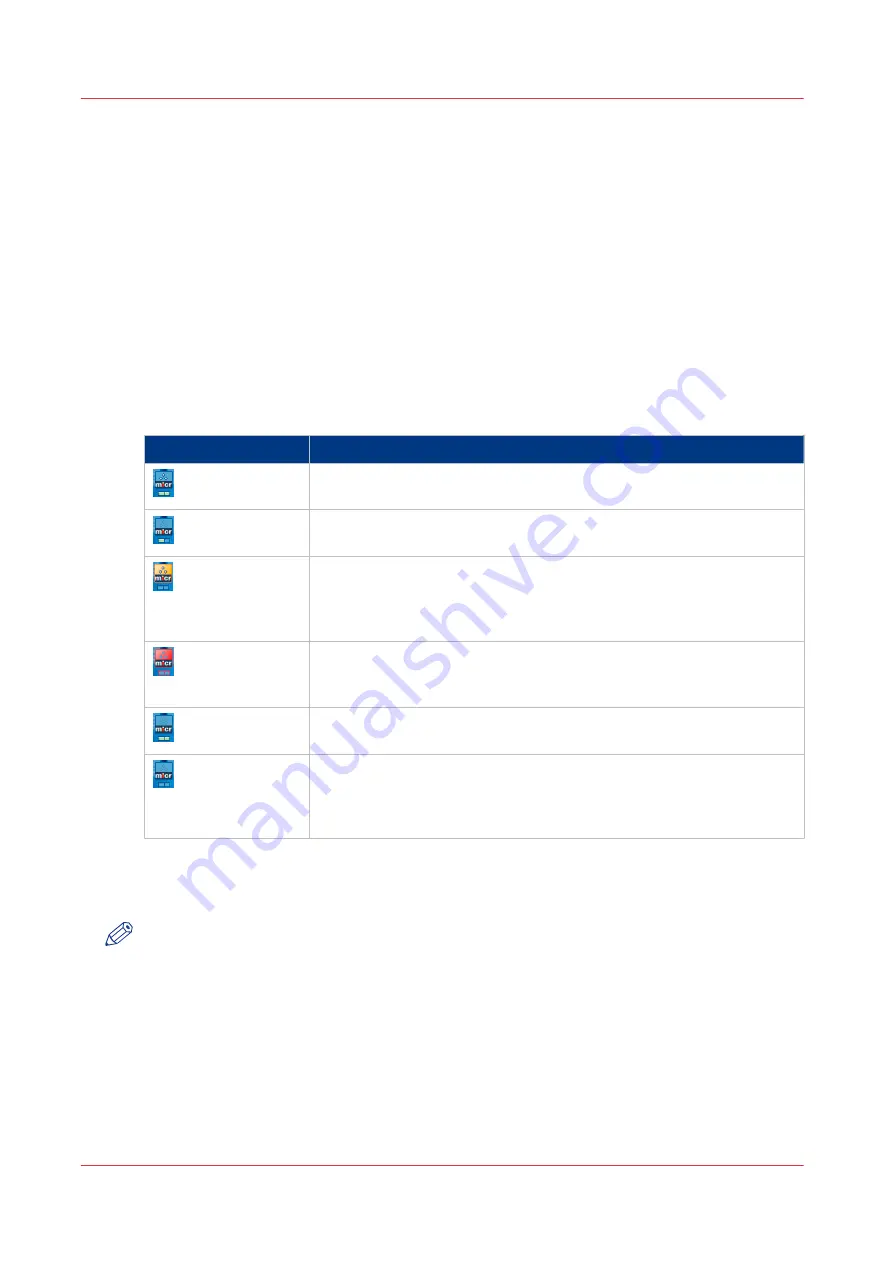
Check the status of the toner reservoirs
Introduction
The machine has 2 toner reservoirs. The toner reservoirs are located at the left-hand side and the
right-hand side of the engine module. You can check the status of the toner reservoirs in the
dashboard and in the [System] view. The [System] view also displays the current filling level of
each toner reservoir as a percentage. The icons in the following table indicate the status of the
toner reservoirs.
This section gives an overview of the possible toner statuses. Furthermore, this section describes
how to check the status.
The meaning of the toner icons
The toner icons
Toner icon
Description
The toner icon is blue. All 2 blocks of the status bar are green. The to-
ner reservoir is filled over 75%. Do not add toner.
The toner icon is blue. 1 Block of the status bar is green. The toner res-
ervoir is filled over 50%. You can add 1 bottle of toner.
The toner icon is orange. The status bar contains no more green
blocks. The toner reservoir is filled less than 25%. The printer can print
another 600 sheets. You must add up to 2 toner bottles as soon as pos-
sible.
The toner icon is red. The status bar has a red frame. The toner reser-
voir is empty. The printing stops. You must add maximum 2 toner bot-
tles to continue the printing.
The toner icon is grayed out. The status of the toner reservoir is un-
known. This status is only displayed when the system is initializing.
The toner icon is grayed out and has a blue dotted frame. The status
bar is grayed out and has a red dotted frame. The status of the toner
reservoir is unknown. This status is only displayed when the toner ac-
cess cover is open.
Procedure
1.
Check the toner icons in the dashboard.
NOTE
Follow the steps 2 and 3 to view the status of the toner reservoirs as a percentage.
2.
Touch the [System] button.
3.
Press [Printer].
The [System] view displays the current filling level of the toner reservoirs as a percentage. The
percentage matches the blocks that are indicated in the dashboard.
Check the status of the toner reservoirs
34
Chapter 4 - MICR Toner
Содержание VarioPrint 6000 MICR+ series
Страница 1: ...Operation guide Oc VarioPrint 6000 MICR line...
Страница 4: ......
Страница 6: ...Contents 6...
Страница 7: ...Chapter 1 Introduction...
Страница 13: ...Chapter 2 Transaction printing...
Страница 31: ...Chapter 3 MICR fonts...
Страница 33: ...Chapter 4 MICR Toner...
Страница 36: ...Add toner 36 Chapter 4 MICR Toner...
Страница 37: ...Appendix A Miscellaneous...
Страница 40: ...Product specifications 40 Appendix A Miscellaneous...
Страница 43: ......

























