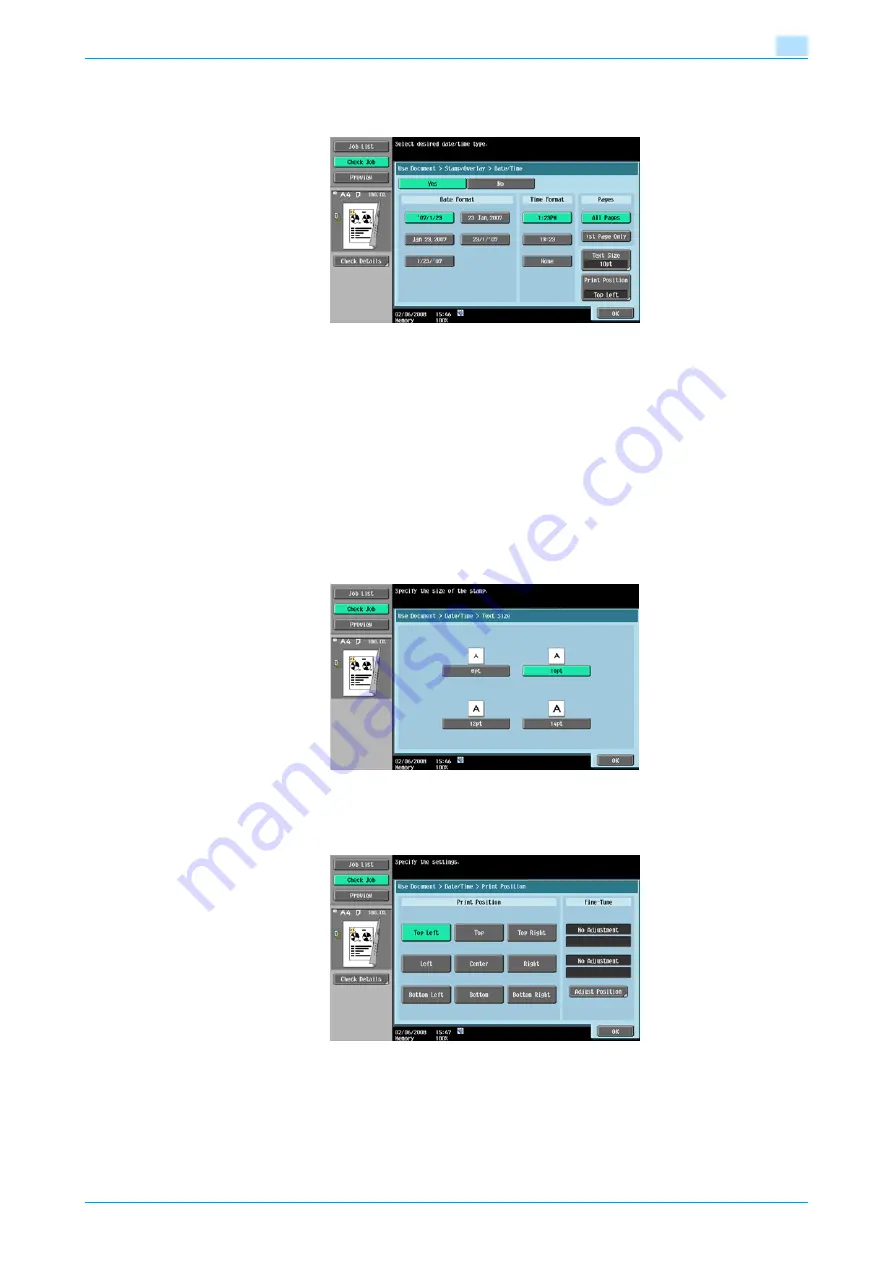
VarioLink 5022/VarioLink 4222/VarioLink 3622
6-14
Use Document
6
6.4.7
Stamp/Composition - Date/Time
Prints the date and time of printing on the pages.
Date Format
Selects the format for the date.
Time Format
Selects whether or not the time is added and selects its format.
Pages
Selects the pages to be printed on (either all pages or 1st page only).
Text Size
Selects the size (8pt, 10pt, 12pt or 14pt) in which text is printed.
Print Position - Print Position
Selects the desired position to be printed.
Содержание VarioLink 3622
Страница 1: ...Critical Link Oc Box Operations User s Guide VarioLink 5022 VarioLink 4222 VarioLink 3622...
Страница 16: ...VarioLink 5022 VarioLink 4222 VarioLink 3622 x 15 Explanation of manual conventions...
Страница 17: ...VarioLink 5022 VarioLink 4222 VarioLink 3622 x 16...
Страница 19: ...1 Overview of the User Box functions...
Страница 33: ...2 Control panel touch panel...
Страница 46: ...3 Operation flow of user boxes...
Страница 69: ...4 Entering User Box mode...
Страница 73: ...5 Save Document...
Страница 86: ...6 Use Document...
Страница 148: ...7 File Document...
Страница 157: ...8 User box setting...
Страница 176: ...9 Web Connection...
Страница 197: ...10 Appendix...
Страница 205: ...11 Index...
















































