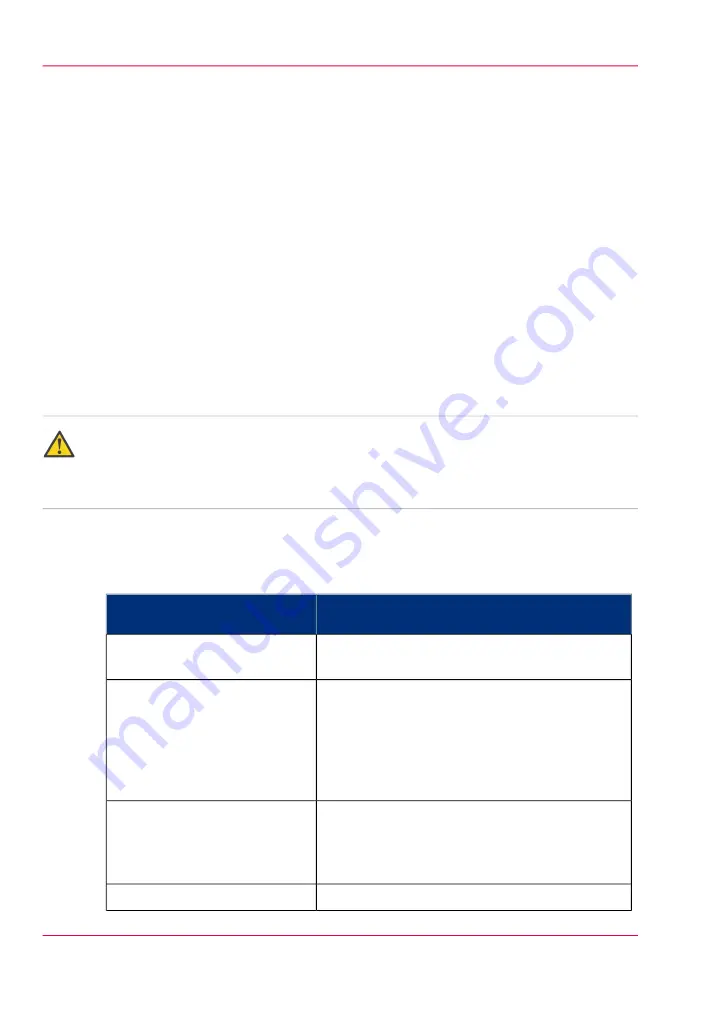
Preferred Océ media types and sizes
Introduction
Océ machines and media are matched for the best quality and performance. Océ recom-
mends the use of approved Océ media. You can receive a full list of the Océ media that
you can use in your printer (that includes plain or recycled paper, transparent paper,
colored papers and different polyester films) from your Océ PlotWave 900 representative.
You can select one of the media names listed in the tables below on:
• the local user interface
• the Océ Express WebTools
• the Océ Windows
®
Printer Driver
• the Océ PostScript
®
3 Driver
• the Océ Publisher Express
• the Océ Publisher Select
Caution:
Do not store the paper in rooms where temperature and humidity are high. Avoid dust
and direct sunlight. Wrap unused paper in the plastic to prevent it from absorbing
moisture.
Media category: papers
#
If you use the following Océ media type
Select the following media
name on your user interface
LFM110: Océ Top Label Paper 60 g/m²
LFM111: Océ Top Label FSC 60 g/m²
'Bond 17 lb'
LFM023: Océ Black Label Paper PEFC 75 g/m²
LFM024: Océ Black Label Paper PEFC 75 g/m²
LFM054: Océ Red Label Paper PEFC 75 g/m²
LFM116: Océ Top Label Paper FSC 75 g/m²
LFM140: Océ Green Label Paper FSC 80 g/m²
45111: Océ Engineering Bond 20 lb
'Bond 20 lb'
LFM410: Océ Fluorescent Paper Yellow 90 g/m²
LFM411: Océ Fluorescent Paper Yellow 95 g/m²
LFM425: Océ Coloured Paper FSC Yellow 80
g/m²
'Bond yellow 20 lb'
LFM425: Océ Coloured Paper FSC Blue 80 g/m²
'Bond blue 20 lb'
Appendix A - System specifications
374
Preferred Océ media types and sizes
Содержание PlotWave 900
Страница 1: ...o Oc PlotWave 900 Serious Power User manual Operating information...
Страница 11: ...Chapter 1 Introduction...
Страница 28: ...Chapter 1 Introduction 28 Working area...
Страница 29: ...Chapter 2 Get to know the Oc Plot Wave 900 system...
Страница 44: ...Chapter 2 Get to know the Oc PlotWave 900 system 44 Online Offline button...
Страница 45: ...Chapter 3 Define your workflow with Oc Express WebTools...
Страница 128: ...Chapter 3 Define your workflow with Oc Express WebTools 128 Delete a Smart Inbox...
Страница 129: ...Chapter 4 Use the Oc PlotWave 900 to print...
Страница 142: ...Chapter 4 Use the Oc PlotWave 900 to print 142 Print a job from the Smart Inbox...
Страница 143: ...Chapter 5 Use the Oc PlotWave 900 scanner to copy...
Страница 169: ...Chapter 6 Use the Oc TDS600 scanner to copy...
Страница 197: ...Chapter 7 Use Oc Mobile Printing and Scanning...
Страница 210: ...Chapter 7 Use Oc Mobile Printing and Scanning 210 Save a scanned document on your mobile device...
Страница 211: ...Chapter 8 Special copy and scan jobs...
Страница 238: ...Note You can use horizontal and vertical shift at the same time Chapter 8 Special copy and scan jobs 238 Shift the image...
Страница 241: ...Chapter 9 The Folder Reinforcement unit and Belt unit...
Страница 255: ...Chapter 10 Oc Double Decker Pro...
Страница 262: ...Chapter 10 Oc Double Decker Pro 262 How to set the media separation method...
Страница 263: ...Chapter 11 System maintenance...
Страница 291: ...Chapter 12 Solve problems...
Страница 328: ...Chapter 12 Solve problems 328 Other problems...
Страница 329: ...Chapter 13 Support...
Страница 335: ...Chapter 14 License management...
Страница 347: ...Chapter 15 Account management...
Страница 356: ...Chapter 15 Account management 356 Enable account management in the Oc Express WebTools...
Страница 357: ...Chapter 16 Software options...
Страница 359: ...Chapter 17 Network and Security set tings...
Страница 361: ...Appendix A System specifications...
Страница 379: ...Appendix B Reader s comment sheet...
Страница 393: ...Working area printing system 27 Z Zoom Setting 162 Zoom factor Zoom factor 185 393 Index...
Страница 394: ...2...
Страница 395: ...2...
















































