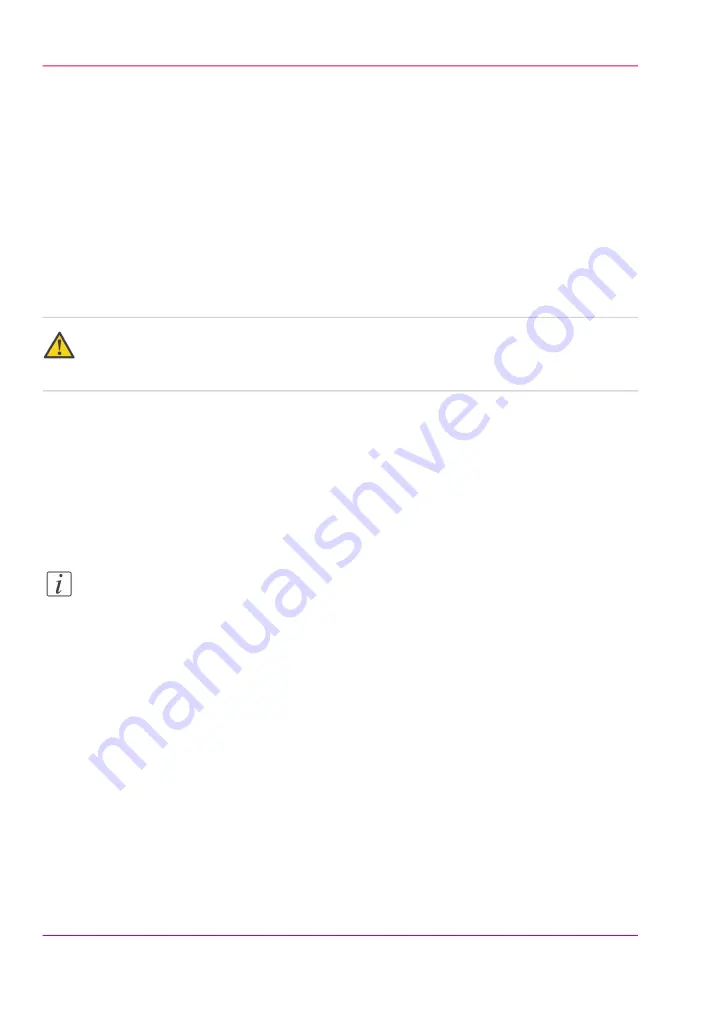
Clean the reinforcement knives
Introduction
The knives of the reinforcement unit get sticky from the glue on the reinforcement tape.
You must clean the knives regularly. If you clean the reinforcement knives, you must put
the knives in such a position that you have access to all the parts.
You are recommended to clean the knives when:
• You install a new tape roll. See
• When an error in the reinforcement unit has occurred.
Caution:
Use only the original Cleaner K and Fixing Unit Cleaning Oil (silicon oil) from Océ to
prevent damage to the reinforcement unit.
Clean the reinforcement knives
1.
Press the “Online” key on the printer operator panel to put the printer offline.
2.
Select “Folding” with the left selection key.
3.
Press the down key to enter the “Folding” menu.
4.
Select “Clean knife” with the left or right key.
Note:
When a job is running, the message “Job interrupted” appears. The machine stops running
after it has correctly finished the prints that were already printing. The focus can now be
set to the Folding menu. A picture of the printer appears on the display with the side
door of the reinforcement unit blinking.
5.
Press the down key to put the reinforcement unit knives in the correct position.
6.
Open the side door of the reinforcement unit.
Chapter 11 - System maintenance
288
Clean the reinforcement knives
Содержание PlotWave 900
Страница 1: ...o Oc PlotWave 900 Serious Power User manual Operating information...
Страница 11: ...Chapter 1 Introduction...
Страница 28: ...Chapter 1 Introduction 28 Working area...
Страница 29: ...Chapter 2 Get to know the Oc Plot Wave 900 system...
Страница 44: ...Chapter 2 Get to know the Oc PlotWave 900 system 44 Online Offline button...
Страница 45: ...Chapter 3 Define your workflow with Oc Express WebTools...
Страница 128: ...Chapter 3 Define your workflow with Oc Express WebTools 128 Delete a Smart Inbox...
Страница 129: ...Chapter 4 Use the Oc PlotWave 900 to print...
Страница 142: ...Chapter 4 Use the Oc PlotWave 900 to print 142 Print a job from the Smart Inbox...
Страница 143: ...Chapter 5 Use the Oc PlotWave 900 scanner to copy...
Страница 169: ...Chapter 6 Use the Oc TDS600 scanner to copy...
Страница 197: ...Chapter 7 Use Oc Mobile Printing and Scanning...
Страница 210: ...Chapter 7 Use Oc Mobile Printing and Scanning 210 Save a scanned document on your mobile device...
Страница 211: ...Chapter 8 Special copy and scan jobs...
Страница 238: ...Note You can use horizontal and vertical shift at the same time Chapter 8 Special copy and scan jobs 238 Shift the image...
Страница 241: ...Chapter 9 The Folder Reinforcement unit and Belt unit...
Страница 255: ...Chapter 10 Oc Double Decker Pro...
Страница 262: ...Chapter 10 Oc Double Decker Pro 262 How to set the media separation method...
Страница 263: ...Chapter 11 System maintenance...
Страница 291: ...Chapter 12 Solve problems...
Страница 328: ...Chapter 12 Solve problems 328 Other problems...
Страница 329: ...Chapter 13 Support...
Страница 335: ...Chapter 14 License management...
Страница 347: ...Chapter 15 Account management...
Страница 356: ...Chapter 15 Account management 356 Enable account management in the Oc Express WebTools...
Страница 357: ...Chapter 16 Software options...
Страница 359: ...Chapter 17 Network and Security set tings...
Страница 361: ...Appendix A System specifications...
Страница 379: ...Appendix B Reader s comment sheet...
Страница 393: ...Working area printing system 27 Z Zoom Setting 162 Zoom factor Zoom factor 185 393 Index...
Страница 394: ...2...
Страница 395: ...2...






























