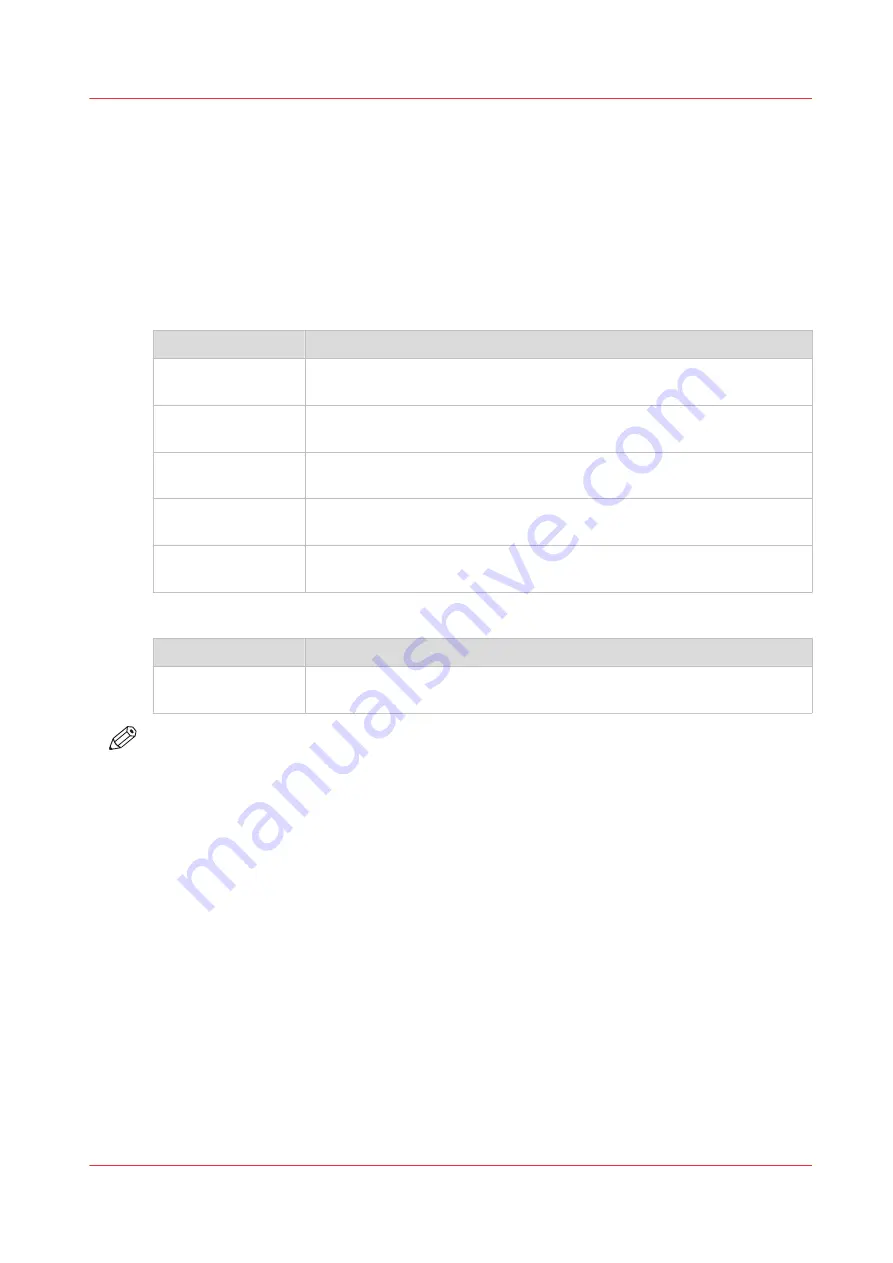
Access control and IPsec settings
Introduction
When access control is enabled, you can edit the access control settings.
[Access control] and IPsec settings
Under [Security] - [Configuration] - [Access control], you can set the following settings for each of
the 5 stations:
Setting
Description
[Access control sta-
tion 1]
Enable or disable communication of this host with the printer.
[Access control sta-
tion 1: IPv4 address]
The IPv4 address of the host is allowed to connect to the printer.
[Access control sta-
tion 1: IPv6 address]
The IPv6 address of the host is allowed to connect to the printer.
[IPsec station 1]
Enable or disable IPsec. IPsec is a security protocol that encrypts the
communication between the host and the printer.
[IPsec station 1: Pre-
shared key]
The key for encryption of this host connected via IPsec. If empty, the de-
fault preshared key is used.
For IPsec., you can set the following setting:
Setting
Description
[IPsec default pre-
shared key]
This is the default key for encryption of hosts connected via IPsec. This
key holds for all stations whose preshared key is unspecified.
NOTE
For more details on these settings please consult the Océ PlotWave-ColorWave Systems
Security manual.
Access control and IPsec settings
Chapter 3 - Define your Workflow with Océ Express WebTools
77
Содержание plotwave 345
Страница 1: ...Operation guide Oc PlotWave 345 365...
Страница 4: ......
Страница 10: ...Contents 10...
Страница 11: ...Chapter 1 Introduction...
Страница 16: ...Available documentation 16 Chapter 1 Introduction...
Страница 17: ...Chapter 2 Get to Know the Printing System...
Страница 40: ...The cloud 40 Chapter 2 Get to Know the Printing System...
Страница 41: ...Chapter 3 Define your Workflow with Oc Express WebTools...
Страница 136: ...Connect your mobile device to Oc Mobile WebTools 136 Chapter 3 Define your Workflow with Oc Express WebTools...
Страница 137: ...Chapter 4 Use the Printing System...
Страница 208: ...Clear the system 208 Chapter 4 Use the Printing System...
Страница 209: ...Chapter 5 Maintain the Printing System...
Страница 221: ...12 Close the media drawer Move and re adjust the printing system Chapter 5 Maintain the Printing System 221...
Страница 250: ...Calibrate the scanner 250 Chapter 5 Maintain the Printing System...
Страница 251: ...Chapter 6 License Management...
Страница 257: ...Chapter 7 Account Management...
Страница 264: ...Workflow on the printer 264 Chapter 7 Account Management...
Страница 265: ...Chapter 8 Solve Problems...
Страница 279: ...Chapter 9 Support...
Страница 287: ...Chapter 10 Contact...
Страница 299: ......
















































