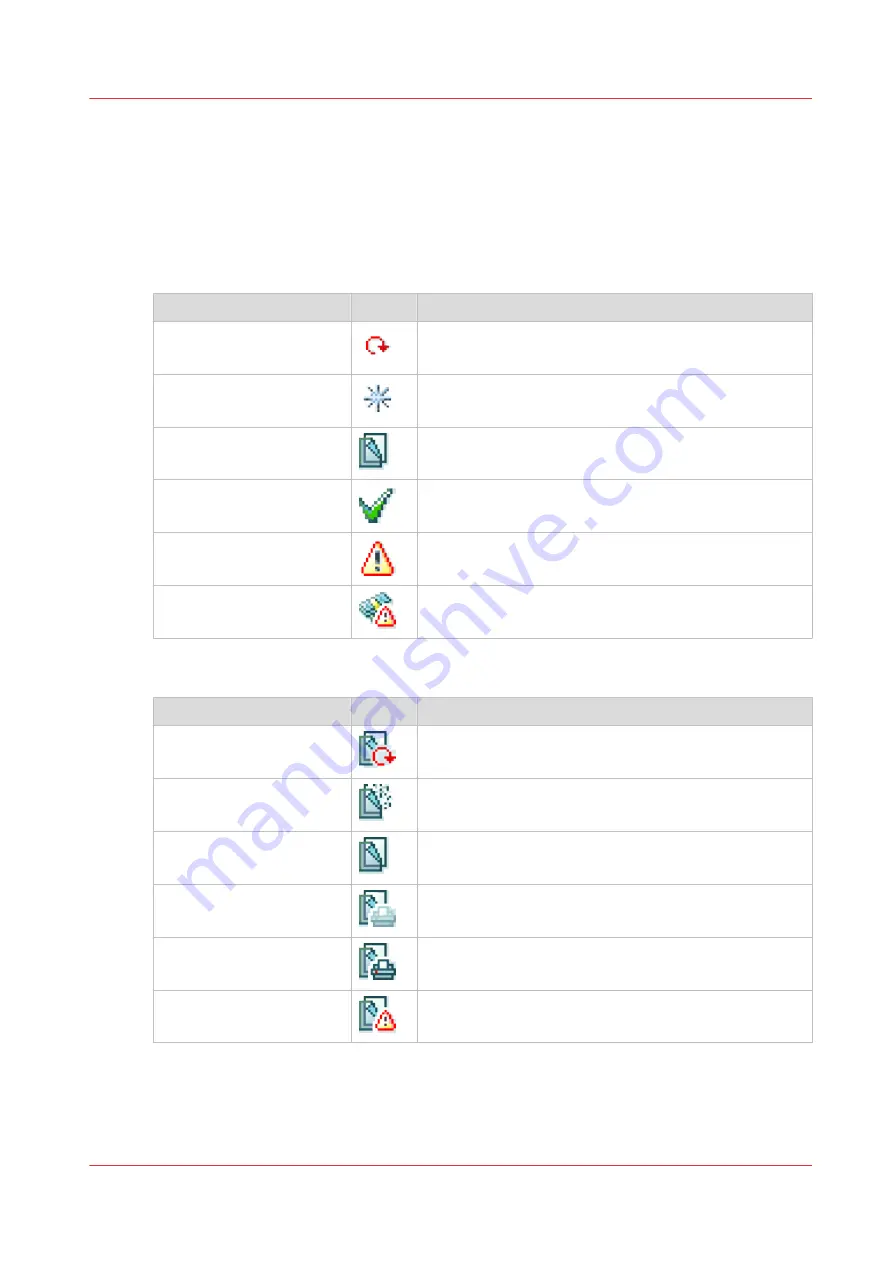
The job states
Introduction
When a job is placed in a Smart Inbox or in the job queue, the icon in front of the job name gives
information about the status of the job.
Overview of the job states in the Smart Inbox
State
Icon
Description
Receiving
Indicates that the Smart Inbox is receiving the job data.
New
Indicates that a new job is available in the Smart Inbox.
Queued
Indicates that the job is copied to the queue and waiting
to be printed.
Printed
Indicates that the job has been printed.
Attention needed
General error message.
Account data missing
State when the account data for the job is missing.
Overview of the job states in the Job queue
State
Icon
Description
Receiving
Indicates that the Queue is receiving the job data.
Processing
Indicates that the Queue is processing the job data.
Ready to print
Indicates that the job is ready for printing.
Scheduled
Indicates that the job is waiting to be printed.
Printing
Indicates that the job is currently being printed.
Attention needed
General error message.
The job states
Chapter 3 - Define your Workflow with Océ Express WebTools
69
Содержание plotwave 345
Страница 1: ...Operation guide Oc PlotWave 345 365...
Страница 4: ......
Страница 10: ...Contents 10...
Страница 11: ...Chapter 1 Introduction...
Страница 16: ...Available documentation 16 Chapter 1 Introduction...
Страница 17: ...Chapter 2 Get to Know the Printing System...
Страница 40: ...The cloud 40 Chapter 2 Get to Know the Printing System...
Страница 41: ...Chapter 3 Define your Workflow with Oc Express WebTools...
Страница 136: ...Connect your mobile device to Oc Mobile WebTools 136 Chapter 3 Define your Workflow with Oc Express WebTools...
Страница 137: ...Chapter 4 Use the Printing System...
Страница 208: ...Clear the system 208 Chapter 4 Use the Printing System...
Страница 209: ...Chapter 5 Maintain the Printing System...
Страница 221: ...12 Close the media drawer Move and re adjust the printing system Chapter 5 Maintain the Printing System 221...
Страница 250: ...Calibrate the scanner 250 Chapter 5 Maintain the Printing System...
Страница 251: ...Chapter 6 License Management...
Страница 257: ...Chapter 7 Account Management...
Страница 264: ...Workflow on the printer 264 Chapter 7 Account Management...
Страница 265: ...Chapter 8 Solve Problems...
Страница 279: ...Chapter 9 Support...
Страница 287: ...Chapter 10 Contact...
Страница 299: ......
















































