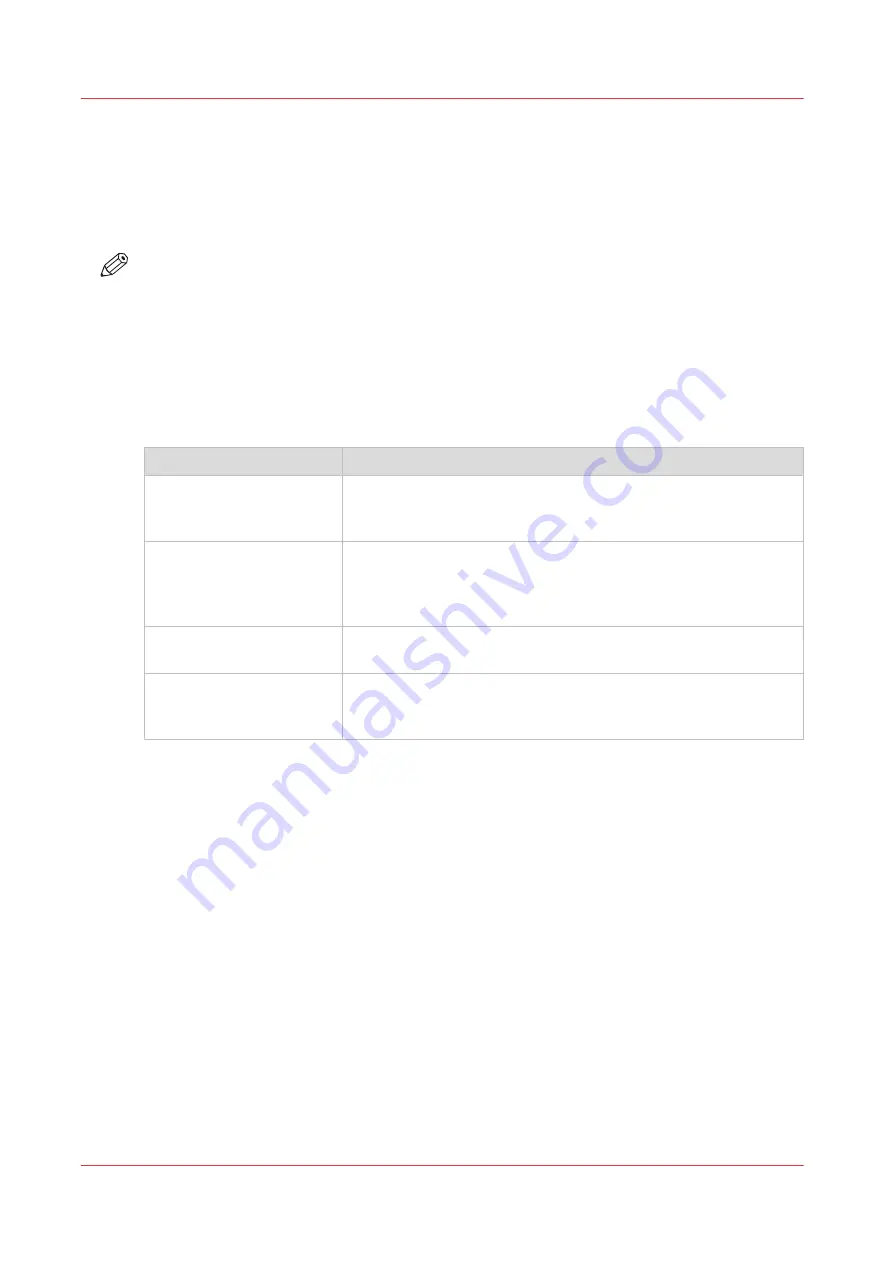
Set the copy job default settings
In Océ Express WebTools, you can configure the default values for the copy job settings. When
you optimize the copy job default settings for your document, you get the best results.
The copy job settings are grouped under the [Preferences] - [Copy job defaults] tab. You can find
a short explanation of the General copy job settings below.
NOTE
Under the [Preferences] - [Copy job defaults] tab, you can also make settings for the copy
presets. Only the settings you make for the presets are visible on the multi-touch user panel,
under the Copy tile. For more information on the copy presets, see
.
Overview of the [Copy job defaults] - [General copy job settings]
Open the [Preferences] - [Copy job defaults] settings tab. Click Edit in the upper right-hand corner
of the [General copy job settings].
Setting
Description
[Productivity mode for
copy ("Lines/text" only)]
• Select [Standard] for default speed.
• Select [Productive] for optimized speed: originals are scanned
faster.
[Media selection policy]
• Select [Next larger] to continue printing with a larger size me-
dia.
• Select [Exact size], to only continue printing when the specified
media size is available.
[Start value for ### in the
copy job name]
Fill in the number that replaces the # hashes in the name of copy
files. The number increases.
[File name for copy to
Smart Inbox ]
Fill in the copy filename used to save the copy in the Smart Inbox.
When the copy file name contains one or more # hashes, the #
hashes are replaced by ascending numbers.
Set the copy job default settings
60
Chapter 3 - Define your Workflow with Océ Express WebTools
Содержание plotwave 345
Страница 1: ...Operation guide Oc PlotWave 345 365...
Страница 4: ......
Страница 10: ...Contents 10...
Страница 11: ...Chapter 1 Introduction...
Страница 16: ...Available documentation 16 Chapter 1 Introduction...
Страница 17: ...Chapter 2 Get to Know the Printing System...
Страница 40: ...The cloud 40 Chapter 2 Get to Know the Printing System...
Страница 41: ...Chapter 3 Define your Workflow with Oc Express WebTools...
Страница 136: ...Connect your mobile device to Oc Mobile WebTools 136 Chapter 3 Define your Workflow with Oc Express WebTools...
Страница 137: ...Chapter 4 Use the Printing System...
Страница 208: ...Clear the system 208 Chapter 4 Use the Printing System...
Страница 209: ...Chapter 5 Maintain the Printing System...
Страница 221: ...12 Close the media drawer Move and re adjust the printing system Chapter 5 Maintain the Printing System 221...
Страница 250: ...Calibrate the scanner 250 Chapter 5 Maintain the Printing System...
Страница 251: ...Chapter 6 License Management...
Страница 257: ...Chapter 7 Account Management...
Страница 264: ...Workflow on the printer 264 Chapter 7 Account Management...
Страница 265: ...Chapter 8 Solve Problems...
Страница 279: ...Chapter 9 Support...
Страница 287: ...Chapter 10 Contact...
Страница 299: ......






























