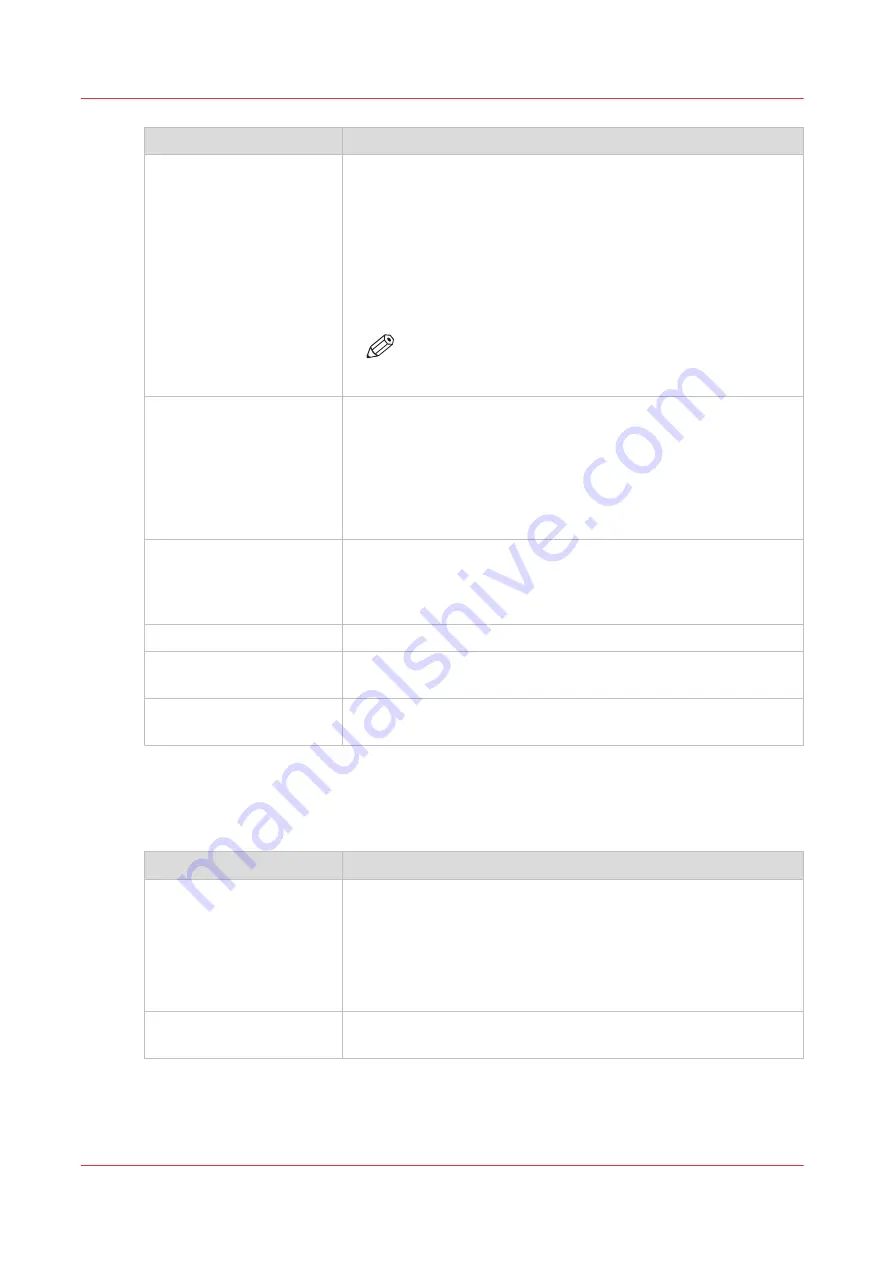
Setting
Description
[Media source]
Select the default output material and format for the media used
on the printer.
• Select [Automatic] to automatically select the media.
• Select [Manual feed] to insert a cut sheet.
• Select the specific roll number of the media you want to use by
default.
The system screen on the printer user panel displays the loaded
rolls.
NOTE
You can only configure the Media selection policy set-
ting, when Media source is set to [Automatic].
[Media selection policy]
• Select [Automatic next larger] to allow the printer to use a me-
dia roll larger than the size of the print, when the exact size is
not available.
• Select [Automatic exact fit] to only allow the printer to use a
media roll that has the exact media size of the print. When the
media roll with the exact media size is not available a media re-
quest appears.
[Cut method]
• Select [Standard] to cut the print at a standard media size (DIN,
ANSI etc.).
• Select [Synchro] to cut the print at the end of the image.
• Select [Custom] (numeric) to cut the print at a specific length.
[Custom print length]
Enter the cut length of your print job.
[Add leading strip]
When you enter a value, the printer adds a blank strip of the speci-
fied length at the top of the output.
[Add trailing strip]
When you enter a value, the printer adds a blank strip of the speci-
fied length at the bottom of the output.
Overview of the [Print job defaults] - [Layout] settings
Open the [Preferences] - [Print job defaults] tab. Go to [Layout] and click Edit in the upper right-
hand corner.
Setting
Description
[Scale]
• Select [Automatic scale to the media size] to scale the image to
the media.
• Select [Automatic scale down when image is larger than media]
to scale down the image one format smaller than the original.
• Select [Custom scale factor] to enter your own scale percent-
age, with 100 percent as no scaling.
[Mirror]
Select [On] to mirror the image along the vertical axis - the media
transport direction.
4
Set the print job default settings
58
Chapter 3 - Define your Workflow with Océ Express WebTools
Содержание plotwave 345
Страница 1: ...Operation guide Oc PlotWave 345 365...
Страница 4: ......
Страница 10: ...Contents 10...
Страница 11: ...Chapter 1 Introduction...
Страница 16: ...Available documentation 16 Chapter 1 Introduction...
Страница 17: ...Chapter 2 Get to Know the Printing System...
Страница 40: ...The cloud 40 Chapter 2 Get to Know the Printing System...
Страница 41: ...Chapter 3 Define your Workflow with Oc Express WebTools...
Страница 136: ...Connect your mobile device to Oc Mobile WebTools 136 Chapter 3 Define your Workflow with Oc Express WebTools...
Страница 137: ...Chapter 4 Use the Printing System...
Страница 208: ...Clear the system 208 Chapter 4 Use the Printing System...
Страница 209: ...Chapter 5 Maintain the Printing System...
Страница 221: ...12 Close the media drawer Move and re adjust the printing system Chapter 5 Maintain the Printing System 221...
Страница 250: ...Calibrate the scanner 250 Chapter 5 Maintain the Printing System...
Страница 251: ...Chapter 6 License Management...
Страница 257: ...Chapter 7 Account Management...
Страница 264: ...Workflow on the printer 264 Chapter 7 Account Management...
Страница 265: ...Chapter 8 Solve Problems...
Страница 279: ...Chapter 9 Support...
Страница 287: ...Chapter 10 Contact...
Страница 299: ......






























