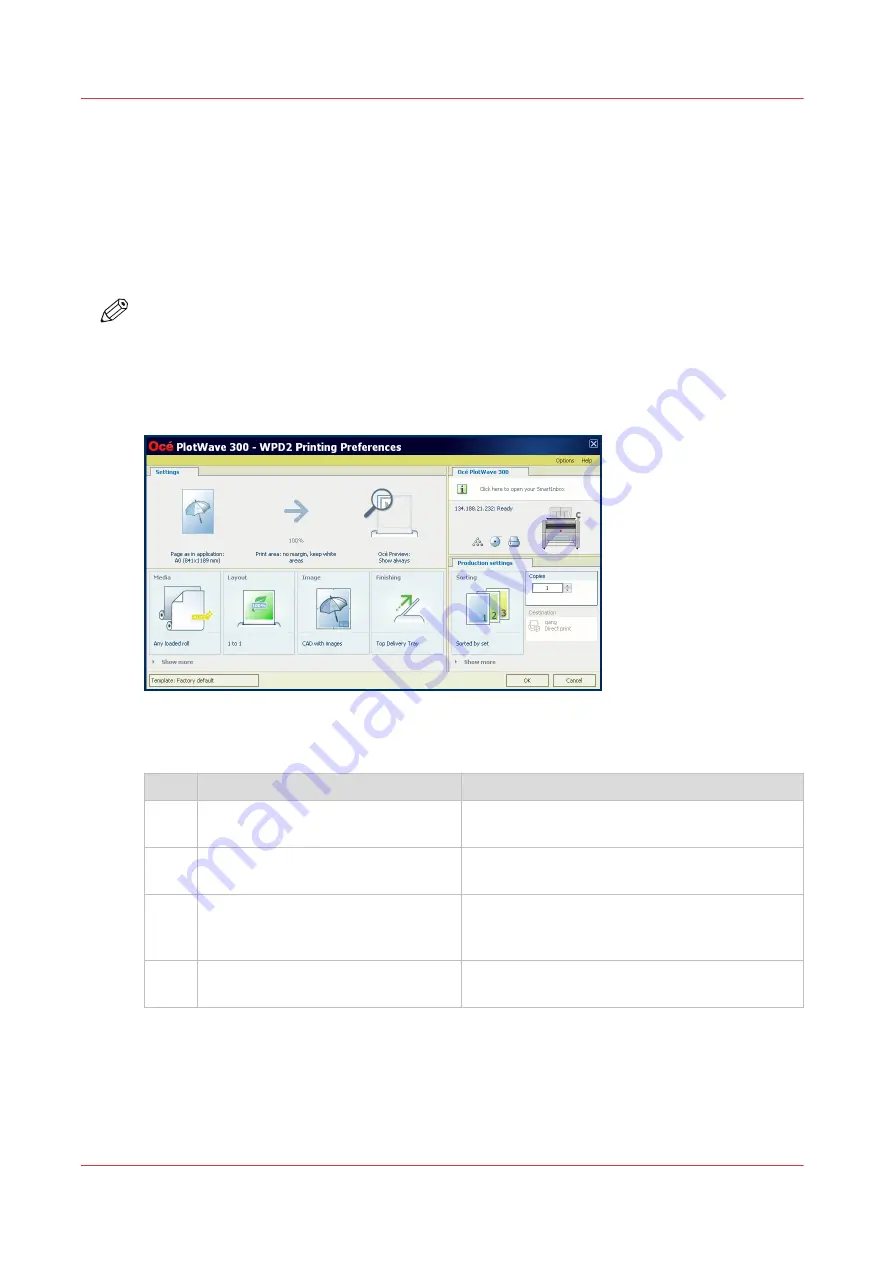
Use Océ Wide format Printer Driver 2 for Microsoft
®
Windows
®
to
send a print job
Introduction
Océ Wide format Printer Driver 2 for Microsoft
®
Windows
®
is a mixed raster-vector HP-GL/2
printer driver that allows you to create, preview, print, and manage jobs for the Océ PlotWave
345/365.
NOTE
For more information on Océ Wide format Printer Driver 2 for Microsoft
®
Windows
®
, go to
oce.downloads.com on page
and select your product.
Océ Wide format Printer Driver 2 for Microsoft
®
Windows
®
Procedure
Step
Action
Remarks
1
Open the file that you want to print
in the source application.
AutoCAD
®
or any other Windows application
2
From the [File] menu of the applica-
tion, click [Print].
3
Select the product name of your
printer in the [Printer] area of the
[Print] dialog box.
4
Click [Properties].
You can define the default print job settings in
Océ Express WebTools.
4
Use Océ Wide format Printer Driver 2 for Microsoft® Windows® to send a print job
146
Chapter 4 - Use the Printing System
Содержание plotwave 345
Страница 1: ...Operation guide Oc PlotWave 345 365...
Страница 4: ......
Страница 10: ...Contents 10...
Страница 11: ...Chapter 1 Introduction...
Страница 16: ...Available documentation 16 Chapter 1 Introduction...
Страница 17: ...Chapter 2 Get to Know the Printing System...
Страница 40: ...The cloud 40 Chapter 2 Get to Know the Printing System...
Страница 41: ...Chapter 3 Define your Workflow with Oc Express WebTools...
Страница 136: ...Connect your mobile device to Oc Mobile WebTools 136 Chapter 3 Define your Workflow with Oc Express WebTools...
Страница 137: ...Chapter 4 Use the Printing System...
Страница 208: ...Clear the system 208 Chapter 4 Use the Printing System...
Страница 209: ...Chapter 5 Maintain the Printing System...
Страница 221: ...12 Close the media drawer Move and re adjust the printing system Chapter 5 Maintain the Printing System 221...
Страница 250: ...Calibrate the scanner 250 Chapter 5 Maintain the Printing System...
Страница 251: ...Chapter 6 License Management...
Страница 257: ...Chapter 7 Account Management...
Страница 264: ...Workflow on the printer 264 Chapter 7 Account Management...
Страница 265: ...Chapter 8 Solve Problems...
Страница 279: ...Chapter 9 Support...
Страница 287: ...Chapter 10 Contact...
Страница 299: ......






























