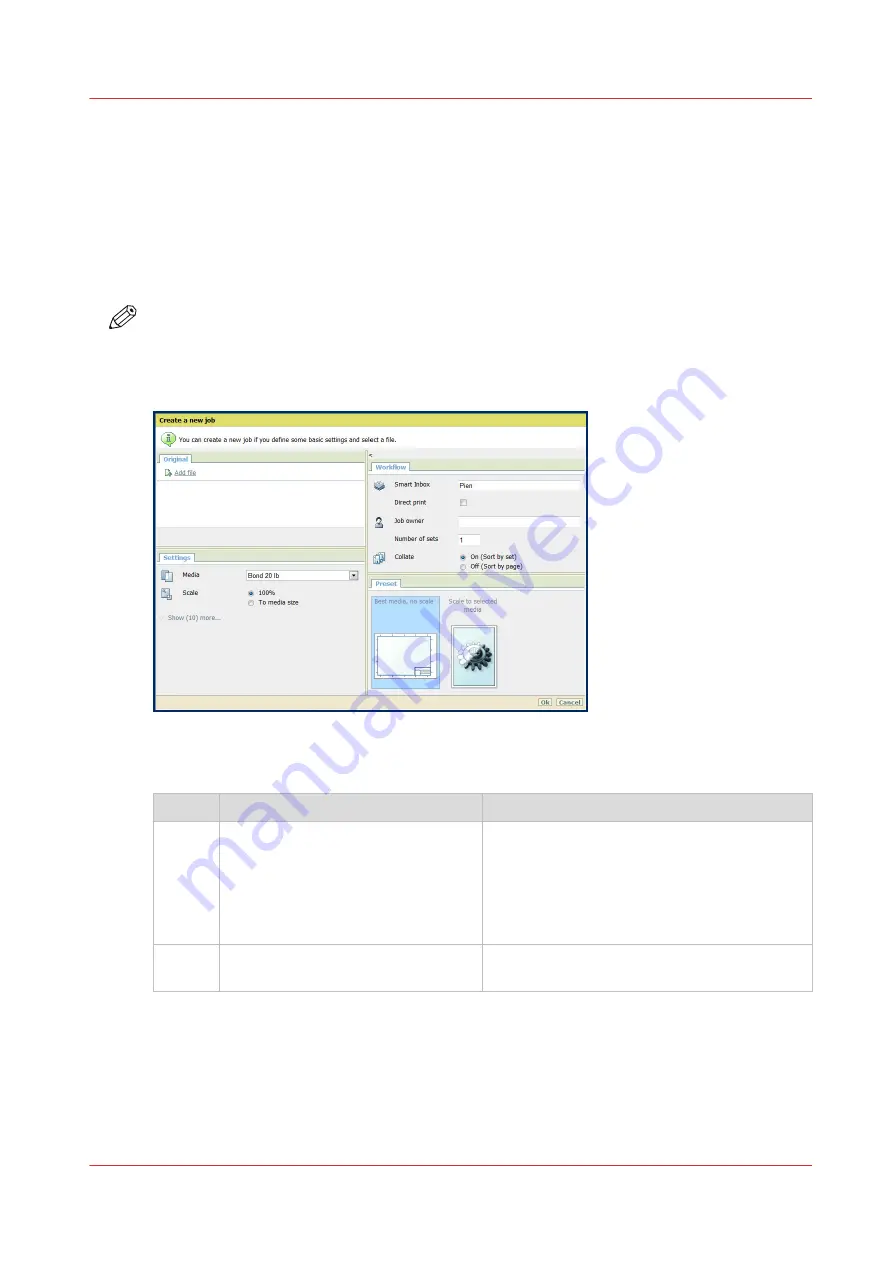
Print Jobs - Job submission tools
Use Océ Publisher Express to send a print job
Introduction
Océ Publisher Express is a job submitter that is integrated in Océ Express WebTools.
NOTE
When you use Océ Publisher Express to submit a print job, the maximum job size is 2 GigaByte.
Illustration
Procedure
Step
Action
Remarks
1
Open the [Jobs] - tab.
This tab displays the following.
• The Océ Publisher Express section.
• An overview of all jobs that are currently
available in the Job and Scan Queues.
• An overview of all the Smart Inboxes that
currently contain one or more jobs.
2
Click on [Create new job] in the Océ
Publisher Express section.
A separate window opens.
4
Print Jobs - Job submission tools
Chapter 4 - Use the Printing System
141
Содержание plotwave 345
Страница 1: ...Operation guide Oc PlotWave 345 365...
Страница 4: ......
Страница 10: ...Contents 10...
Страница 11: ...Chapter 1 Introduction...
Страница 16: ...Available documentation 16 Chapter 1 Introduction...
Страница 17: ...Chapter 2 Get to Know the Printing System...
Страница 40: ...The cloud 40 Chapter 2 Get to Know the Printing System...
Страница 41: ...Chapter 3 Define your Workflow with Oc Express WebTools...
Страница 136: ...Connect your mobile device to Oc Mobile WebTools 136 Chapter 3 Define your Workflow with Oc Express WebTools...
Страница 137: ...Chapter 4 Use the Printing System...
Страница 208: ...Clear the system 208 Chapter 4 Use the Printing System...
Страница 209: ...Chapter 5 Maintain the Printing System...
Страница 221: ...12 Close the media drawer Move and re adjust the printing system Chapter 5 Maintain the Printing System 221...
Страница 250: ...Calibrate the scanner 250 Chapter 5 Maintain the Printing System...
Страница 251: ...Chapter 6 License Management...
Страница 257: ...Chapter 7 Account Management...
Страница 264: ...Workflow on the printer 264 Chapter 7 Account Management...
Страница 265: ...Chapter 8 Solve Problems...
Страница 279: ...Chapter 9 Support...
Страница 287: ...Chapter 10 Contact...
Страница 299: ......






























