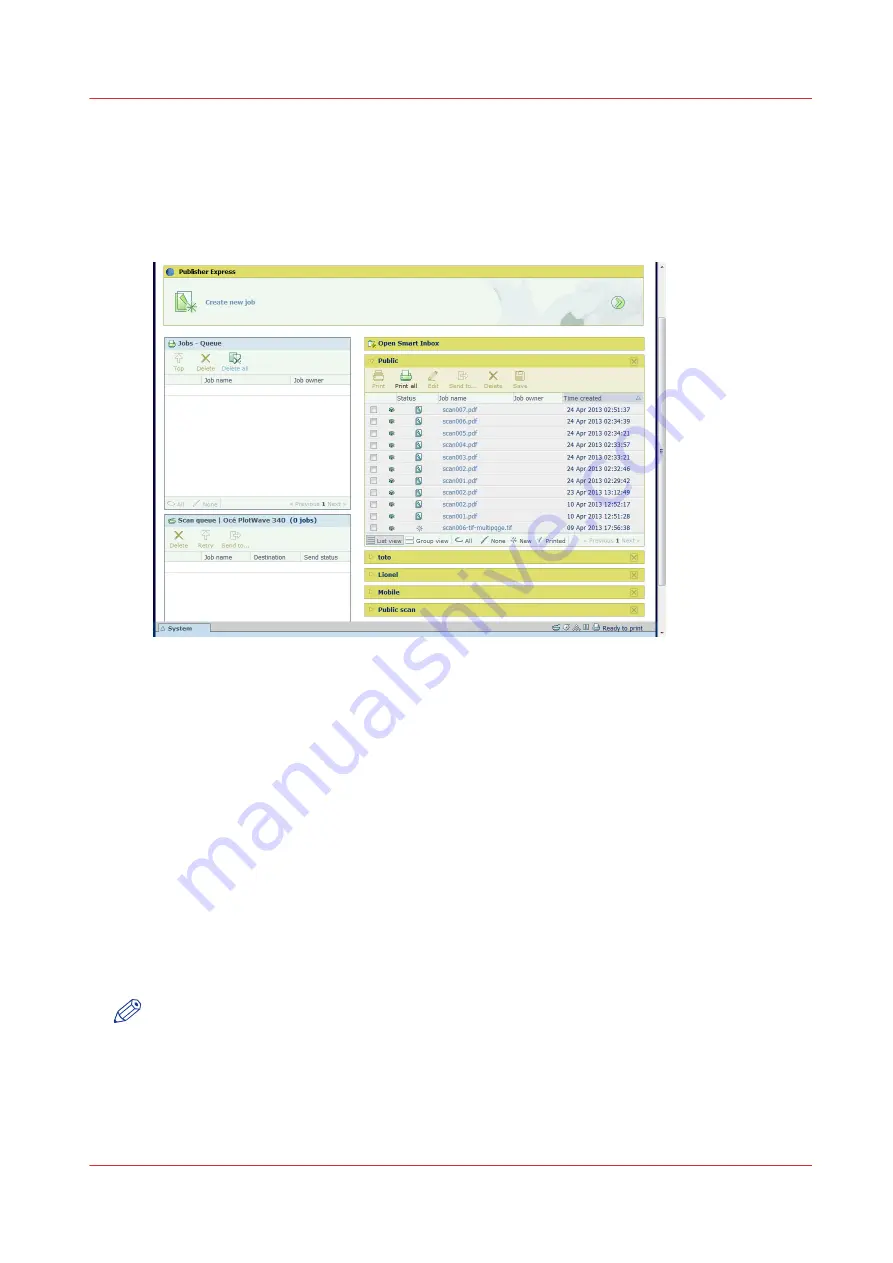
The Smart Inbox
A Smart Inbox helps you to manage customised jobs. You get an overview of the Smart Inboxes
when you open the [Jobs] tab in Océ Express WebTools.
The Jobs tab
Jobs in a Smart Inbox
You can use the Smart Inbox to manage your jobs. Define one or more Smart Inbox names that
allow you to easily organise and access your jobs.
The following jobs are placed in a Smart Inbox:
•
Print jobs
, sent via printer drivers, applications, or Océ Publisher Express.
In the printer driver, application, or job submitter you can select the Smart Inbox you want to
print to.
•
Scan jobs
, when you select the Smart Inbox as your location.
When you make a scan on the printer, and you select the Smart Inbox as the external location
you send your job to, you can collect the job from the selected Smart Inbox in Océ Express
WebTools. Under the Jobs tab, you can select the job in the Smart Inbox and save it locally.
•
Copy jobs
The [Preferences] - [System defaults] - [Job management] - [Keep a copy of copy jobs in the
Smart Inbox] - setting enables you to keep copy jobs that have been printed in the Smart Inbox
for reprint.
NOTE
For more information on the Smart Inbox, see
The Smart Inbox and the queue concept on
.
The Smart Inbox
Chapter 3 - Define your Workflow with Océ Express WebTools
69
Содержание PlotWave 340
Страница 1: ...Operation guide Oc PlotWave 340 360...
Страница 4: ......
Страница 10: ...Contents 10...
Страница 11: ...Chapter 1 Introduction...
Страница 16: ...Available documentation 16 Chapter 1 Introduction...
Страница 17: ...Chapter 2 Get to Know the Printing System...
Страница 26: ...The components of the printer front 26 Chapter 2 Get to Know the Printing System...
Страница 62: ...The cloud 62 Chapter 2 Get to Know the Printing System...
Страница 63: ...Chapter 3 Define your Workflow with Oc Express WebTools...
Страница 68: ...The Jobs tab 68 Chapter 3 Define your Workflow with Oc Express WebTools...
Страница 167: ...Chapter 4 Use the Printing System...
Страница 241: ...Chapter 5 Maintain the Printing System...
Страница 247: ...A B C Switch the printing system off Chapter 5 Maintain the Printing System 247...
Страница 254: ...Move and re adjust the printing system 254 Chapter 5 Maintain the Printing System...
Страница 285: ...Chapter 6 License Management...
Страница 291: ...Chapter 7 Account Management...
Страница 298: ...Workflow on the printer 298 Chapter 7 Account Management...
Страница 299: ...Chapter 8 Support...
Страница 320: ...Print the print density chart 320 Chapter 8 Support...
Страница 321: ...Chapter 9 Contact...
Страница 334: ...Workflow 292 Working area printing system 22 Working hours Configure 149 Index 334...
Страница 335: ......
















































