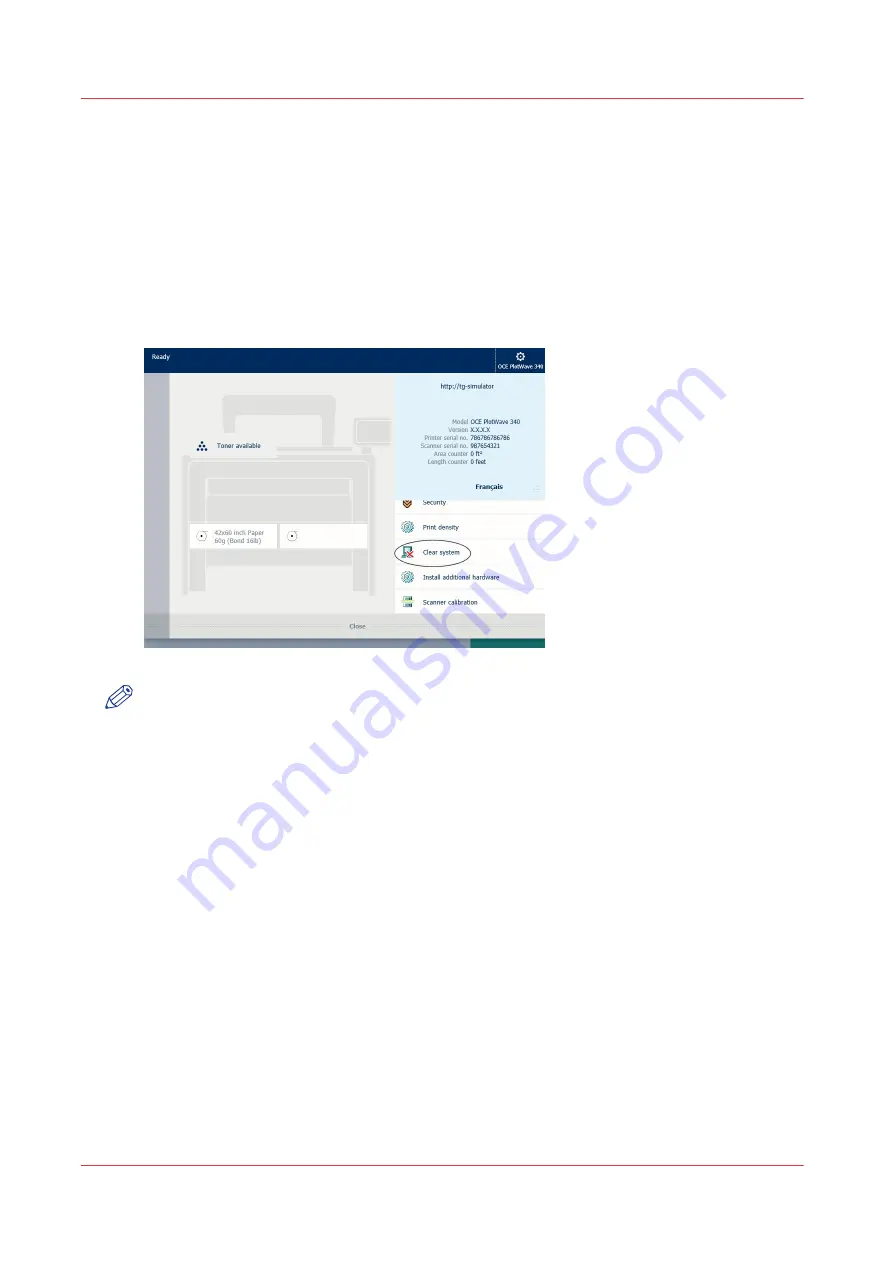
Clear the system
When to do
On the user panel, you can remove all print and copy jobs from the system.
Procedure
1.
Tap the System thumbnail in the dynamic bar. A new window opens.
2.
In the list in the bottom right corner of the screen, select [Clear system].
A wizard opens.
NOTE
Make sure you have saved all the information. All print and copy jobs are removed.
3.
Follow the steps in the wizard, and complete the procedure.
Result
After you have followed the steps, the system will reboot and all print and copy jobs are
removed.
Clear the system
240
Chapter 4 - Use the Printing System
Содержание PlotWave 340
Страница 1: ...Operation guide Oc PlotWave 340 360...
Страница 4: ......
Страница 10: ...Contents 10...
Страница 11: ...Chapter 1 Introduction...
Страница 16: ...Available documentation 16 Chapter 1 Introduction...
Страница 17: ...Chapter 2 Get to Know the Printing System...
Страница 26: ...The components of the printer front 26 Chapter 2 Get to Know the Printing System...
Страница 62: ...The cloud 62 Chapter 2 Get to Know the Printing System...
Страница 63: ...Chapter 3 Define your Workflow with Oc Express WebTools...
Страница 68: ...The Jobs tab 68 Chapter 3 Define your Workflow with Oc Express WebTools...
Страница 167: ...Chapter 4 Use the Printing System...
Страница 241: ...Chapter 5 Maintain the Printing System...
Страница 247: ...A B C Switch the printing system off Chapter 5 Maintain the Printing System 247...
Страница 254: ...Move and re adjust the printing system 254 Chapter 5 Maintain the Printing System...
Страница 285: ...Chapter 6 License Management...
Страница 291: ...Chapter 7 Account Management...
Страница 298: ...Workflow on the printer 298 Chapter 7 Account Management...
Страница 299: ...Chapter 8 Support...
Страница 320: ...Print the print density chart 320 Chapter 8 Support...
Страница 321: ...Chapter 9 Contact...
Страница 334: ...Workflow 292 Working area printing system 22 Working hours Configure 149 Index 334...
Страница 335: ......






























