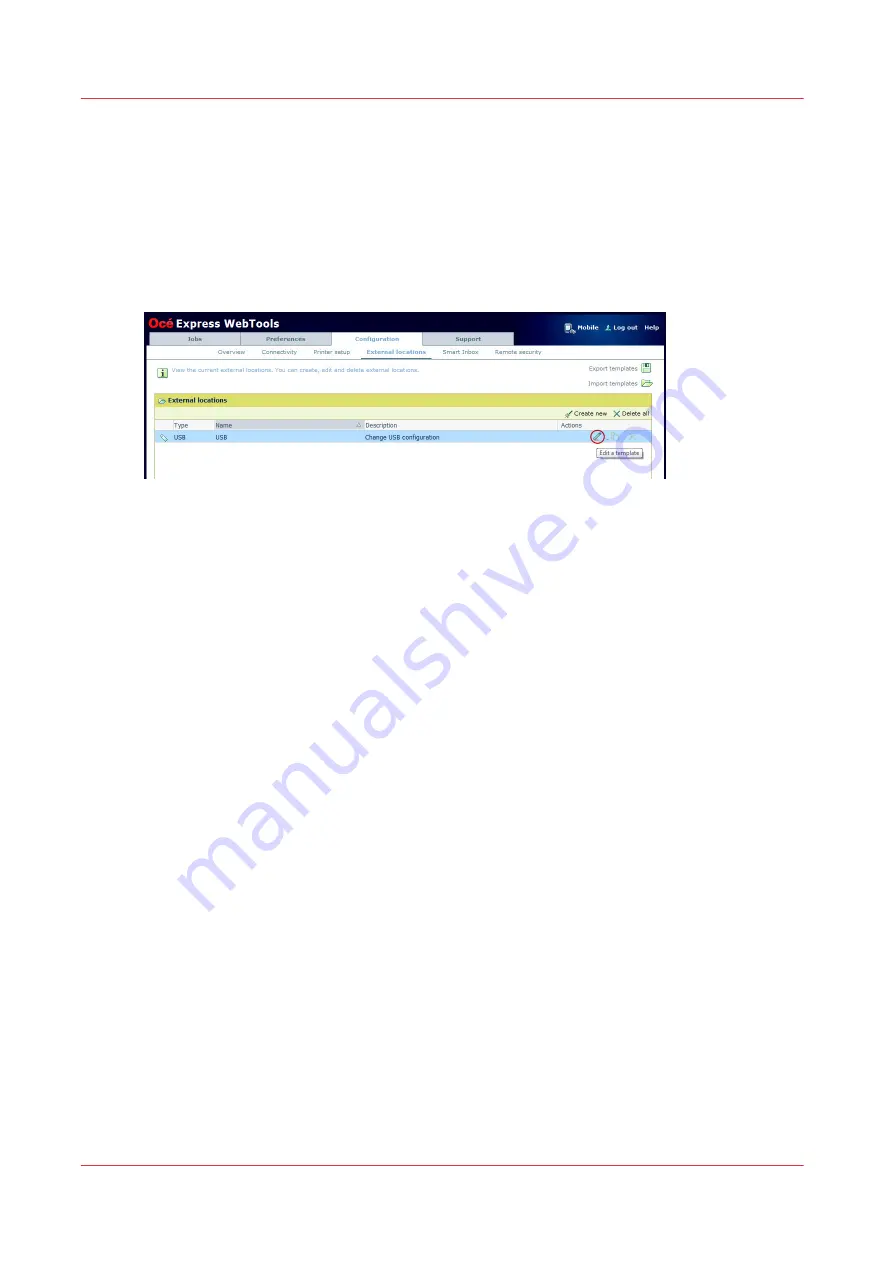
Enable or disable USB
Introduction
When you want to use USB as a location you have to make settings for USB first. You can make
the settings in Océ Express WebTools.
Illustration
Procedure
1.
Open the [Configuration] - [External locations] tab.
2.
Select [USB], and click on the [Edit] icon under [Actions]. A window opens.
3.
Enter the [Name] recognisable for the user. This name appears on the user panel.
4.
Enter the [Description] of USB as location.
5.
Under [Enabled functionalities] you can choose the functionalities you want to use for USB.
• Choose [Print from and scan to], when you want to enable print and scan from and to USB.
• Choose [Print from only], when you want to enable print from USB only.
• Choose [Scan to only], when you want to enable scan to USB only.
• Choose [None], when you want to disable the USB functionality.
6.
Enter the [File name]. When you enter a generic name, for example 'scan###', the file gets a
unique file name. An ascending number replaces the ###.
7.
Click [Ok] to save the settings for USB as an external location.
Result
When you enable USB and insert a USB on the user panel, the external USB location can be used
via the user panel and in Océ Express WebTools.
When you disable USB, USB cannot be used as an external location.
Enable or disable USB
134
Chapter 3 - Define your Workflow with Océ Express WebTools
Содержание PlotWave 340
Страница 1: ...Operation guide Oc PlotWave 340 360...
Страница 4: ......
Страница 10: ...Contents 10...
Страница 11: ...Chapter 1 Introduction...
Страница 16: ...Available documentation 16 Chapter 1 Introduction...
Страница 17: ...Chapter 2 Get to Know the Printing System...
Страница 26: ...The components of the printer front 26 Chapter 2 Get to Know the Printing System...
Страница 62: ...The cloud 62 Chapter 2 Get to Know the Printing System...
Страница 63: ...Chapter 3 Define your Workflow with Oc Express WebTools...
Страница 68: ...The Jobs tab 68 Chapter 3 Define your Workflow with Oc Express WebTools...
Страница 167: ...Chapter 4 Use the Printing System...
Страница 241: ...Chapter 5 Maintain the Printing System...
Страница 247: ...A B C Switch the printing system off Chapter 5 Maintain the Printing System 247...
Страница 254: ...Move and re adjust the printing system 254 Chapter 5 Maintain the Printing System...
Страница 285: ...Chapter 6 License Management...
Страница 291: ...Chapter 7 Account Management...
Страница 298: ...Workflow on the printer 298 Chapter 7 Account Management...
Страница 299: ...Chapter 8 Support...
Страница 320: ...Print the print density chart 320 Chapter 8 Support...
Страница 321: ...Chapter 9 Contact...
Страница 334: ...Workflow 292 Working area printing system 22 Working hours Configure 149 Index 334...
Страница 335: ......






























