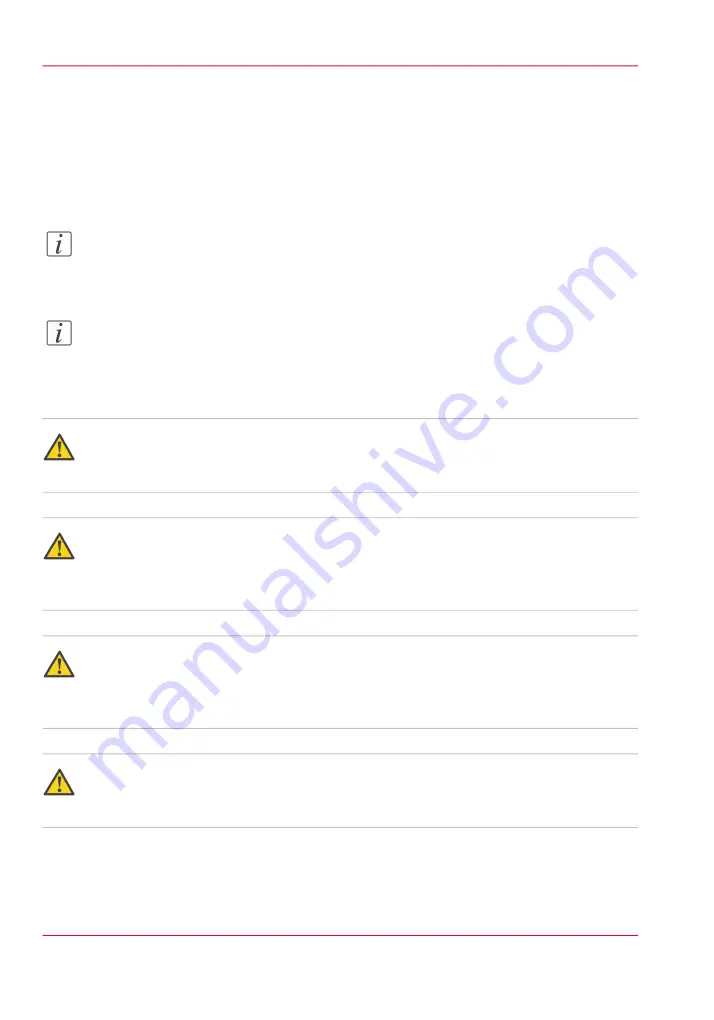
Clear a paper jam inside the front cover
Introduction
When a paper jam occurs, the printer display will indicate its location. The display will
continue to indicate the location until the paper jam is cleared.
Note:
If paper jams at multiple locations, clear each one in the sequence indicated on the
printer display.
Note:
The front cover LED is on the front cover
Lit: The front cover is locked and cannot be opened.
Off: The front cover is unlocked and can be opened.
Warning:
When clearing a paper jam, take care that you do not cut your hands on the edges of the
paper.
Warning:
When removing jammed paper from inside the product, take care that you do not cut
your hands on internal components. If you experience difficulties removing paper, contact
your local authorized dealer.
Warning:
Frequent paper jams at the same location can mean that there are pieces of torn paper
inside the mechanism. If you experience difficulties removing pieces of torn paper, contact
your local authorized dealer.
Warning:
Close the front cover carefully so you do not pinch your fingers in the gaps when it is
closing. Failure to do so could cause injury.
Chapter 5 - Troubleshooting
52
Clear a paper jam inside the front cover
Содержание Perfect Binder-C1
Страница 1: ...Perfect Binder C1 Operating information Oc User Manual...
Страница 5: ...Chapter 1 Preface...
Страница 9: ...Chapter 2 Periodic test of the break er...
Страница 14: ...Chapter 2 Periodic test of the breaker 14 Check sheet for periodic testing of the Perfect Binder C1...
Страница 15: ...Chapter 3 Before you start using this machine...
Страница 26: ...Chapter 3 Before you start using this machine 26 Energy saver and energy save mode...
Страница 27: ...Chapter 4 Basic operations...
Страница 47: ...Chapter 5 Troubleshooting...
Страница 74: ...Chapter 5 Troubleshooting 74 When the main power is turned off during operations check the stacker...
Страница 75: ...Appendix A Miscellaneous...






























