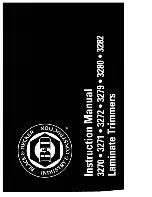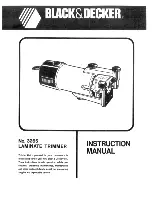Error messages
Information and error messages are shown in the message list.
Refer also to your booklet maker user manual.
The error messages are shown in order of priority. Follow the action needed for the messages,
starting with the message at the top of the list.
To display the information about a message:
• Touch HELP then touch the message list.[HELP]
• Use the right-arrow and left-arrow to see the help text for each message.
Message
Information
[CHECK THE SIDE TRIM
BIN]
The trim bin is either open or full. Check the trim bin.
Empty the trim bin if necessary.
See
[JAM AT SIDE TRIM IN-
FEED]
Open the top cover of the Two-side Trimmer.
Then, if necessary, open the top cover of the side-trimmer and
check for paper trimmings or obstructions. Close the top cover of
the Two-side Trimmer.
If the message is not cleared, use the stacker mains ON/OFF
switch. Turn the side-trimmer off, wait at least 5 seconds and then
turn the side-trimmer on.
If the problem continues, then call your service engineer.
[JAM AT SIDE TRIM OUT-
FEED]
Open the top cover of the Two-side Trimmer.
Then, if necessary, open the top cover of the side-trimmer and
check for paper trimmings or obstructions. Close the top cover of
the Two-side Trimmer.
If the message is not cleared, use the stacker mains ON/OFF
switch. Turn the side-trimmer off, wait at least 5 seconds and then
turn the side-trimmer on.
If the problem continues, then call your service engineer.
[JAM IN SIDE TRIM]
Open the top cover of the Two-side Trimmer.
Then, if necessary, open the top cover of the side-trimmer and
check for paper trimmings or obstructions. Close the top cover of
the Two-side Trimmer.
If the message is not cleared, use the stacker mains ON/OFF
switch. Turn the side-trimmer off, wait at least 5 seconds and then
turn the side-trimmer on.
If the problem continues, then call your service engineer.
[Side trim axis moving]
The trim axis (size adjustment) is moving. This message clears
when the adjustment is complete. If the message does not clear:
Open the top cover of the Two-side Trimmer.
Then, if necessary, open the top cover of the side-trimmer and
check for paper trimmings or obstructions. Close the top cover of
the Two-side Trimmer.
If the message is not cleared, use the stacker mains ON/OFF
switch. Turn the side-trimmer off, wait at least 5 seconds and then
turn the side-trimmer on.
If the problem continues, then call your service engineer.
4
Error messages
Chapter 6 - Error Conditions, Problems and Solutions
47
Содержание P2T
Страница 1: ...Operation guide P2T 2 Knife Trimmer...
Страница 4: ...Chapter 8 Specifications 55 Chapter 9 Declaration of Conformity 59 Contents 4...
Страница 5: ...Chapter 1 Preface...
Страница 8: ...Notes for the reader 8 Chapter 1 Preface...
Страница 9: ...Chapter 2 Introduction to the P2T 2 Knife Trimmer...
Страница 13: ...Chapter 3 How to use the...
Страница 19: ...Chapter 4 The user interface...
Страница 24: ...The CONFIGURE window 24 Chapter 4 The user interface...
Страница 25: ...Chapter 5 Standard Tasks...
Страница 40: ...Remove and re fit the book supports of the side trimmer 40 Chapter 5 Standard Tasks...
Страница 41: ...Chapter 6 Error Conditions Problems and Solutions...
Страница 51: ...Chapter 7 Maintenance...
Страница 55: ...Chapter 8 Specifications...
Страница 58: ...58 Chapter 8 Specifications...
Страница 59: ...Chapter 9 Declaration of Conformity...
Страница 61: ......