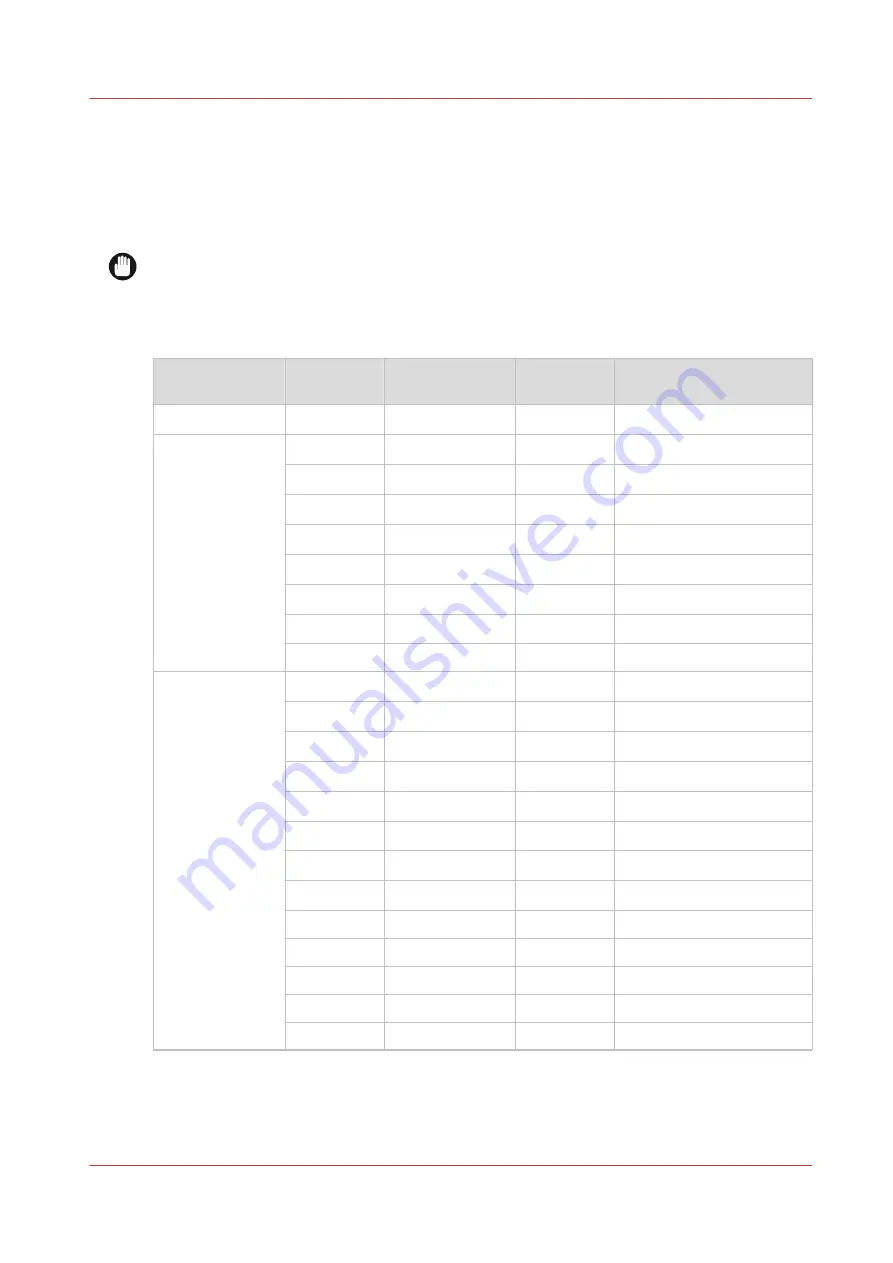
Overview supported media types
Introduction
The following media-set has been tested under recommended conditions and are according to
runability and print quality constraints.
IMPORTANT
Do not store paper in rooms where temperature and humidity are high. In a recommended
environment, with best print quality, temperature is not higher than 27 degrees Celsius and
relative humidity is between 30 to 60 percent. Avoid dust and direct sunlight. Wrap unused
paper in plastic to prevent it from absorbing moisture.
Media type
Code
Media weight
Can be fol‐
ded
Description
Surface treated
IJM022C
90 g/m
2
Yes
Standard Plus Paper FSC
Uncoated paper
IJM043
80 g/m
2
Yes
Recycled White Zero FSC
LFM054
75 g/m
2
Yes
Red Label Paper PEFC
LFM090
90 g/m
2
Yes
Top Color Paper
LFM091
120 g/m
2
No
Top Color Paper FSC
LFM093
120 g/m
2
No
Poster Paper FSC
LFM098
160 g/m
2
No
Top Color Paper FSC
LFM147
80 g/m
2
Yes
Recycled White Zero FSC
45111
20 lb
Yes
Engineering Bond
Coated paper
IJM113C
90 g/m
2
Yes
Premium Paper FSC
IJM120C
125 g/m
2
No
Premium Paper Yellow
IJM123C
130 g/m
2
No
Premium Paper FSC
IJM135
140 g/m
2
No
Premium Plus Paper
IJM136
180 g/m
2
No
Premium Plus Paper
IJM142
130 g/m
2
No
Coated Paper Semi-Gloss
IJM143C
140 g/m
2
No
Premium Plus Paper
IJM145C
135 g/m
2
No
Photo Poster Paper
861024
24 lb
No
#24 Inkjet Color Bond
HW48
48 lb
No
#48 Coated Inkjet Paper
PM24N
24 lb
Yes
#24 Presentation Paper
PM35
35 lb
No
#35 Presentation Paper
IJTY7
7.1 mil
No
Inkjet Coated Tyvek
4
Overview supported media types
Chapter 12 - References
299
Содержание ColorWave 900
Страница 1: ...Operation guide Oc ColorWave 900 User Manual...
Страница 7: ...Chapter 1 Introduction...
Страница 14: ...Available documentation 14 Chapter 1 Introduction...
Страница 15: ...Chapter 2 Explore the print system...
Страница 33: ...Ease of operation Chapter 2 Explore the print system 33...
Страница 40: ...Status of the printer 40 Chapter 2 Explore the print system...
Страница 41: ...Chapter 3 Getting started...
Страница 56: ...Move the printer 56 Chapter 3 Getting started...
Страница 57: ...Chapter 4 Media handling...
Страница 78: ...Check the media compatibility with folding devices 78 Chapter 4 Media handling...
Страница 79: ...Chapter 5 Configure the print system...
Страница 101: ...The Preferences System settings Chapter 5 Configure the print system 101...
Страница 136: ...Accounting workflow 136 Chapter 5 Configure the print system...
Страница 137: ...Chapter 6 Plan jobs...
Страница 149: ...Chapter 7 Print jobs...
Страница 163: ...Chapter 8 Adjust the print quality and print productivity...
Страница 174: ...Define the color management settings 174 Chapter 8 Adjust the print quality and print productivity...
Страница 175: ...Chapter 9 Maintain the print system...
Страница 190: ...Align printheads Manual horizontal 190 Chapter 9 Maintain the print system...
Страница 201: ...14 Take off the gloves and close the print unit Clean wiper roller compartments Chapter 9 Maintain the print system 201...
Страница 246: ...1 2 3 4 15 Take off the gloves and close the print unit Replace wiper rollers 246 Chapter 9 Maintain the print system...
Страница 258: ...Install the system security patches in Oc Express WebTools 258 Chapter 9 Maintain the print system...
Страница 259: ...Chapter 10 Troubleshooting...
Страница 284: ...4 Tap on Start 5 Wait while the system removes all job data and restarts Clear the system 284 Chapter 10 Troubleshooting...
Страница 287: ...Chapter 11 Support...
Страница 294: ...Downloads and support for your product 294 Chapter 11 Support...
Страница 295: ...Chapter 12 References...
Страница 319: ......
















































