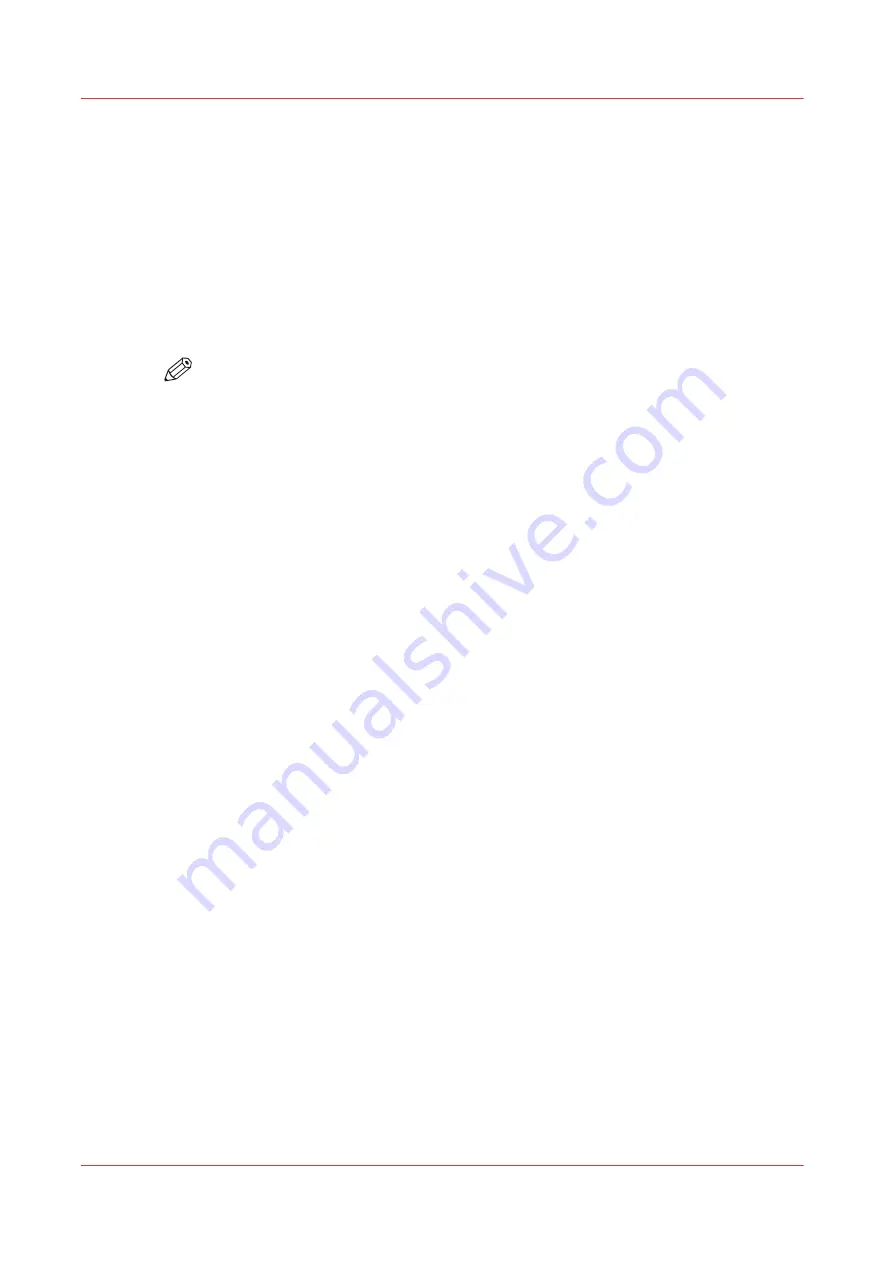
Remote Service: check the connection
After you configured the proxy, it is possible to test the connection between the printer and the
service organization.
Procedure
1.
Open the [Support] - [Remote Service] tab, and click on [Check connection].
2.
A message displays the answer, within 30 seconds. When configured correctly, the message [The
system is connected to Remote Service.] appears.
3.
Now the system is able to send data to the service organization. For example, Océ Meter
Manager, or [Remote Service] information.
NOTE
• For online viewing, approval of meter reads or service call entry via the web, please
refer to the company website. On the website you can create an account (“My
account”) to request access to both services.
• You can find feedback on the status of the connection and tooltip information in the
System monitor.
Remote Service: check the connection
290
Chapter 11 - Support
Содержание ColorWave 900
Страница 1: ...Operation guide Oc ColorWave 900 User Manual...
Страница 7: ...Chapter 1 Introduction...
Страница 14: ...Available documentation 14 Chapter 1 Introduction...
Страница 15: ...Chapter 2 Explore the print system...
Страница 33: ...Ease of operation Chapter 2 Explore the print system 33...
Страница 40: ...Status of the printer 40 Chapter 2 Explore the print system...
Страница 41: ...Chapter 3 Getting started...
Страница 56: ...Move the printer 56 Chapter 3 Getting started...
Страница 57: ...Chapter 4 Media handling...
Страница 78: ...Check the media compatibility with folding devices 78 Chapter 4 Media handling...
Страница 79: ...Chapter 5 Configure the print system...
Страница 101: ...The Preferences System settings Chapter 5 Configure the print system 101...
Страница 136: ...Accounting workflow 136 Chapter 5 Configure the print system...
Страница 137: ...Chapter 6 Plan jobs...
Страница 149: ...Chapter 7 Print jobs...
Страница 163: ...Chapter 8 Adjust the print quality and print productivity...
Страница 174: ...Define the color management settings 174 Chapter 8 Adjust the print quality and print productivity...
Страница 175: ...Chapter 9 Maintain the print system...
Страница 190: ...Align printheads Manual horizontal 190 Chapter 9 Maintain the print system...
Страница 201: ...14 Take off the gloves and close the print unit Clean wiper roller compartments Chapter 9 Maintain the print system 201...
Страница 246: ...1 2 3 4 15 Take off the gloves and close the print unit Replace wiper rollers 246 Chapter 9 Maintain the print system...
Страница 258: ...Install the system security patches in Oc Express WebTools 258 Chapter 9 Maintain the print system...
Страница 259: ...Chapter 10 Troubleshooting...
Страница 284: ...4 Tap on Start 5 Wait while the system removes all job data and restarts Clear the system 284 Chapter 10 Troubleshooting...
Страница 287: ...Chapter 11 Support...
Страница 294: ...Downloads and support for your product 294 Chapter 11 Support...
Страница 295: ...Chapter 12 References...
Страница 319: ......
















































