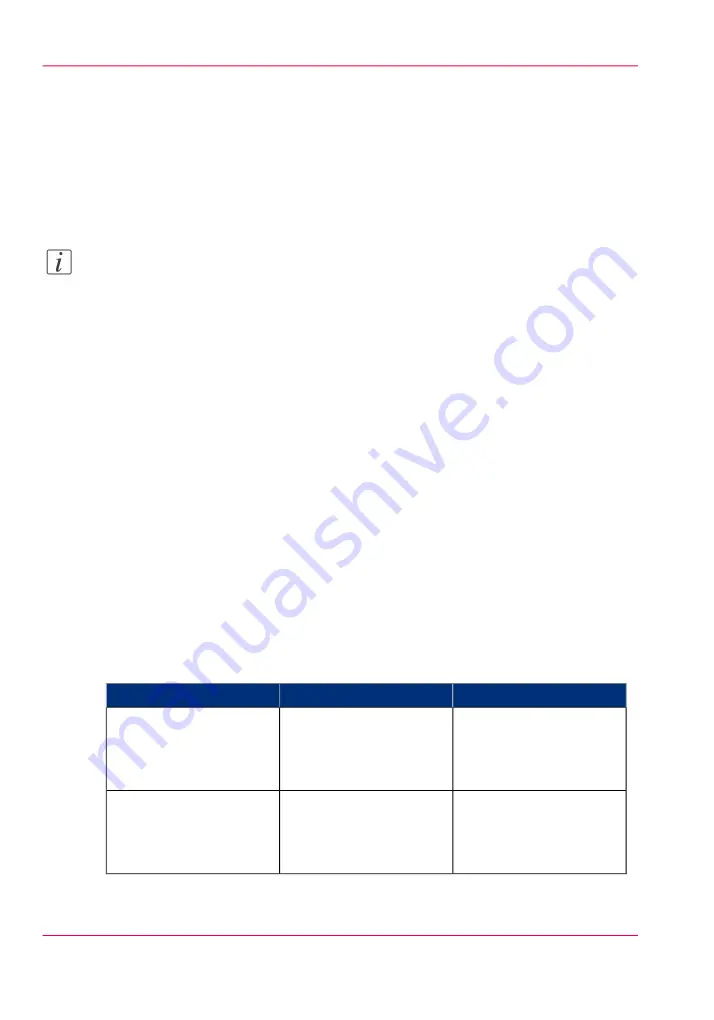
Use FTP to send a print job
Introduction
The Océ ColorWave 650 Poster Printer supports printing through FTP.
If you send your print job through FTP, the default Océ Express WebTools settings are
used if the setting is missing in the print job.
Note:
You must enable printing through FTP in the Océ Express WebTools. To do so, navigate
to the 'Configuration' - 'Connectivity' tab and look for the 'FTP' section. Here, you
can also configure additional 'FTP' settings.
How to send a print job via FTP
You can print the files through FTP in the following ways.
• Via a command line prompt
• Enter the address
ftp://
<hostname or IP address>
/jobs
in your workstation browser.
• Via an FTP application
• From a Web browser
The Océ ColorWave 650 Poster Printer has a dedicated FTP Jobs folder. You cannot
delete or change this folder. It is created at installation and protected. The most convenient
way to print files through FTP is to drag and drop the files or to copy and paste the files,
into this 'Jobs' folder on the FTP site of your Océ ColorWave 650 Poster Printer con-
troller. The documents in the folder are printed on the Océ ColorWave 650 Poster
Printer.
Web browsers that support job submission through FTP
#
Operation
Web browser
Level of functionality
Drag the jobs into the
'Jobs' folder on the FTP
site of your Océ Color-
Wave 650 Poster Printer.
Microsoft Internet Explor-
er
Mozilla Firefox
Supports drag and drop of
files
Paste the jobs into the
'Jobs' folder on the FTP
site of your Océ Color-
Wave 650 Poster Printer.
Microsoft Internet Explor-
er
Mozilla Firefox
Supports copy and paste
of files.
Chapter 5 - Use the printing system
220
Use FTP to send a print job
Содержание ColorWave 650
Страница 1: ...o Oc ColorWave 650 Poster Printer Instant Poster Power User manual Operating information...
Страница 9: ...Chapter 1 Preface...
Страница 13: ...Chapter 2 Get to know the printing system...
Страница 54: ...Chapter 2 Get to know the printing system 54 Correct use of the Oc delivery tray...
Страница 55: ...Chapter 3 Prepare the printing sys tem for use and get start ed...
Страница 91: ...Chapter 4 Configure the printing system...
Страница 146: ...Chapter 4 Configure the printing system 146 Set the Color management settings...
Страница 147: ...Chapter 5 Use the printing system...
Страница 239: ...Chapter 6 Account Management...
Страница 247: ...Chapter 7 Manage media on the Oc ColorWave 650 Poster Printer printing system...
Страница 265: ...Chapter 8 Print quality and Print productivity...
Страница 313: ...Chapter 9 License management...
Страница 322: ...Chapter 9 License management 322 Install a new license...
Страница 323: ...Appendix A Contact...
Страница 335: ...1...






























