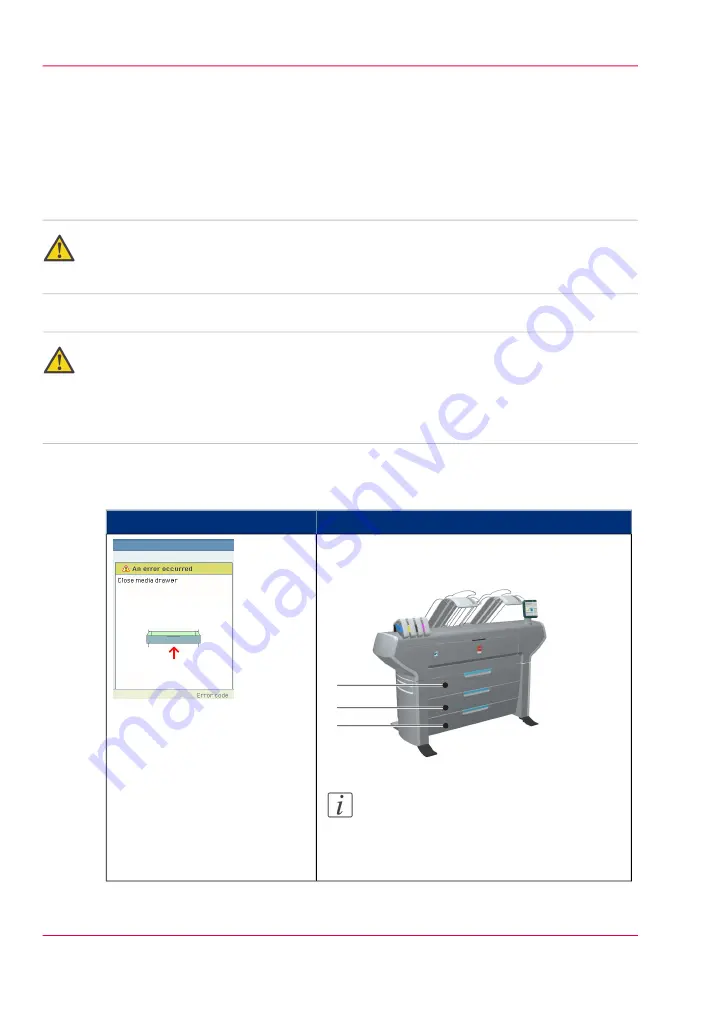
Open a cover or drawer
Introduction
The media drawers and certain covers must only be opened if you are asked to do so in
a wizard on the printer operator panel.
Caution:
When you open one of the indicated covers or drawers while you are not in a wizard, the
system produces a warning signal. The red LED on the printer operator panel illuminates.
Caution:
When you open one of these covers or drawers during printing, the printer stops and the
printer operator panel shows one of the warnings that are listed in the table below. Once
you have closed, the indicated cover or drawer, the print is cut and the print job is sent
to printer again.
#
Position of the component
Displayed warning
'Media drawer' [2, 3, 4]
2
4
3
Note:
Normally you open a media drawer to
load or replace a media roll or in case of a
media jam.
Chapter 5 - Use the printing system
178
Open a cover or drawer
Содержание ColorWave 650
Страница 1: ...o Oc ColorWave 650 Poster Printer Instant Poster Power User manual Operating information...
Страница 9: ...Chapter 1 Preface...
Страница 13: ...Chapter 2 Get to know the printing system...
Страница 54: ...Chapter 2 Get to know the printing system 54 Correct use of the Oc delivery tray...
Страница 55: ...Chapter 3 Prepare the printing sys tem for use and get start ed...
Страница 91: ...Chapter 4 Configure the printing system...
Страница 146: ...Chapter 4 Configure the printing system 146 Set the Color management settings...
Страница 147: ...Chapter 5 Use the printing system...
Страница 239: ...Chapter 6 Account Management...
Страница 247: ...Chapter 7 Manage media on the Oc ColorWave 650 Poster Printer printing system...
Страница 265: ...Chapter 8 Print quality and Print productivity...
Страница 313: ...Chapter 9 License management...
Страница 322: ...Chapter 9 License management 322 Install a new license...
Страница 323: ...Appendix A Contact...
Страница 335: ...1...
















































