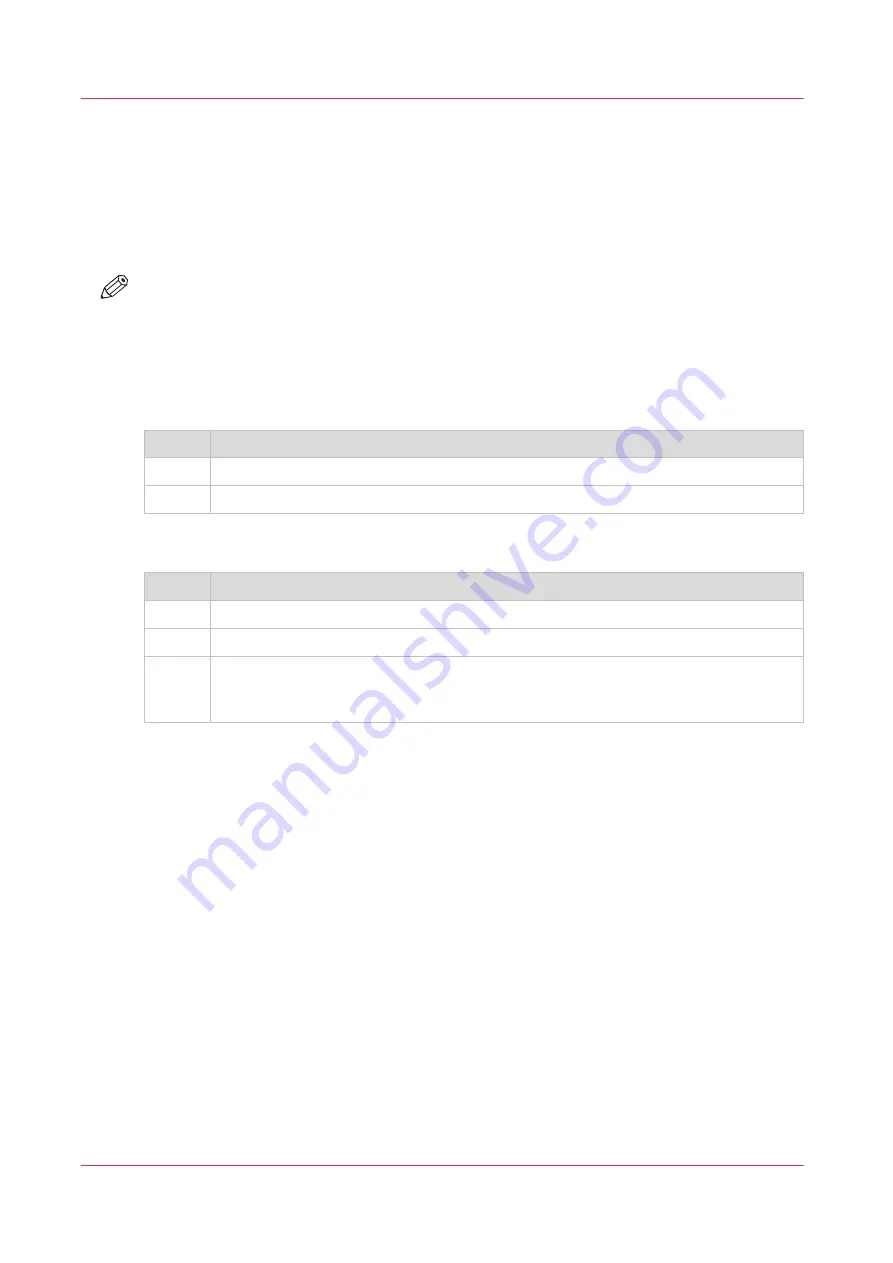
Close or delete a Smart Inbox
Introduction
In Océ Express WebTools you can close or delete a Smart Inbox in:
• The
[Jobs] tab - Smart Inbox
section.
• The
[Configuration] tab - [ Smart Inbox ]
section.
NOTE
• When you delete a Smart Inbox, you only delete the view on the Smart Inbox, but not the
content. To permanently delete the jobs from a Smart Inbox you must select the jobs in the
Smart Inbox and click [Delete].
• The default 'Public' Smart Inbox cannot be deleted, and will always be present.
Close a Smart Inbox in the [Jobs] tab - Smart Inbox section
Step
Action
1.
Open the [Jobs] tab.
2.
Click on the X - button at the right hand side of the [ Smart Inbox ] bar.
Delete a Smart Inbox in the [Configuration] tab - [ Smart Inbox ] section
Step
Action
1.
Open the [Configuration] - [ Smart Inbox ] tab.
2.
Select the Smart Inbox you want to delete.
3.
On the right-hand side under [Actions], click on the X.
If you want to delete all Smart Inboxes at once, click on [Delete all] in the upper right
corner.
Close or delete a Smart Inbox
74
Chapter 3 - Define your Workflow with Océ Express WebTools
Содержание ColorWave 500
Страница 1: ...Operation guide Océ ColorWave 500 ...
Страница 4: ......
Страница 10: ...Contents 10 ...
Страница 11: ...Chapter 1 Introduction ...
Страница 16: ...Available documentation 16 Chapter 1 Introduction ...
Страница 17: ...Chapter 2 Get to Know the Printing System ...
Страница 49: ...Chapter 3 Define your Workflow with Océ Express WebTools ...
Страница 177: ...Chapter 4 Use the Printing System ...
Страница 253: ...Chapter 5 Maintain the Printing System ...
Страница 282: ...Calibrate the scanner 282 Chapter 5 Maintain the Printing System ...
Страница 283: ...Chapter 6 License Management ...
Страница 289: ...Chapter 7 Account Management ...
Страница 297: ...Chapter 8 Solve Problems ...
Страница 310: ...Print a test print 310 Chapter 8 Solve Problems ...
Страница 311: ...Chapter 9 Support ...
Страница 317: ...Chapter 10 Contact ...
Страница 329: ......






























