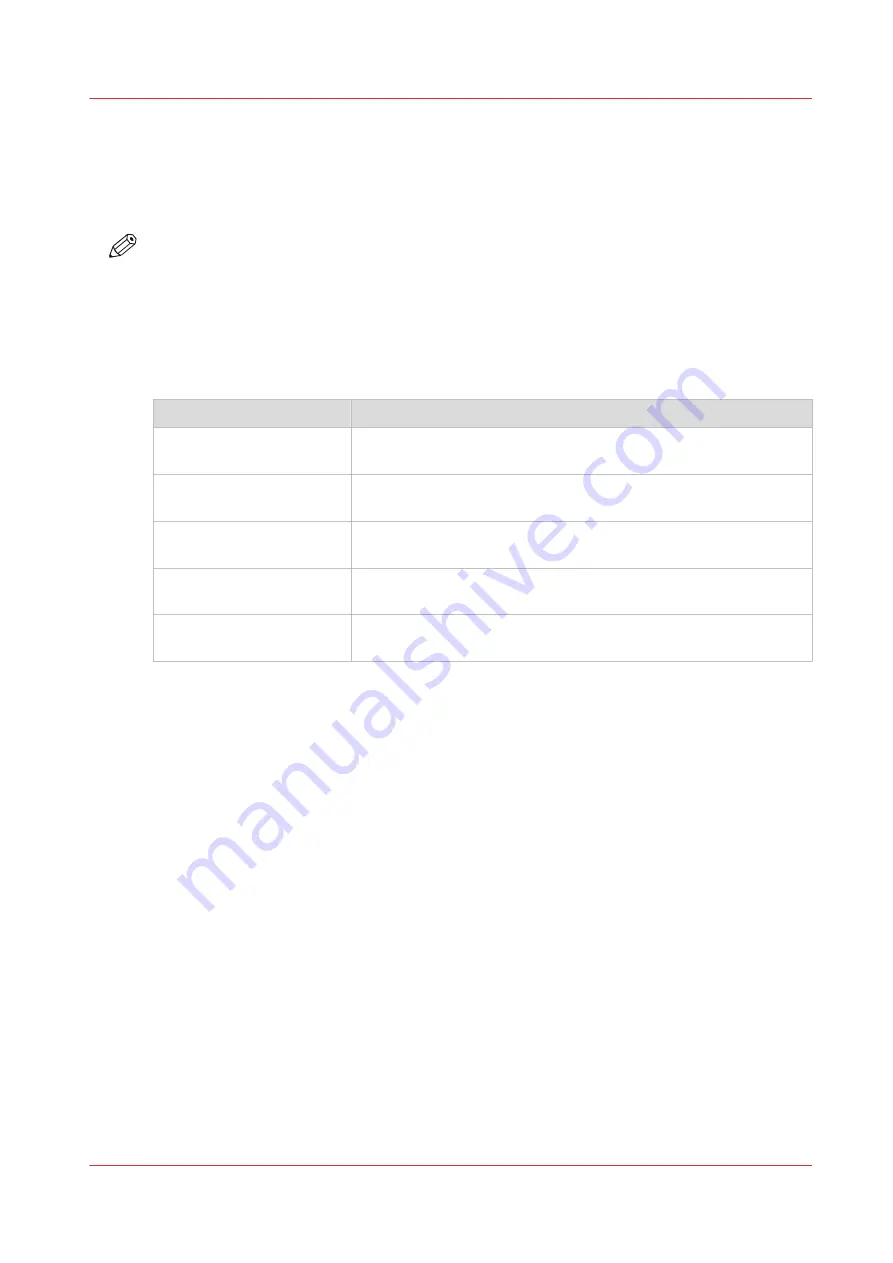
Set the scan job default settings
In Océ Express WebTools, you can configure the default values for the scan job settings.
The scan job settings are grouped under the [Preferences] - [Scan job defaults] tab. You can find a
short explanation of the General scan job settings below.
NOTE
The file extensions that are defined in Scan job defaults, cannot be changed via the Smart Inbox.
Overview of the [Scan job defaults] - [General scan job settings]
Open the [Preferences] - [Scan job defaults] tab. Click edit in the upper right hand corner of the
[General scan job settings] section.
Setting
Description
[File extension for scan-to-
PDF]
Enter any text string. The string is the file extension for scan-to-
PDF (default: PDF).
[File extension for scan-to-
TIFF]
Enter any text string. The string is the file extension for scan-to-
TIFF (default: TIF).
[File extension for scan-to-
JPEG]
Enter any text string. The string is the file extension for scan-to-
JPEG (default: JPG).
[File extension for scan-to-
CALS]
Enter any text string. The string is the file extension for scan-to-
CALS (default: CAL).
[Scan delivery retry inter-
val]
When a scan is delivered to a remote location and scan delivery
fails, the printer retries after the time you set here.
Set the scan job default settings
Chapter 3 - Define your Workflow with Océ Express WebTools
67
Содержание ColorWave 500
Страница 1: ...Operation guide Océ ColorWave 500 ...
Страница 4: ......
Страница 10: ...Contents 10 ...
Страница 11: ...Chapter 1 Introduction ...
Страница 16: ...Available documentation 16 Chapter 1 Introduction ...
Страница 17: ...Chapter 2 Get to Know the Printing System ...
Страница 49: ...Chapter 3 Define your Workflow with Océ Express WebTools ...
Страница 177: ...Chapter 4 Use the Printing System ...
Страница 253: ...Chapter 5 Maintain the Printing System ...
Страница 282: ...Calibrate the scanner 282 Chapter 5 Maintain the Printing System ...
Страница 283: ...Chapter 6 License Management ...
Страница 289: ...Chapter 7 Account Management ...
Страница 297: ...Chapter 8 Solve Problems ...
Страница 310: ...Print a test print 310 Chapter 8 Solve Problems ...
Страница 311: ...Chapter 9 Support ...
Страница 317: ...Chapter 10 Contact ...
Страница 329: ......






























