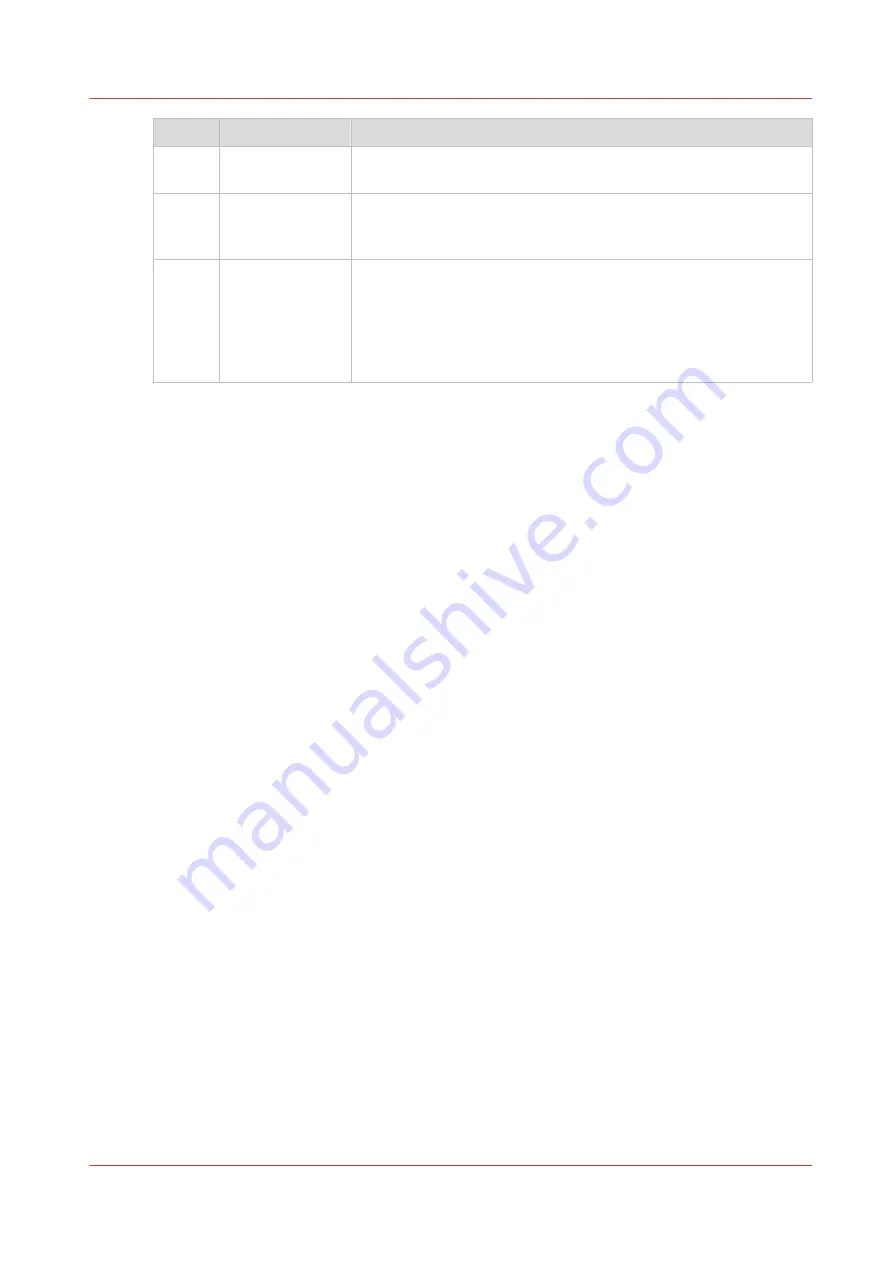
No.
Component
Function
4.
Smart Access
The dynamic Smart Access changes specifically for a print, copy
or scan job and helps you to quickly start a job.
5.
[live scan view]
The live scan view appears in the Smart Access.
The view shows the width and alignment of your document while
it slides through the Smart Access.
6.
[green button]
The green button is dynamic and appears on all screens in the
bottom right corner of the display.
• When the button is green, the printer is ready to process your
job.
• When the button is gray, the printer is not ready to process your
job.
The home screen
Chapter 2 - Get to Know the Printing System
43
Содержание ColorWave 500
Страница 1: ...Operation guide Océ ColorWave 500 ...
Страница 4: ......
Страница 10: ...Contents 10 ...
Страница 11: ...Chapter 1 Introduction ...
Страница 16: ...Available documentation 16 Chapter 1 Introduction ...
Страница 17: ...Chapter 2 Get to Know the Printing System ...
Страница 49: ...Chapter 3 Define your Workflow with Océ Express WebTools ...
Страница 177: ...Chapter 4 Use the Printing System ...
Страница 253: ...Chapter 5 Maintain the Printing System ...
Страница 282: ...Calibrate the scanner 282 Chapter 5 Maintain the Printing System ...
Страница 283: ...Chapter 6 License Management ...
Страница 289: ...Chapter 7 Account Management ...
Страница 297: ...Chapter 8 Solve Problems ...
Страница 310: ...Print a test print 310 Chapter 8 Solve Problems ...
Страница 311: ...Chapter 9 Support ...
Страница 317: ...Chapter 10 Contact ...
Страница 329: ......
















































