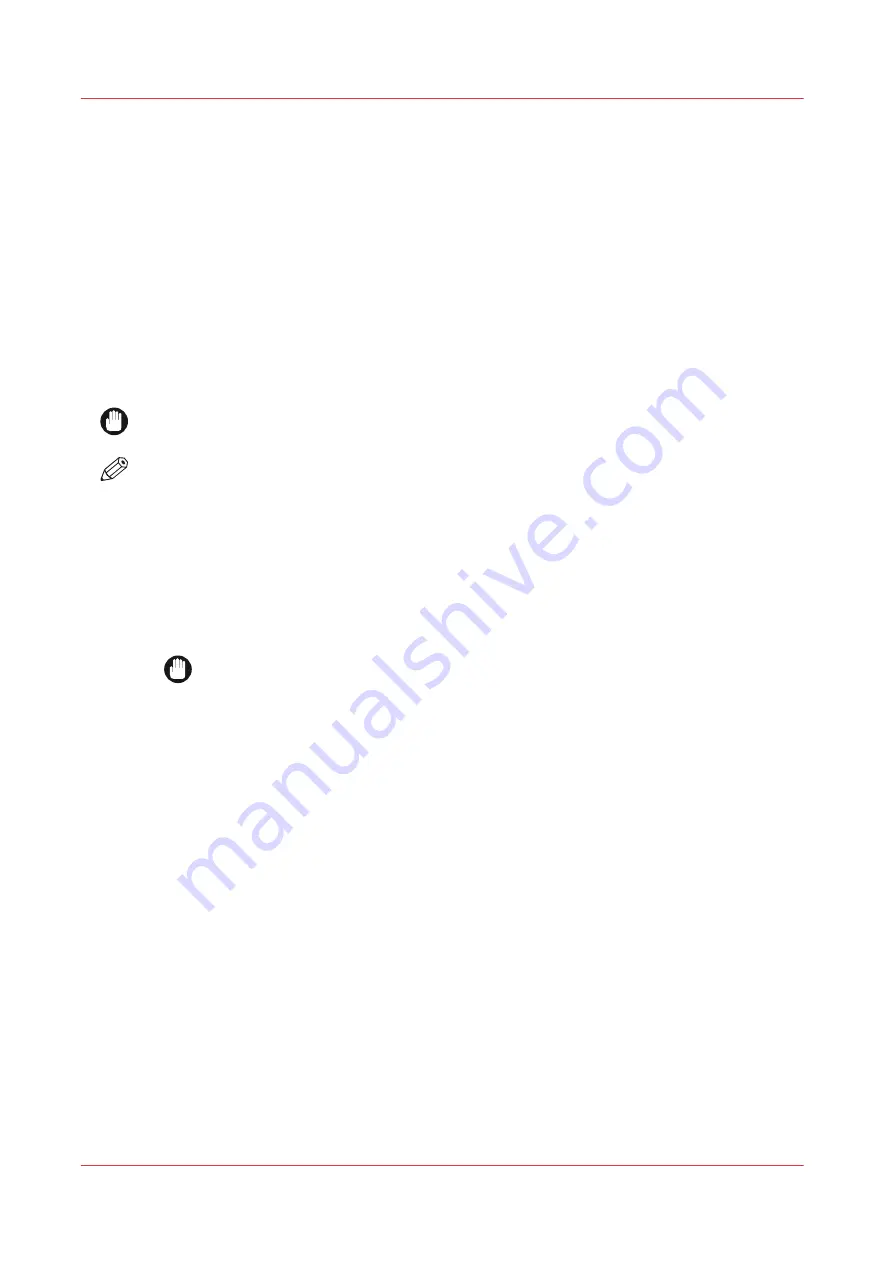
How to use the carrier sheet
Introduction
The carrier sheet can help you scan an original. The use of the carrier sheet depends on the
condition of your original.
When to do
You can use the carrier sheet when you want to copy or scan:
• an original that is smaller than A4 size
• an original that is fragile or damaged
• an original that is badly creased
• an original that has other pieces of paper attached to it.
IMPORTANT
When handling the carrier sheet, be very careful not to scratch or otherwise damage it.
NOTE
• When you use the carrier sheet with color documents, the colors can shift slightly.
• The carrier sheet is optional and not delivered with the machine. You can order it on the
company website or via your local representative.
Procedure
1.
Open the carrier sheet and place the original. The printed side of the original must be visible
through the transparent protection sheet.
2.
Place the carrier sheet with the original face up and centered on the original feeding table.
IMPORTANT
Make sure that you first feed the sealed side of the carrier sheet into the scanner.
3.
Feed the carrier sheet with the original into the scanner.
The scanner will detect the width of the carrier sheet as the original width.
The scanner takes the carrier sheet with the original.
4.
A copy or scan is made of your original.
How to use the carrier sheet
180
Chapter 4 - Use the Printing System
Содержание ColorWave 500
Страница 1: ...Operation guide Océ ColorWave 500 ...
Страница 4: ......
Страница 10: ...Contents 10 ...
Страница 11: ...Chapter 1 Introduction ...
Страница 16: ...Available documentation 16 Chapter 1 Introduction ...
Страница 17: ...Chapter 2 Get to Know the Printing System ...
Страница 49: ...Chapter 3 Define your Workflow with Océ Express WebTools ...
Страница 177: ...Chapter 4 Use the Printing System ...
Страница 253: ...Chapter 5 Maintain the Printing System ...
Страница 282: ...Calibrate the scanner 282 Chapter 5 Maintain the Printing System ...
Страница 283: ...Chapter 6 License Management ...
Страница 289: ...Chapter 7 Account Management ...
Страница 297: ...Chapter 8 Solve Problems ...
Страница 310: ...Print a test print 310 Chapter 8 Solve Problems ...
Страница 311: ...Chapter 9 Support ...
Страница 317: ...Chapter 10 Contact ...
Страница 329: ......






























