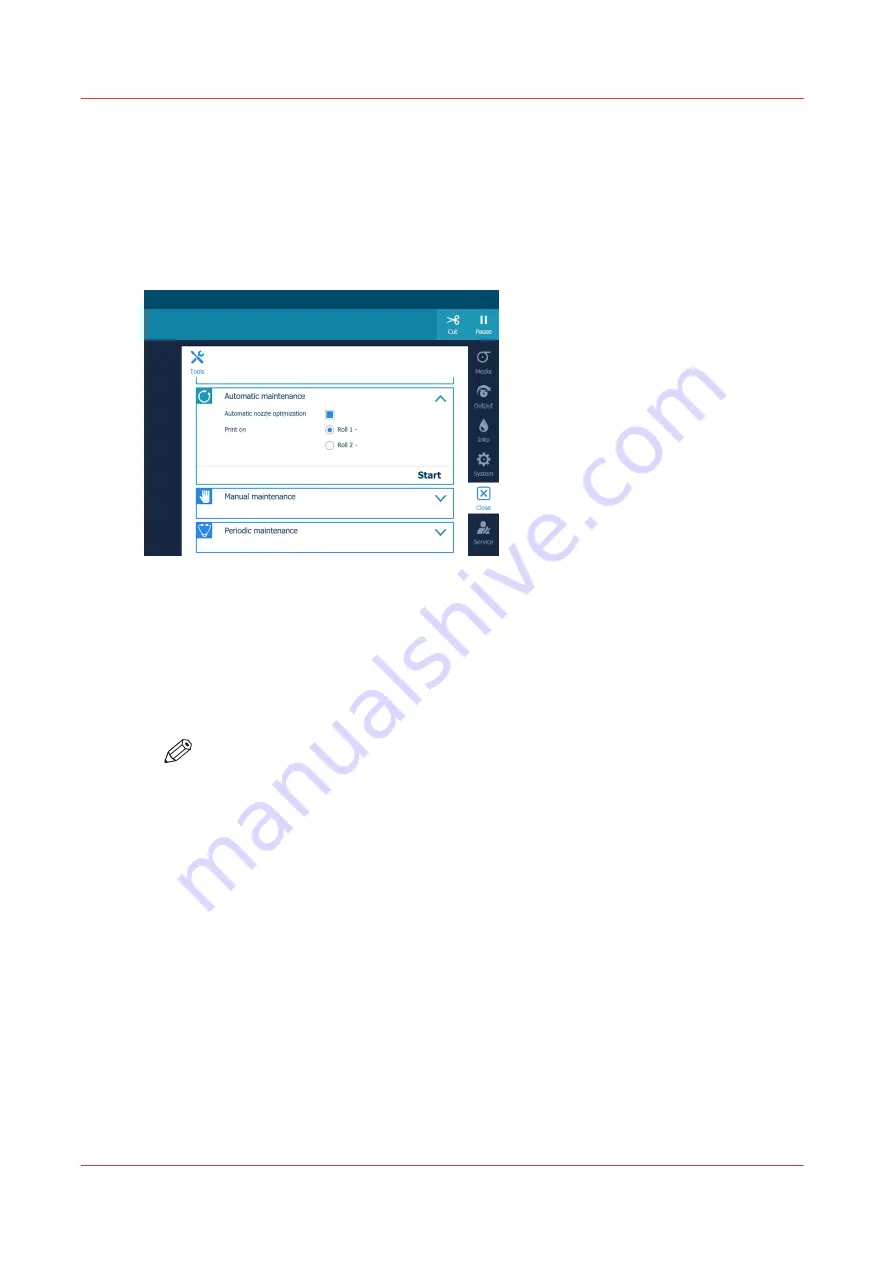
Start automatic maintenance
Introduction
Start automatic maintenance in case of quality issues.
The printer performs a purge and wipe and optionally you can print a nozzle classification chart to
optimize the nozzles.
Procedure
1.
On the operator panel tap on the [Tools] icon on the right.
2.
Tap on [Automatic maintenance].
3.
When you want to print a nozzle classification chart to optimize the nozzles:
1. Make sure [Automatic nozzle optimization] is selected.
2. Select a roll to print the nozzle classification chart on.
NOTE
The nozzle classification chart can only be printed on smooth, white, opaque media.
Any other media will deteriorate the optimization.
4.
Tap on [Start].
The printer starts the purge and wipe and then prints the chart in case you selected it.
Start automatic maintenance
96
Chapter 5 - Maintain the system
Содержание Colorado 1640
Страница 1: ...Operation guide Océ Colorado 1640 ...
Страница 6: ...Contents 6 ...
Страница 7: ...Chapter 1 Introduction ...
Страница 15: ...Chapter 2 Explore the system ...
Страница 23: ...Chapter 3 Handle the media ...
Страница 87: ...Chapter 4 Print a job ...
Страница 92: ...Status on the operator panel 92 Chapter 4 Print a job ...
Страница 93: ...Chapter 5 Maintain the system ...
Страница 113: ...1 2 9 Lift the metal holder up Replace the maintenance tray Chapter 5 Maintain the system 113 ...
Страница 136: ...List of Océ Colorado 1640 maintenance materials 136 Chapter 5 Maintain the system ...
Страница 137: ...Chapter 6 Improve quality ...
Страница 153: ...Chapter 7 Configure the network and security settings ...
Страница 173: ...Chapter 8 Troubleshooting and support ...
Страница 193: ......






























