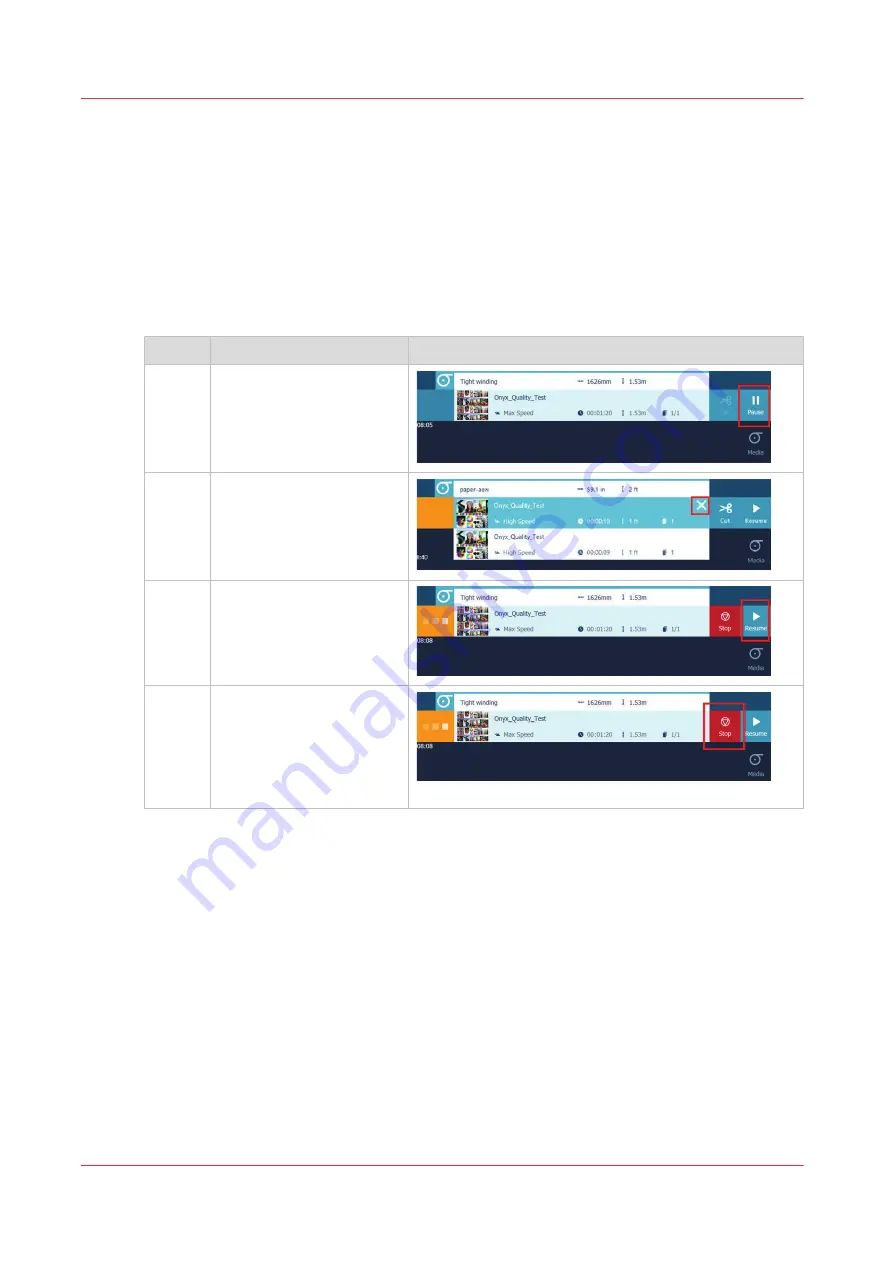
Pause, resume, cancel or stop a job
Introduction
On the operator panel you can control your job.
Procedure
1.
Submit a job to the printer.
2.
On the operator panel, you see the job appearing in the queue, at the top of the screen. The job
on top is the active job.
Action
Pause
Tap the [Pause] icon. The
printer pauses the job
when the image has been
printed.
Cancel
Tap the job in the header.
The [Cancel] icon appears.
Tap [Cancel] to cancel the
job.
Re-
sume
When the printer is paus-
ing, the [Resume] icon ap-
pears. Tap [Resume] to
continue printing.
Stop
When the printer is paus-
ing, the[Stop] icon ap-
pears. Tap [Stop] to stop
printing. The image that
has been printed is cured.
The queue is stopped.
Pause, resume, cancel or stop a job
90
Chapter 4 - Print a job
Содержание Colorado 1640
Страница 1: ...Operation guide Océ Colorado 1640 ...
Страница 6: ...Contents 6 ...
Страница 7: ...Chapter 1 Introduction ...
Страница 15: ...Chapter 2 Explore the system ...
Страница 23: ...Chapter 3 Handle the media ...
Страница 87: ...Chapter 4 Print a job ...
Страница 92: ...Status on the operator panel 92 Chapter 4 Print a job ...
Страница 93: ...Chapter 5 Maintain the system ...
Страница 113: ...1 2 9 Lift the metal holder up Replace the maintenance tray Chapter 5 Maintain the system 113 ...
Страница 136: ...List of Océ Colorado 1640 maintenance materials 136 Chapter 5 Maintain the system ...
Страница 137: ...Chapter 6 Improve quality ...
Страница 153: ...Chapter 7 Configure the network and security settings ...
Страница 173: ...Chapter 8 Troubleshooting and support ...
Страница 193: ......






























