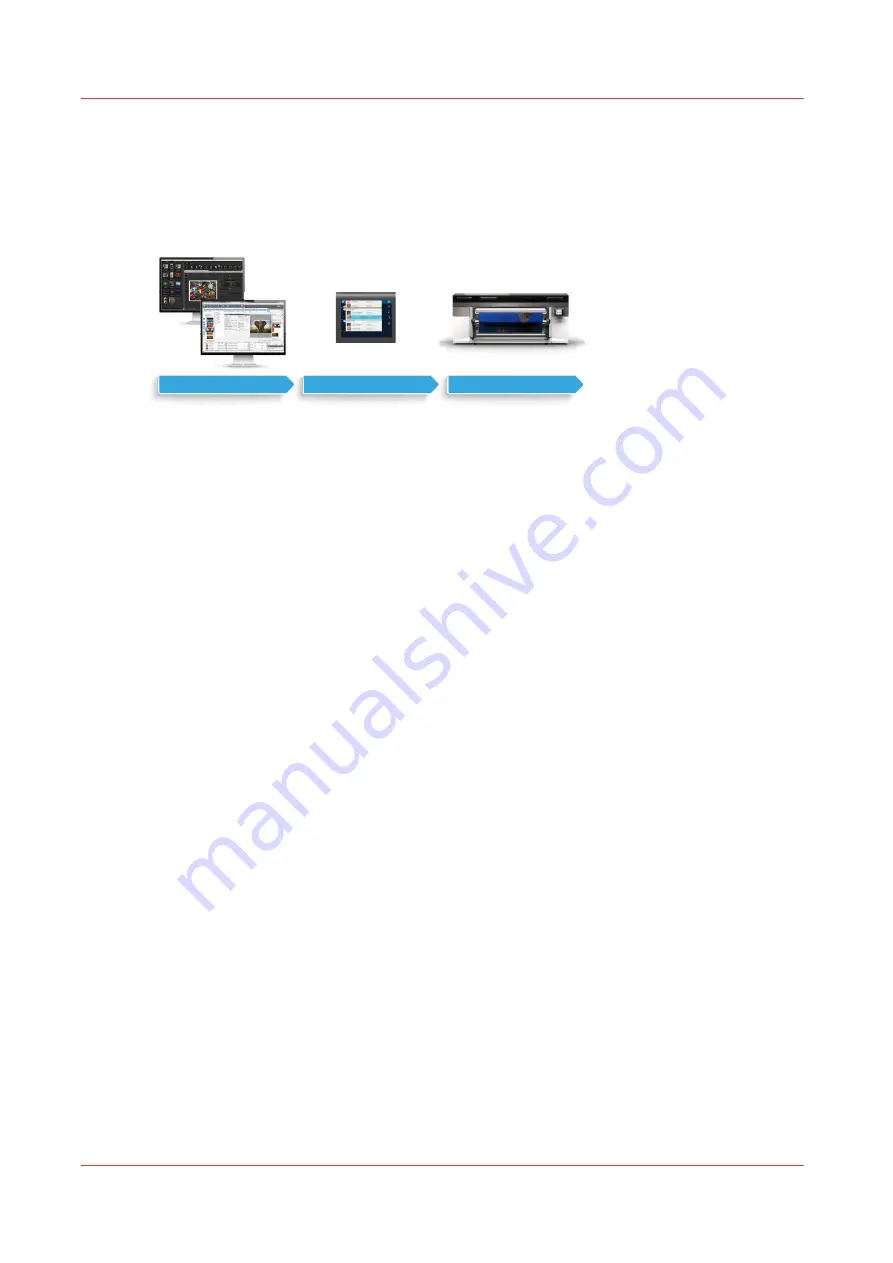
General workflow for printing a job
Introduction
There is a general workflow for using the Océ Colorado 1640 explained in this manual.
RIP
Operator Panel
Printing
1.
RIP
Prepare and submit a job in one of the supported RIP software applications. You can install
media profiles and also add or change media profiles and types here. For more information,
see
Configure media in the RIP on page 25
or check the website of your RIP supplier for
documentation.
2.
Operator panel
Check your job and other jobs in the queue here. Pause, resume and remove a job, or cut the
media after a certain job.
You can also perform special actions via the operator panel, such as starting maintenance
actions or configuring the printer's system and connectivity settings.
3.
Printing
Once your job has been submitted and passed the queue the printer prints your job in sheets
or roll-to-roll.
General workflow for printing a job
88
Chapter 4 - Print a job
Содержание Colorado 1640
Страница 1: ...Operation guide Océ Colorado 1640 ...
Страница 6: ...Contents 6 ...
Страница 7: ...Chapter 1 Introduction ...
Страница 15: ...Chapter 2 Explore the system ...
Страница 23: ...Chapter 3 Handle the media ...
Страница 87: ...Chapter 4 Print a job ...
Страница 92: ...Status on the operator panel 92 Chapter 4 Print a job ...
Страница 93: ...Chapter 5 Maintain the system ...
Страница 113: ...1 2 9 Lift the metal holder up Replace the maintenance tray Chapter 5 Maintain the system 113 ...
Страница 136: ...List of Océ Colorado 1640 maintenance materials 136 Chapter 5 Maintain the system ...
Страница 137: ...Chapter 6 Improve quality ...
Страница 153: ...Chapter 7 Configure the network and security settings ...
Страница 173: ...Chapter 8 Troubleshooting and support ...
Страница 193: ......
















































