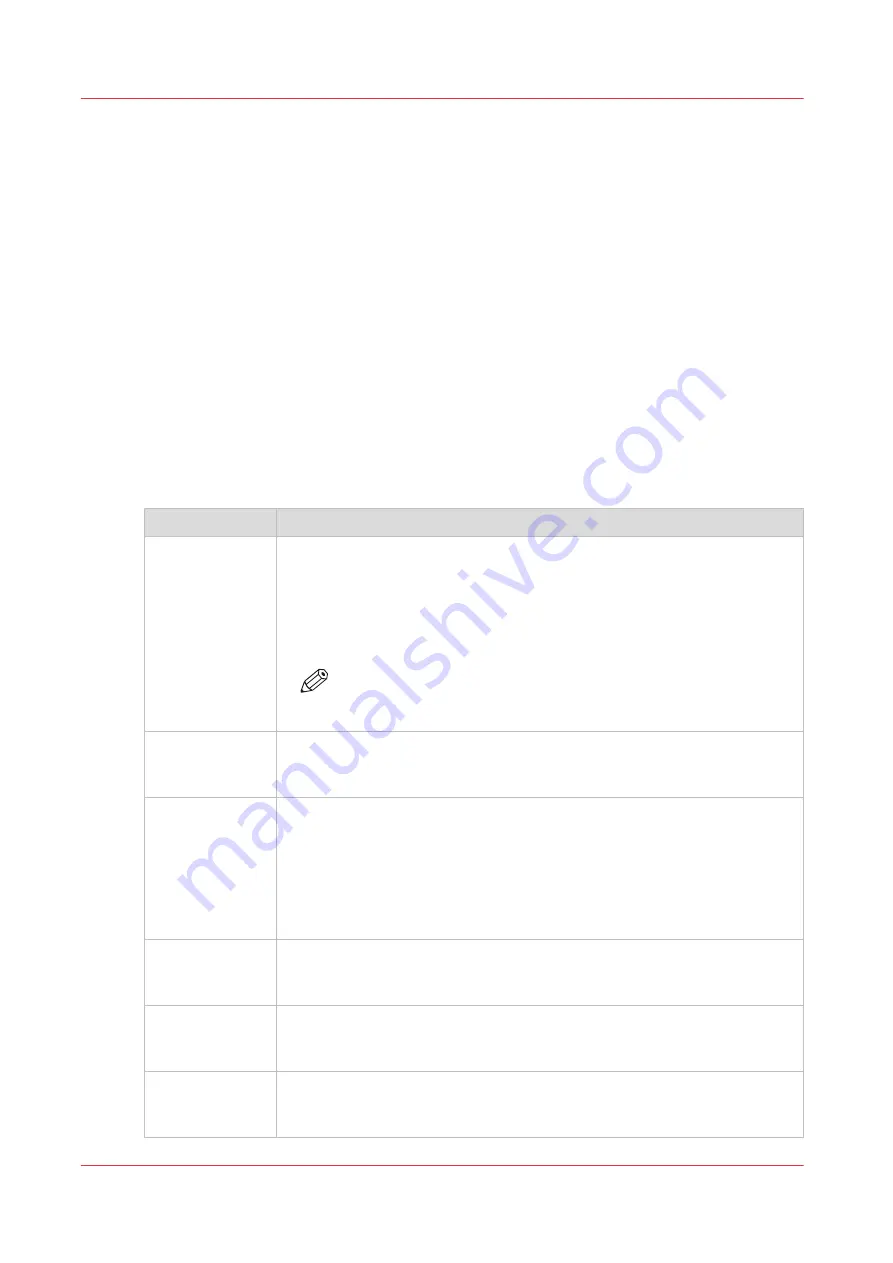
Change the media settings
Introduction
You can change the media settings of a media profile in the RIP.
When to do
Only when you edit an existing media profile or when you create a new media profile you can
change the media settings. It is advised to use the Océ Colorado 1640 media profiles and not
change the media settings. Only experienced users should edit or create new media profiles and
have to change the media settings.
Before you begin
The location of the media settings differs, depending on the RIP you are using. For more
information, see
Manage media profiles in Onyx on page 26
Manage media profiles in Caldera
.
Media settings
[Media setting ]
Description
[Automatic ad-
vance correction]
Prints yellow markers on the media that the printer can read to optimize the
media step accuracy. Select [normal] or [enhanced] to print the yellow mark-
ers. Select [none] when you do not want to print yellow markers. The use of
markers has influence on the width of the print: [none] adds no width but
uses the 5.3mm default margin, [normal] (11mm margin), [enhanced]
(20mm margin).
NOTE
This setting is enabled for the print modes [High quality ], [Spe-
cialty], [Backlit], and [Reliance].
[Vacuum power]
Controls the suction of the media on the platen. For each of the five zones
available you can change the suction, for example increase it in case of me-
dia buckling.
[Winding ten-
sion]
Controls winding. For printing without winding or for winding without ten-
sion bar select [no tension bar].
For certain media types it is necessary to wind the media with a tension bar
in order to let it run smoothly. Select [tension bar] for media that is weak
and buckle-sensitive but not too stiff. Select [locked tension bar] for media
that is very stiff . Depending on what is selected here, the operator panel
will display a request for taping media, locking, or placing a tension bar.
[Automatic me-
dia jogging ]
Controls automatic media jogging. Enable automatic media jogging to pre-
vent dents on your media made by pinch wheels, especially used for sensi-
tive media.
[Carriage eleva-
tion ]
Controls the height of the carriage. It is advised to select [automatic] as this
will result in the best print quality. Only select [highest] when you are exper-
imenting with new media that can touch the carriage.
[Manual loading] Controls the feeding of media. When you load new media, the media is au-
tomatically fed and transported in the printer. Enable this setting to manual-
ly feed and transport the media.
4
Change the media settings
44
Chapter 3 - Handle the media
Содержание Colorado 1640
Страница 1: ...Operation guide Océ Colorado 1640 ...
Страница 6: ...Contents 6 ...
Страница 7: ...Chapter 1 Introduction ...
Страница 15: ...Chapter 2 Explore the system ...
Страница 23: ...Chapter 3 Handle the media ...
Страница 87: ...Chapter 4 Print a job ...
Страница 92: ...Status on the operator panel 92 Chapter 4 Print a job ...
Страница 93: ...Chapter 5 Maintain the system ...
Страница 113: ...1 2 9 Lift the metal holder up Replace the maintenance tray Chapter 5 Maintain the system 113 ...
Страница 136: ...List of Océ Colorado 1640 maintenance materials 136 Chapter 5 Maintain the system ...
Страница 137: ...Chapter 6 Improve quality ...
Страница 153: ...Chapter 7 Configure the network and security settings ...
Страница 173: ...Chapter 8 Troubleshooting and support ...
Страница 193: ......






























