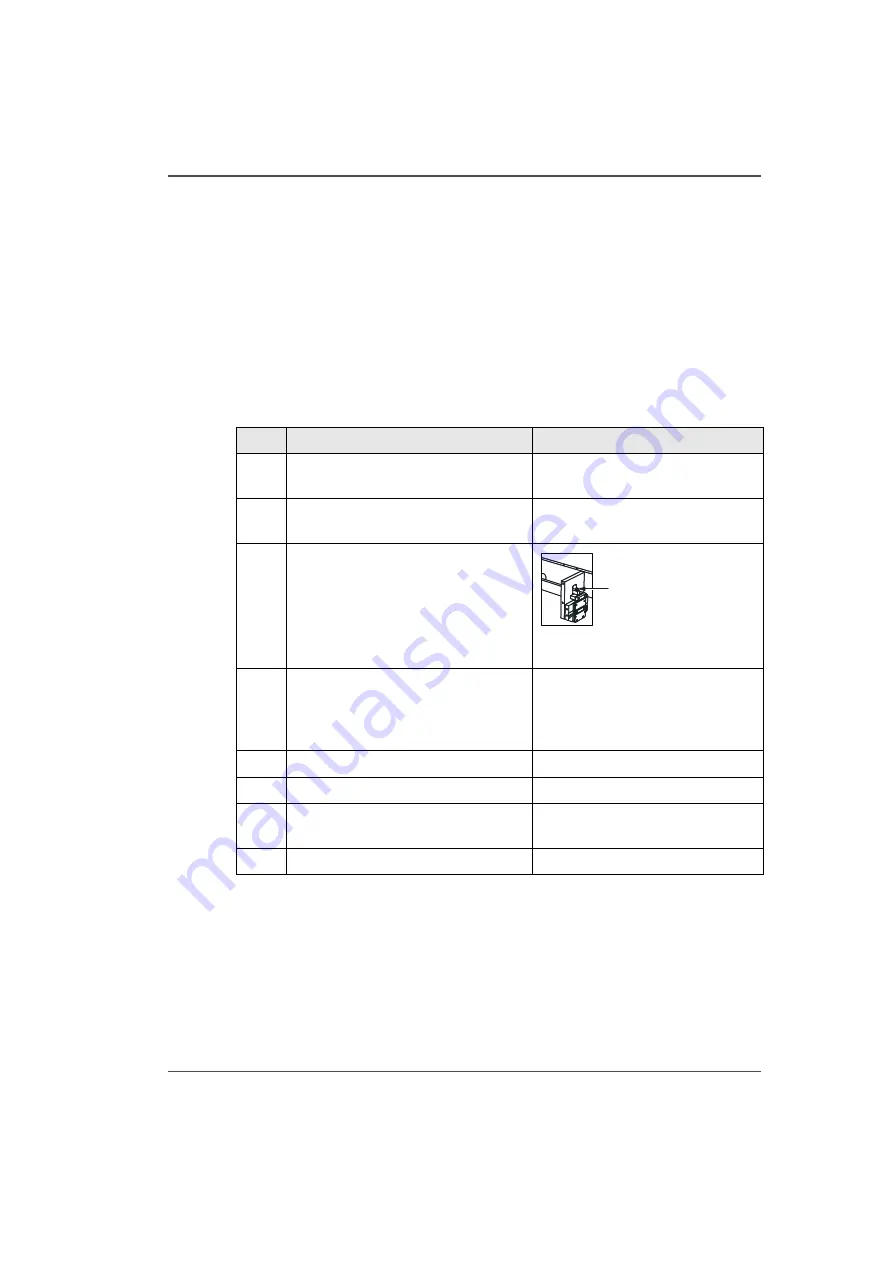
63
Clear Paper Jams
Jam in the Gathering Area
1.
Open the connecting bridge cover.
2.
Lift the gathering area cover.
3.
Remove the jammed paper.
4.
Check the belts are in the correct position. Adjust the position of the belts if
necessary.
5.
Close the gathering area cover.
6.
Close the connecting bridge cover.
7.
Continue the print job.
Jam in the Stitch Area
[34]
Jam in the Folder or Former Area
1.
Open the folder cover.
2.
Remove the jammed paper. If you cannot see the paper in the former area. (
3.
Close the folder cover.
4.
If there is paper in the gathering area, touch PURGE SET. This action clears paper
from the Océ BLM500.
5.
Continue the print job.
Step
Action
Information
1
Open the folder cover.
see ‘Open the Folder Cover’ on
2
Lift the clincher frame.
see ‘Lift and Lower the Clincher
3
Remove the jammed paper.
[29]
Press to manually operate the
clincher.
4
Check for broken or damaged
stitches in the clincher area.
Manually operate the clincher to
clear any stitches that are jammed.
see ‘Lift and Lower the Clincher
5
Lower the clincher frame.
6
Close the folder cover.
7
If there is paper in the gathering area,
touch PURGE SET.
This action clears paper from the
Océ BLM500.
8
Continue the print job.
A
Содержание BLM 500
Страница 1: ...Oc BLM500 Oc User manual Bookletmaker Oc BLM500...
Страница 5: ...5 Chapter 1 Introduction to the Oc BLM500...
Страница 20: ...20 Chapter 2 How to run the Oc BLM500 Run the Job...
Страница 21: ...21 Chapter 3 The User Interface...
Страница 46: ...46 Chapter 4 Standard Tasks Operate the Oc BLM500 offline...
Страница 76: ...76 Chapter 5 Error Conditions Problems and Solutions Manually park the Shuttle...
Страница 77: ...77 Chapter 6 Maintenance...
Страница 95: ...95 Appendix A Specifications...
Страница 98: ...98 Appendix A Specifications Specifications...
Страница 99: ...99 Appendix B Declaration of Conformity...
Страница 101: ...101 Appendix C Miscellaneous...






























