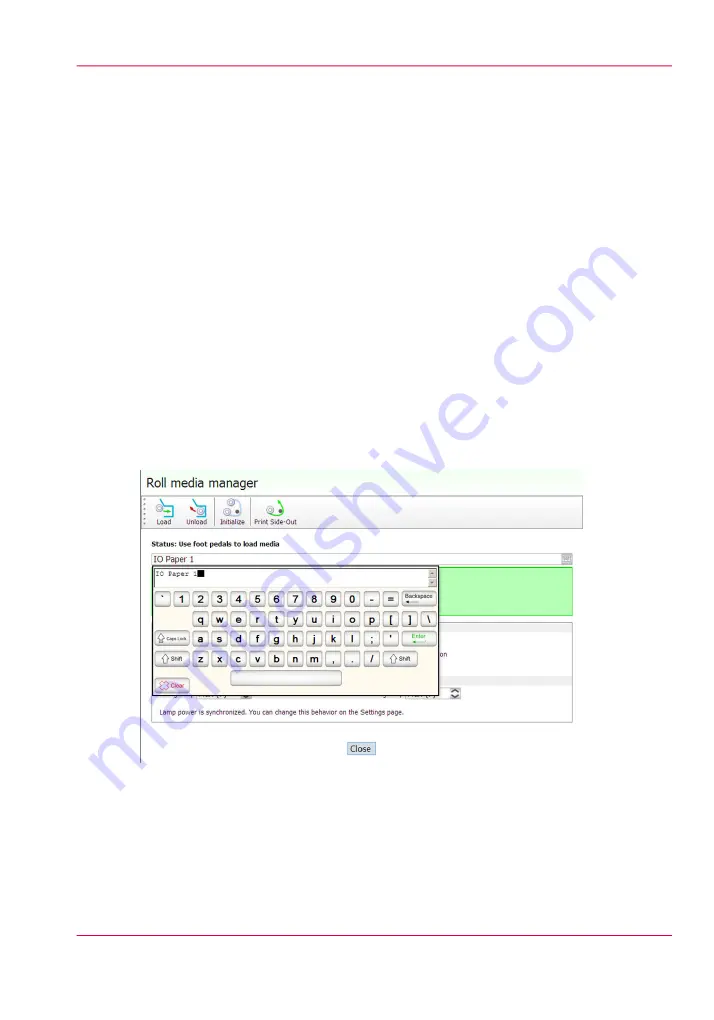
Printer Interface Software
Introduction
The printer software is displayed on the LCD monitor. The interface has six main modules
that are accessed by tabs located at the bottom of the display. Click on these tabs to access
the modules. Print Job Control is the default module displayed when the software has
finished loading after the printer is switched on or reset.
The Print Job Control display is divided into functional and status areas. The functional
areas supports all operator input necessary to operate, maintain and service the printer.
The status areas are used to report printer status.
Onscreen Keyboard & Numeric Keypad
A mouse is used as the input device to navigate the menu-based interface. For operations
that require operator input, the mouse is used to select either numeric characters from a
virtual keypad or alphanumeric charaters from a virtual keyboard. These virtual input
screens are displayed on the interface LCD monitor when data entry is required.
Illustration
[45] Virtual Keyboard
Chapter 4 - How to Navigate the User Interface
45
Printer Interface Software
Содержание Arizona 400 Series GT
Страница 1: ...Oc Arizona 400 Series GT Oc Arizona 440 460 480 GT XT Revision A Oc User Manual...
Страница 6: ...6 Contents...
Страница 7: ...Chapter 1 Introduction...
Страница 14: ...Chapter 1 Introduction 14 Product Compliance...
Страница 15: ...Chapter 2 Product Overview...
Страница 18: ...Chapter 2 Product Overview 18 Printer Specifications...
Страница 19: ...Chapter 3 Safety Information...
Страница 41: ...Chapter 4 How to Navigate the User Interface...
Страница 44: ...44 Vacuum Zone Control Handles Chapter 4 How to Navigate the User Interface 44 Operator Interface Hardware...
Страница 71: ...Chapter 5 How to Operate Your Oc Arizona Printer...
Страница 97: ...Chapter 6 How to Operate the Oc Arizona 400 Series XT...
Страница 104: ...Chapter 6 How to Operate the Oc Arizona 400 Series XT 104 How to Print With Dual Origins...
Страница 105: ...Chapter 7 How to Operate the Roll Media Option...
Страница 136: ...Chapter 7 How to Operate the Roll Media Option 136 How to Use Media Edge Protectors...
Страница 137: ...Chapter 8 How to Use the Static Suppression Upgrade Kit...
Страница 141: ...Chapter 9 How to Work With White Ink and Varnish...
Страница 159: ...3 Send the job to the printer Chapter 9 How to Work With White Ink and Varnish 159 How to Select a Printer Flood Fill...
Страница 198: ...Chapter 9 How to Work With White Ink and Varnish 198 How to Create and Use Quick Sets...
Страница 199: ...Chapter 10 Ink System Management...
Страница 206: ...Chapter 10 Ink System Management 206 How to Change Ink Bags...
Страница 207: ...Chapter 11 Error Handling and Trou bleshooting...
Страница 211: ...Chapter 12 Printer Maintenance...
Страница 265: ...Appendix A Application Information...
















































