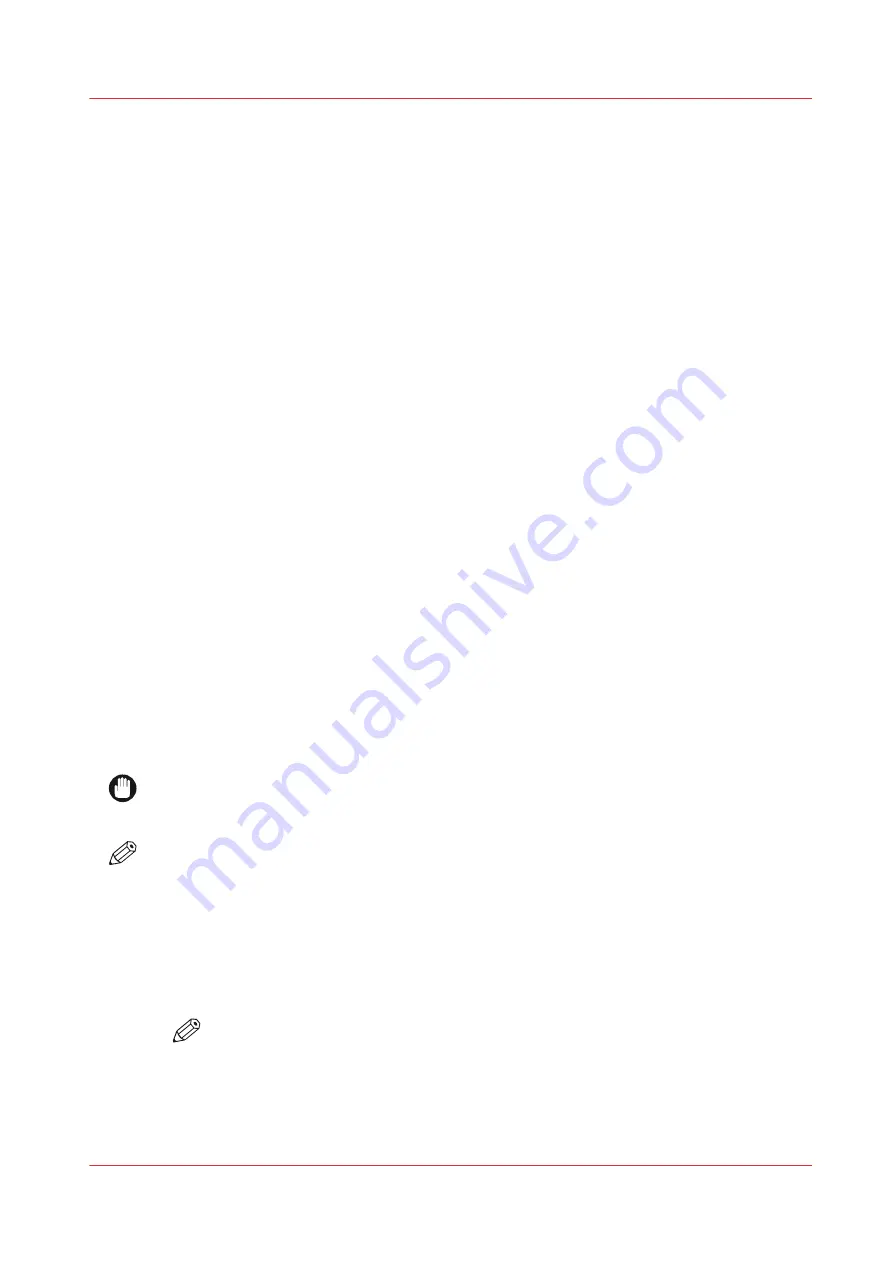
How to Maintain White Ink
Introduction
Printers with the White Ink Option require care and maintenance to ensure that the white
printheads function properly. White ink is re-circulated in the system to limit any settling of the
ink. For this to take place,
the printer must be left powered On at all times
. If the printer is
powered down for maintenance or service, once it is powered on again and the ink reservoirs are
full, agitate the white ink bag and perform several purges.
A new white ink bag must be gently agitated before it is connected and then at least once a week
thereafter. Daily maintenance is essential with the white ink option as it will purge out a small
amount of white ink in order to keep the printheads clear and operating reliably.
Printers with the white ink option will spit into the "spit catcher" (located over the maintenance
tray) every few minutes in order to keep the white nozzles clear.
When to do
Daily
• Perform printhead maintenance every day for all colors, including white.
Weekly
• Agitate the white ink bag as described on the ink bag label (even when white is not actively
used)
• Swab all printheads
As Needed
• Purge the white printheads as required (i.e., if there are too many nozzle dropouts). This may
be necessary multiple times per day.
Before you begin
Make sure you wear eye protection and nitrile gloves when handling or cleaning ink. Also, when
working around the maintenance station take measure to protect your clothing and any exposed
areas of skin.
IMPORTANT
Failure to properly maintain the white ink as described here can result in damage to the
printheads.
NOTE
Clean-up required (origin steplist/pxt)!!!
Procedure
1.
Open the clear plastic door of the Ink Bay.
2.
Press the quick-release coupler button at the bottom corner of the white ink bag to release it.
3.
Unhook the bag from the top of the ink station.
4.
Agitate the white ink bag according to the illustration on the bag.
NOTE
You must agitate the white ink bag for at least 5 seconds or the message will remain on
the screen.
5.
Replace the bag in the Ink Bay.
How to Maintain White Ink
Chapter 11 - Printer Maintenance
213
Содержание Arizona 365 GT
Страница 1: ...Operation guide Oc Arizona 365 GT User Manual...
Страница 6: ...Contents 6...
Страница 7: ...Chapter 1 Introduction...
Страница 11: ...Chapter 2 Product Overview...
Страница 13: ...Chapter 3 Safety Information...
Страница 38: ...Roll Media Safety Awareness 38 Chapter 3 Safety Information...
Страница 39: ...Chapter 4 How to Navigate the User Interface...
Страница 61: ...Chapter 5 How to Operate Your Oc Arizona Printer...
Страница 76: ...How to Handle Media 76 Chapter 5 How to Operate Your Oc Arizona Printer...
Страница 77: ...Chapter 6 How to Operate the Roll Media Option...
Страница 109: ...Chapter 7 How to Use the Static Suppression Upgrade Kit...
Страница 113: ...Chapter 8 How to Work With White Ink...
Страница 164: ...How to Create and Use Quick Sets 164 Chapter 8 How to Work With White Ink...
Страница 165: ...Chapter 9 Ink System Management...
Страница 170: ...Change Ink Bags 170 Chapter 9 Ink System Management...
Страница 171: ...Chapter 10 Error Handling and Troubleshooting...
Страница 174: ...Troubleshooting Overview 174 Chapter 10 Error Handling and Troubleshooting...
Страница 175: ...Chapter 11 Printer Maintenance...
Страница 220: ...How to Remove Uncured Ink on the Capstan 220 Chapter 11 Printer Maintenance...
Страница 221: ...Chapter 12 Regulation Notices...
Страница 226: ...226 Chapter 12 Regulation Notices...
Страница 227: ...Appendix A Application Information...
Страница 233: ......






























