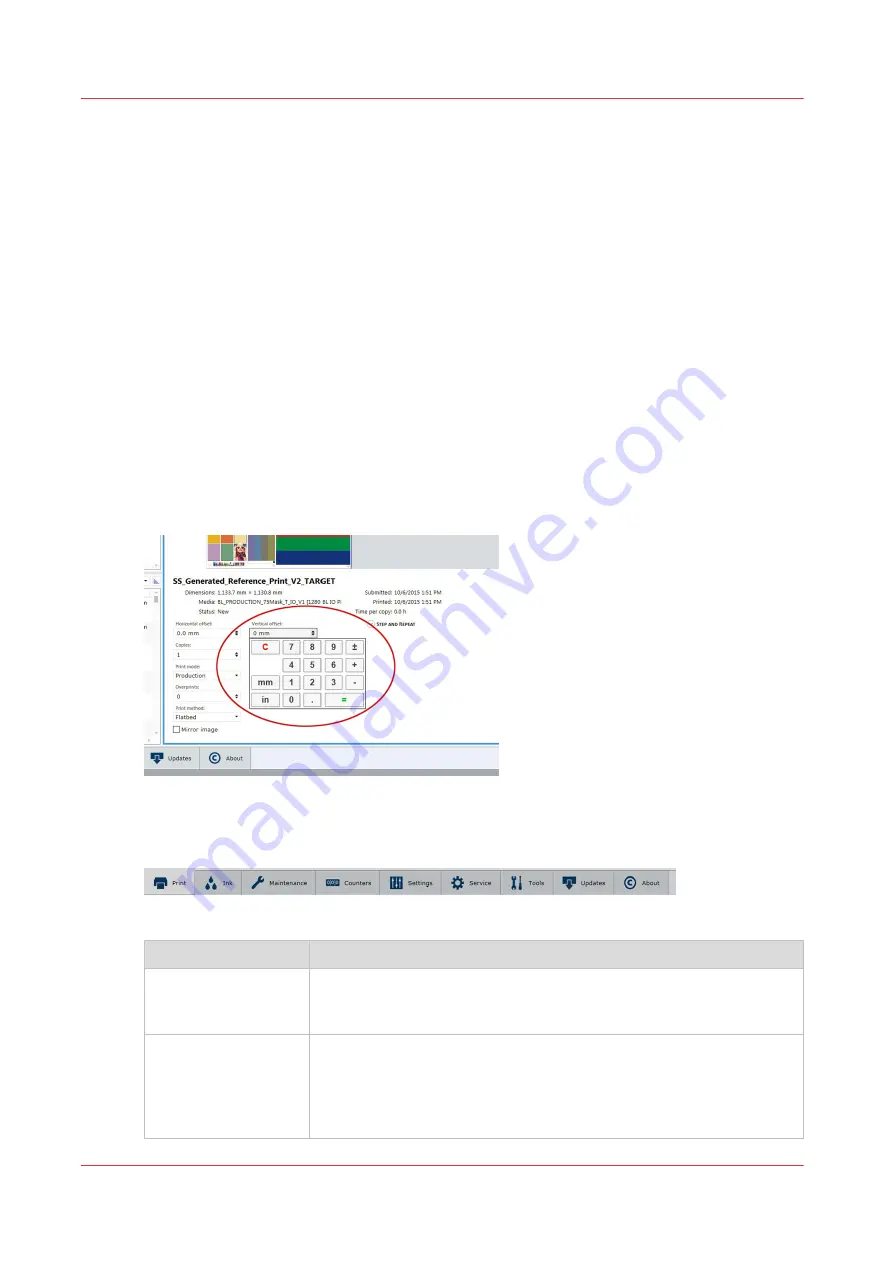
Printer Interface Software
Introduction
The printer software is displayed on the LCD monitor. The interface has seven main modules that
are accessed by tabs located at the bottom of the display. Click on these tabs to access the
modules. Print Job Control is the default module displayed when the software has finished
loading after the printer is switched on or reset.
The Print Job Control display is divided into functional and status areas. The functional areas
support all operator input necessary to operate, maintain and service the printer. The status areas
are used to report printer status.
Onscreen Keyboard & Numeric Keypad
A mouse is used as the input device to navigate the menu-based interface. For operations that
require operator input, the mouse is used to select either numeric characters from a virtual
keypad or alphanumeric characters from a virtual keyboard. These virtual input screens are
displayed on the interface LCD monitor when data entry is required.
Virtual Keypad
Operator Interface Module Tabs
Interface Modules Tabs
Component
Function
Print Job Control
(Print tab)
Provides management of all aspects of working with print jobs. It also
controls some features of the printer and provides access to Roll Media
print controls (if that option is installed).
Ink System
(Ink tab)
Provides various statistics about the inks. In the case of expired ink, the
ink system is disabled. It can be re-set in the module. You can bypass
the expired state within a 30 day grace period (for example, if you
know you don't need that color in the current print job) but it is in your
best interest to replace any expired ink bags.
4
Printer Interface Software
40
Chapter 4 - How to Navigate the User Interface
Содержание Arizona 318 GL
Страница 1: ...Operation guide Océ Arizona 318 GL User Manual ...
Страница 6: ...Contents 6 ...
Страница 7: ...Chapter 1 Introduction ...
Страница 12: ...Product Compliance 12 Chapter 1 Introduction ...
Страница 13: ...Chapter 2 Product Overview ...
Страница 15: ...Chapter 3 Safety Information ...
Страница 37: ...Chapter 4 How to Navigate the User Interface ...
Страница 58: ...Software Update Module 58 Chapter 4 How to Navigate the User Interface ...
Страница 59: ...Chapter 5 How to Operate Your Océ Arizona Printer ...
Страница 74: ...How to Handle Media 74 Chapter 5 How to Operate Your Océ Arizona Printer ...
Страница 75: ...Chapter 6 How to Operate the Roll Media Option ...
Страница 106: ...How to Use Media Edge Protectors 106 Chapter 6 How to Operate the Roll Media Option ...
Страница 107: ...Chapter 7 How to Use the Static Suppression Upgrade Kit ...
Страница 111: ...Chapter 8 How to Work With White Ink ...
Страница 162: ...How to Create and Use Quick Sets 162 Chapter 8 How to Work With White Ink ...
Страница 163: ...Chapter 9 Ink System Management ...
Страница 167: ...Chapter 10 Error Handling and Troubleshooting ...
Страница 170: ...Troubleshooting Overview 170 Chapter 10 Error Handling and Troubleshooting ...
Страница 171: ...Chapter 11 Printer Maintenance ...
Страница 216: ...How to Remove Uncured Ink on the Capstan 216 Chapter 11 Printer Maintenance ...
Страница 217: ...Appendix A Application Information ...
Страница 223: ......
















































