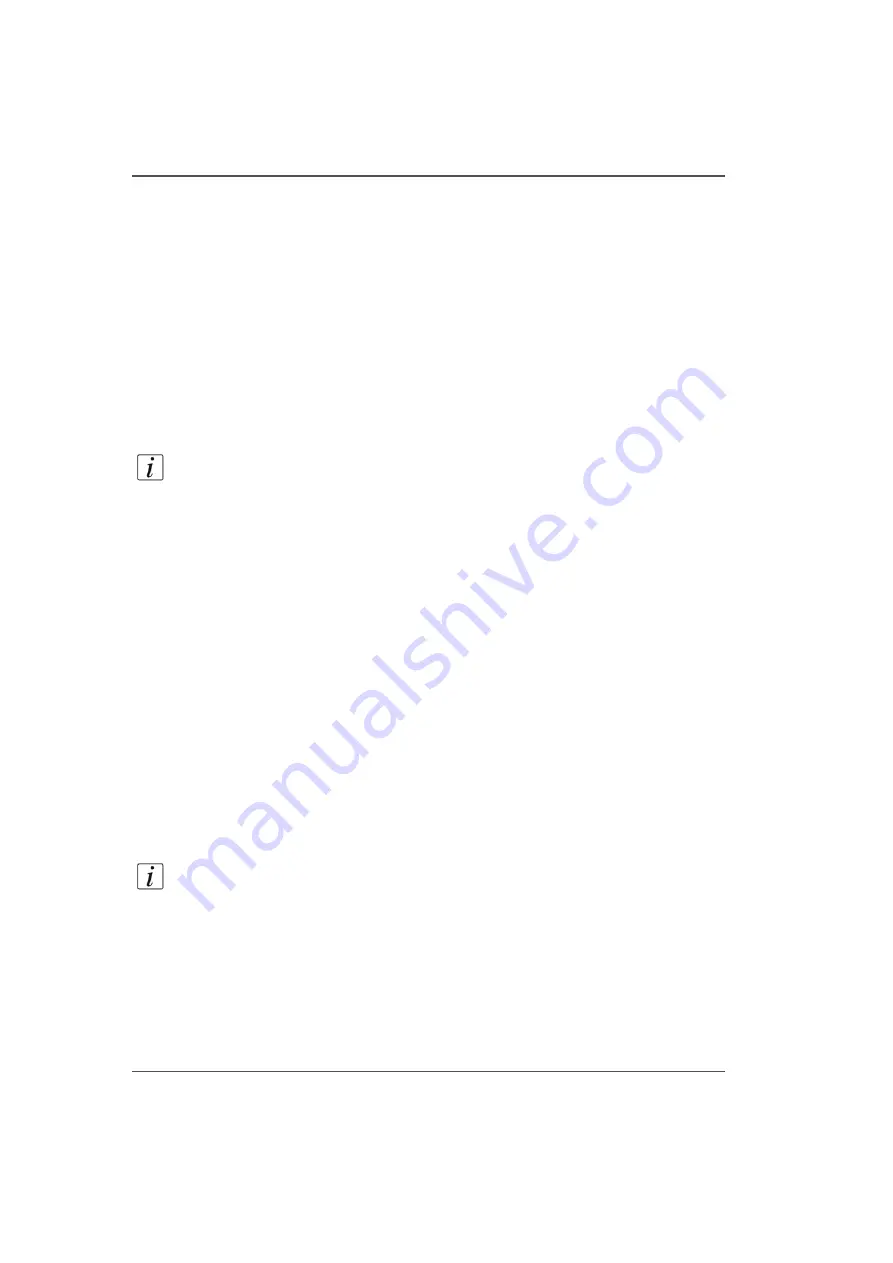
84
Chapter 5 How to Operate the Arizona 250 GT
How to Set Up a Print Job
Mask Active Vacuum Zones Not Covered With Media
To hold the media to the table it is important to completely cover active vacuum
zones with either the media to be printed on, or a masking material. The masking
material should not be thicker than the media to be printed on. If a full bleed image
is to be printed, the masking material should be the same thickness as the media to
be printed on to prevent overspray from accumulating on the print head nozzle
plates.
Turn On Table Vacuum
Click on the Vacuum button in the top right corner of the UI display to activate the
table vacuum. Also a vacuum foot pedal switch is provided to help secure the media
on the table vacuum. Step on the foot pedal to toggle the table vacuum on or off.
Note:
When the vacuum is switched off, wait a few seconds before you switch it on
again.
Adjust Vacuum Bleed Valve, If Required
A bleed valve can be adjusted to reduce or increase the amount of vacuum suction
on the media. Less suction reduces artifacts caused by the suction when imaging on
flexible media. In most cases when printing on rigid material, full vacuum suction is
desired.
Clean Media, If Required
If the media is dusty or dirty, clean it with an appropriate cleaner. If using a liquid
like isopropyl alcohol, allow sufficient time to dry prior to imaging.
Start Print
The Print button is located at the corner of the table where media is loaded. Press the
Print button to start the print job. If the job was selected, the media thickness
confirmed and the vacuum is turned on, printing will start after the ink and lamps
reach operating temperature.
Note:
When the ink is at a low room temperature it may take up to 20 minutes for it
to warm up to operating temperature. The printer will not print until the ink warms
up. Also, when the printer is idle it will maintain the ink at operating temperature for
two hours.
Note: The image is printed towards the print origin instead of away from it (i.e., the
last data line to be printed is the line at the print origin). The reason the image is
printed in this direction is to allow the gantry to lead the image in the print direction
so it does not block the image when it starts printing. Also it reduces the time it takes
for the gantry to start the print.
Содержание Arizona 250 GT
Страница 1: ...Arizona 250 GT Oc User manual User Manual Revision D...
Страница 6: ...6 Table of Contents...
Страница 7: ...7 Chapter 1 Introduction...
Страница 16: ...16 Chapter 1 Introduction Product Compliance...
Страница 17: ...17 Chapter 2 Product Overview...
Страница 21: ...21 Chapter 3 Safety Information...
Страница 45: ...45 Chapter 4 How to Navigate the User Interface...
Страница 47: ...47 Operator Interface Hardware Illustration 33 33 Vacuum System Hardware 34 34 Carriage Area Hardware...
Страница 51: ...51 Operator Interface Hardware Thermal fluid heater Purge pump Purge valve Printheads jetting...
Страница 70: ...70 Chapter 4 How to Navigate the User Interface Installation and Upgrade Module...
Страница 71: ...71 Chapter 5 How to Operate the Arizona 250 GT...
Страница 96: ...96 Chapter 5 How to Operate the Arizona 250 GT Underlay Board to Reduce Artifacts...
Страница 97: ...97 Chapter 6 How to Operate the Roll Media Option...
Страница 122: ...122 Chapter 6 How to Operate the Roll Media Option How to Determine Media Advance Correction...
Страница 123: ...123 Chapter 7 How to Use the Static Suppression Upgrade Kit...
Страница 127: ...127 Chapter 8 Ink System Management...
Страница 134: ...134 Chapter 8 Ink System Management How to Change Ink Bags...
Страница 135: ...135 Chapter 9 Error Handling and Troubleshooting...
Страница 139: ...139 Chapter 10 Printer Maintenance...
Страница 172: ...172 Chapter 10 Printer Maintenance How to Clean the Rubber Capstan...
Страница 173: ...173 Appendix A Application Information...
Страница 176: ...176 Appendix A Application Information Application Resources on the Web Site...






























