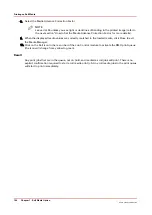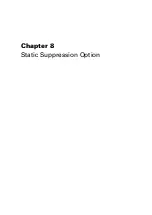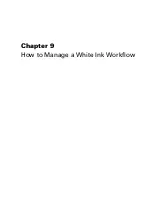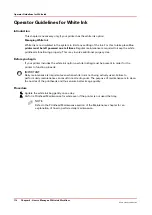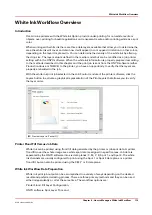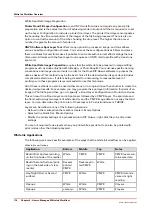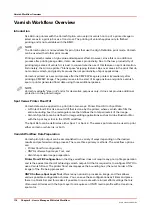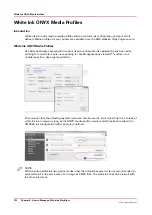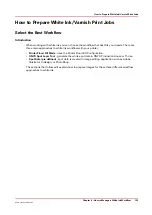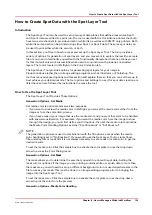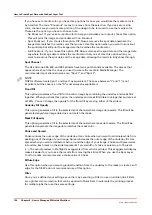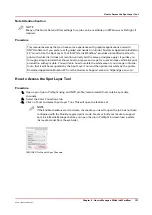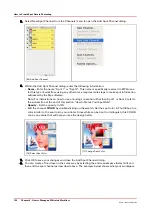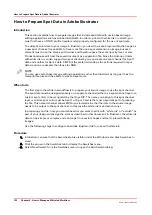Varnish Workflow Overview
Introduction
Océ Arizona printers with the Varnish Option can overprint varnish on top of a printed image in
select areas in a print job or as a flood coat. The printing of varnish applies only to flatbed
printing and is not available with the RMO.
NOTE
The Varnish option is not available for print jobs that use the High Definition print mode. Varnish
can be used with all other print modes.
Printing varnish creates a high value-added special effect. However, since this is an additional
process after printing image data, it also decreases productivity. Due to the low productivity of
printing large areas of varnish, it is best to concentrate the use of this feature on spot decoration.
Fortunately, the Arizona printer "blank space" skipping feature skips over areas in the print that do
not contain varnish, and greatly improves the net productivity of spot applications.
Varnish is printed as a second process after the CMYKW image is printed. Immediately after
printing a CMYKW image. The gantry moves to the start of image position and prints a varnish
spot or printer generated flood data using three additional passes.
NOTE
Varnish is actually "clear ink" and is for decorative purposes only. It does not provide additional
protection to the printed image.
Spot Versus Printer Flood Fill
Varnish data can be applied to a print job in two ways: Printer Flood Fill or Spot Data.
• A Printer Flood Fill is like an auto-fill that is done by the printer, where varnish data fills the
entire bounding box (the rectangular area that defines the total perimeter) of the image.
• Varnish Spot data can be defined in image editing applications such as Adobe Illustrator® or
with the Spot Layer tool in the ONYX workflow.
The Spot Data can be defined as either Spot 1 or Spot 2. The same spot data can be used to print
either varnish or white ink, or both.
Varnish Workflow Data Preparation
Varnish print job output can be accomplished in a variety of ways depending on the desired
results and preferred working process. There are three primary methods. The workflow options
are:
• Printer flood fill configuration,
• ONYX software Spot Layer Tool, and
• Varnish spot data image preparation.
Printer Flood Fill Configuration
in the Onyx workflow does not require any pre-rip file preparation
and is the easiest method of achieving varnish output. All that is required is to configure ONYX to
use a Varnish Flood. The printer flood encompasses the bounding box (the outer border of the
image) of the file being processed.
ONYX Software Spot Layer Tool
offers many options to process an image, and thus allows
various possible configuration choices. You can save these configurations as Filters and place
them in a Quick Set and this makes it possible to re-create with minimal effort settings that are
often used. All work with the Spot Layer tool requires an ONYX media profile with at least one
spot color.
Varnish Workflow Overview
118
Chapter 9 - How to Manage a White Ink Workflow
Océ Arizona 1200 Series
Содержание arizona 1240 GT
Страница 1: ...User guide Oc Arizona 1200 Series Revision 3010121377...
Страница 6: ...Contents 6 Oc Arizona 1200 Series...
Страница 7: ...Chapter 1 Introduction...
Страница 11: ...Chapter 2 Product Compliance...
Страница 15: ...Chapter 3 Safety Information...
Страница 34: ...Roll Media Safety Awareness 34 Chapter 3 Safety Information Oc Arizona 1200 Series...
Страница 35: ...Chapter 4 How to Navigate the User Interface...
Страница 56: ...Software Update Module 56 Chapter 4 How to Navigate the User Interface Oc Arizona 1200 Series...
Страница 57: ...Chapter 5 How to Operate Your Oc Arizona Printer...
Страница 78: ...Media Registration 78 Chapter 5 How to Operate Your Oc Arizona Printer Oc Arizona 1200 Series...
Страница 79: ...Chapter 6 Operating the Oc Arizona 1200 XT...
Страница 85: ...Chapter 7 Roll Media Option...
Страница 109: ...Chapter 8 Static Suppression Option...
Страница 113: ...Chapter 9 How to Manage a White Ink Workflow...
Страница 157: ...Chapter 10 Ink System Management...
Страница 161: ...Chapter 11 Troubleshooting...
Страница 163: ...Chapter 12 Printer Maintenance...
Страница 206: ...How to Remove Uncured Ink on the Capstan 206 Chapter 12 Printer Maintenance Oc Arizona 1200 Series...
Страница 207: ...Appendix A Application Information...