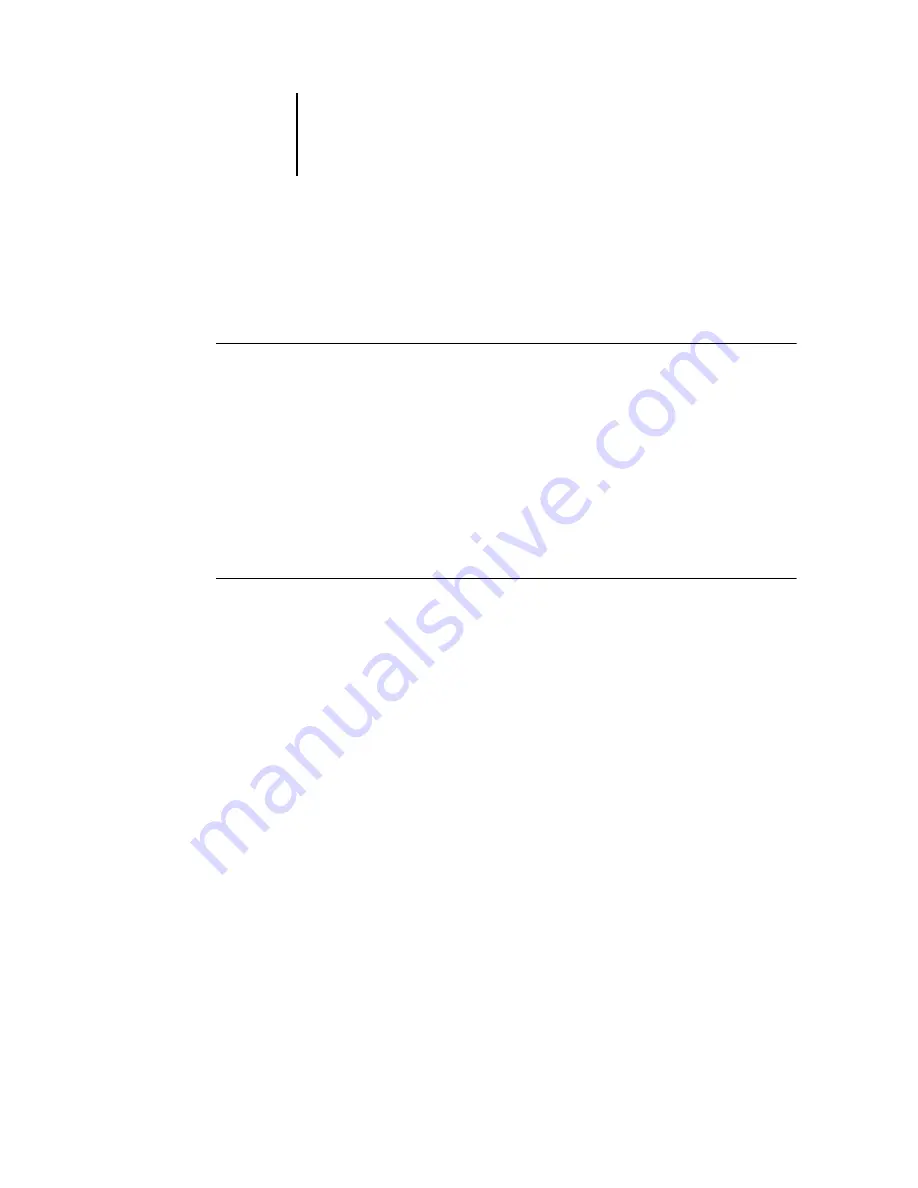
3
3-23
Printing FreeForm variable data documents
Choose Print, or Print and Hold from the Actions menu for a hard copy of the
FreeForm master.
After processing, the master job appears in the FreeForm panel of the Jobs window.
T
O
DELETE
A
F
REE
F
ORM
MASTER
1.
In the FreeForm panel, select the master job to delete.
2.
Choose Delete from the Actions menu.
Using FreeForm masters with variable data jobs
To print a variable data job with a particular FreeForm master, users must specify a
number for the Use Master print setting. Users can only specify master numbers
between 1 and 15. Only the operator can specify master numbers between 16 and 100,
with job overrides from the Job Properties dialog box.
T
O
OVERRIDE
THE
U
SE
M
ASTER
SETTING
1.
In the Active Jobs window, select the held job comprising the variable elements of the
document, and choose Properties from the Actions menu.
2.
Scroll to FreeForm in the Job Properties dialog box.
3.
For the Use Master print setting, specify the FreeForm master job to use as the master
document.
4.
Click Update (Command WorkStation) or OK (Command WorkStation LE).
5.
In Command WorkStation, to display a preview of the specified master job, click
Preview Master.
6.
Click OK.
7.
Choose Process and Hold, Print, or Print and Hold from the Actions menu to assign
the job a destination.
Particularly with a variable data job, Process and Hold the job so you can preview it
before printing.
Содержание 1000C
Страница 1: ...Oc 1000C Color Server JOB MANAGEMENT GUIDE...
Страница 16: ......
Страница 26: ......
Страница 58: ......
Страница 140: ......
Страница 160: ......
Страница 190: ......
Страница 196: ......
Страница 205: ...I 9 Index W WebSpooler WebTool see Fiery WebSpooler Windows NT logon 8 4 8 5 Z Zoom tool 5 8...
Страница 206: ......
















































