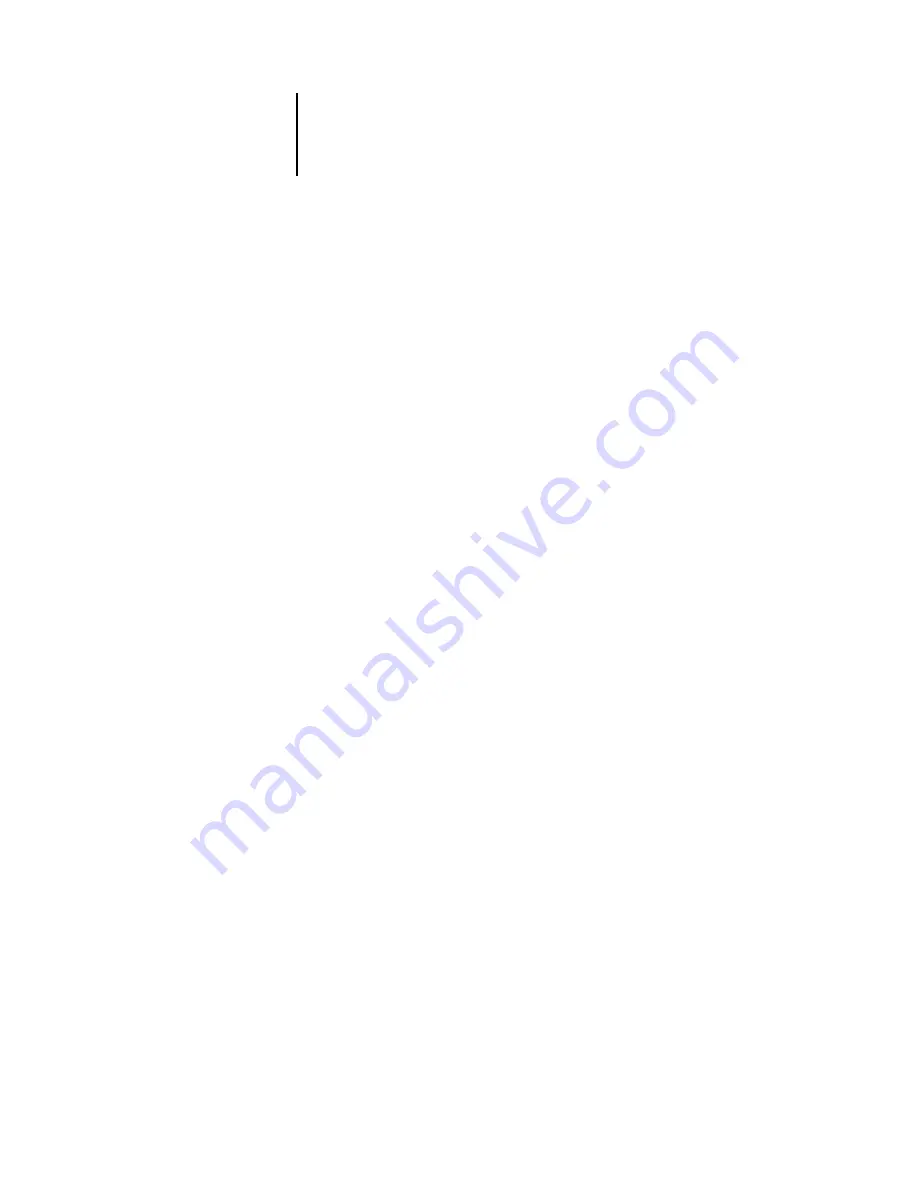
6
6-11
Imposition settings
Apply To
In Fixed Page mode, the scaling settings you specify are applied to all pages in a job.
In Mixed Page mode, you can apply scaling to specific slots on sheets. The number of
slots on a sheet depends on the Rows and Columns values. The slot size is determined
by dividing the maximum imageable area of the sheet by the number of slots.
Current Slot
—Applies scaling to the currently selected page.
Row on All Surfaces
—Applies scaling to all pages on all sheets that are located in the
same row as the currently selected page.
Columns on All Surfaces
—Applies scaling to all pages on all sheets that are located in
the same column as the currently selected page.
All Slots on All Surfaces
—Applies scaling to all pages in the job.
Scale Mode
Choose a scaling option from the Scale Mode menu:
Scale to Fit
—Scales page(s) to best fill the slot without printing past its edge. Scale to
fit is the default mode.
Fit Width
—Scales page(s) to fill the width of each page slot on the sheet. This option is
not available in Fixed Page mode.
Fit Height
—Scales page(s) to fill the height of each page slot on the sheet. This option
is not available in Fixed Page mode.
Custom
—Enables the Scale Factor and Finished Height and Width fields, so that you
can specify new scaling values. The original height and width values are displayed for
your reference. When you specify a value, DocBuilder Pro automatically updates the
other fields to preserve the height-to-width aspect ratio of the page.
Содержание 1000C
Страница 1: ...Oc 1000C Color Server JOB MANAGEMENT GUIDE...
Страница 16: ......
Страница 26: ......
Страница 58: ......
Страница 140: ......
Страница 160: ......
Страница 190: ......
Страница 196: ......
Страница 205: ...I 9 Index W WebSpooler WebTool see Fiery WebSpooler Windows NT logon 8 4 8 5 Z Zoom tool 5 8...
Страница 206: ......
















































