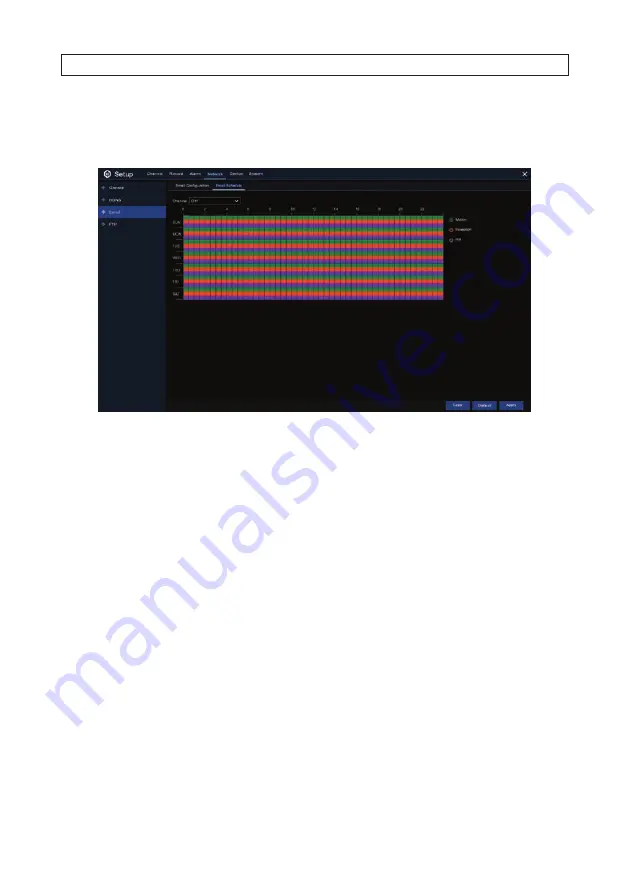
40
www.Observint.com
6.3.1 Email Schedule
Configure the Email Schedule to configure when an Email notification is sent.
The color codes on email schedule have the following meanings:
•
Green
: Slot for Motion detection event.
•
Red
: Slot for Exception (HDD full, HDD error, or Video Loss) alarm.
•
Purple
: Slot for PIR event.
To configure this GUI:
1. Open the
Channel
drop down list at the top of the menu and select the channel you want to configure.
2. Click on one of the notification modes listed to the right of the matrix (Motion, Exception or PIR).
3. Drag the mouse linearly or diagonally across an area of the matrix where you want to enable that notification mode. To disable
the notification on the schedule, select the mode you enabled, and then drag the mouse across the area you want to disable.
4. Select a different mode, and repeat the method in step 3 above. Notification modes CAN overlap.
5. When finished setting up the schedule, click
Apply
to activate it. You can also click
Copy
to use the same schedule for other
camera channels.
6. Repeat steps 1 through 5 above for each camera in the system from which capture files are saved.
6.4 FTP setup
This menu allows you to setup FTP parameters to upload capture files from the recorder to your FTP server.
SECTION 6: NETWORK CONFIGURATION
Содержание R16
Страница 6: ...vi www Observint com NOTES ...
Страница 98: ...92 www Observint com 11 2 2 Live View 11 2 3 Remote Playback SECTION 11 HDVision MOBILE APP FOR REMOTE ACCESS ...
Страница 100: ...94 www Observint com SECTION 11 HDVision MOBILE APP FOR REMOTE ACCESS 11 2 6 Remote Setting 11 2 7 Alarm ...
Страница 101: ...95 R4 R8 R16 DVR V8 1 0 User Manual 11 2 8 Device Manager SECTION 11 HDVision MOBILE APP FOR REMOTE ACCESS ...






























