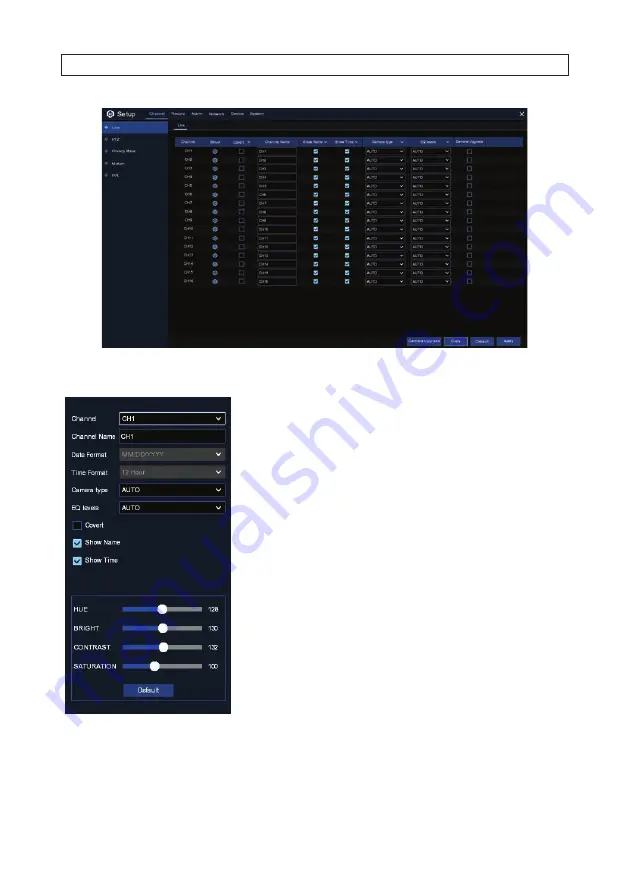
18
www.Observint.com
For each camera channel, click the icon in the Setup column. The following menu will appear. Adjust the parameters as needed.
Channel
: Select a channel to configure
Channel Name
:
Assign a meaningful name to the device
Date Format
:
Select the Date format. Not relevant for analog cameras
Time Format
:
Select the Time format. Not relevant for analog cameras
Refresh Rate
:
Refresh rate Not relevant for analog cameras
Camera Type
:
Choose a camera type (Auto, AHD, TVI, CVI) for analog camera
EQ Level
:
Choose an AHD EQ (Enhanced Quality) level depends on your camera video cable
Convert
:
Check the box If you want to hide the live image of this channel
Show Name
:
Check to show the camera name in live screen
Show Time
:
Check to show the system time in live screen
Adjust the HUE, BRIGHTness, CONTRAST and SATURATION for the best image quality.
Default
:
Click
Default
to load default settings, click Apply to save settings, click right
buttons of your mouse to exit.
3.2.2 Channel - PTZ screen
Use the PTZ screen to configure cameras with PTZ (Pan and Tilt and/or Zoom) capability.
SECTION 3: CHANNEL - LIVE DISPLAY
Содержание R16
Страница 6: ...vi www Observint com NOTES ...
Страница 98: ...92 www Observint com 11 2 2 Live View 11 2 3 Remote Playback SECTION 11 HDVision MOBILE APP FOR REMOTE ACCESS ...
Страница 100: ...94 www Observint com SECTION 11 HDVision MOBILE APP FOR REMOTE ACCESS 11 2 6 Remote Setting 11 2 7 Alarm ...
Страница 101: ...95 R4 R8 R16 DVR V8 1 0 User Manual 11 2 8 Device Manager SECTION 11 HDVision MOBILE APP FOR REMOTE ACCESS ...






























