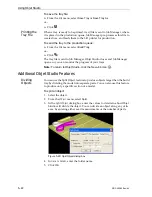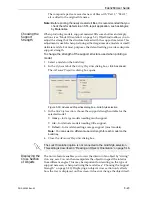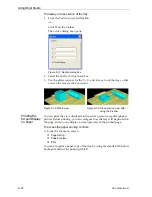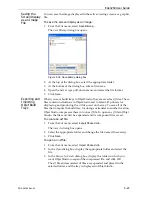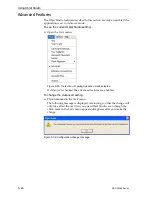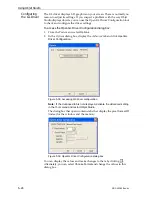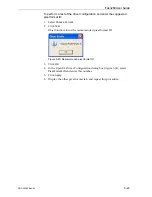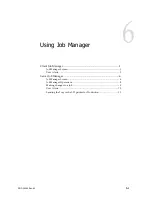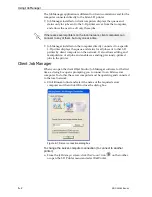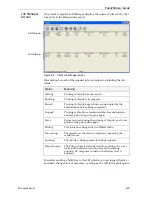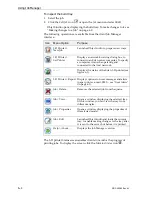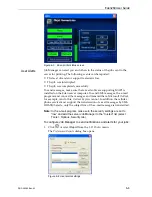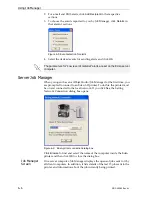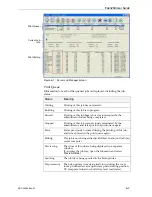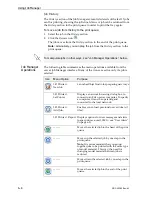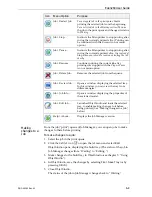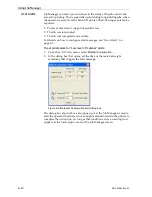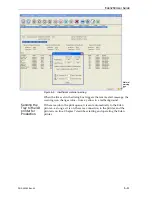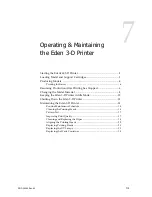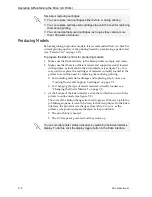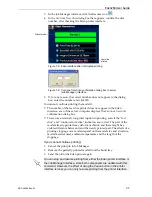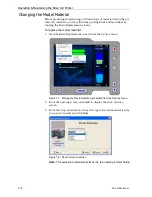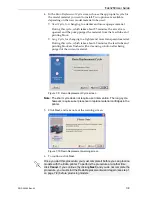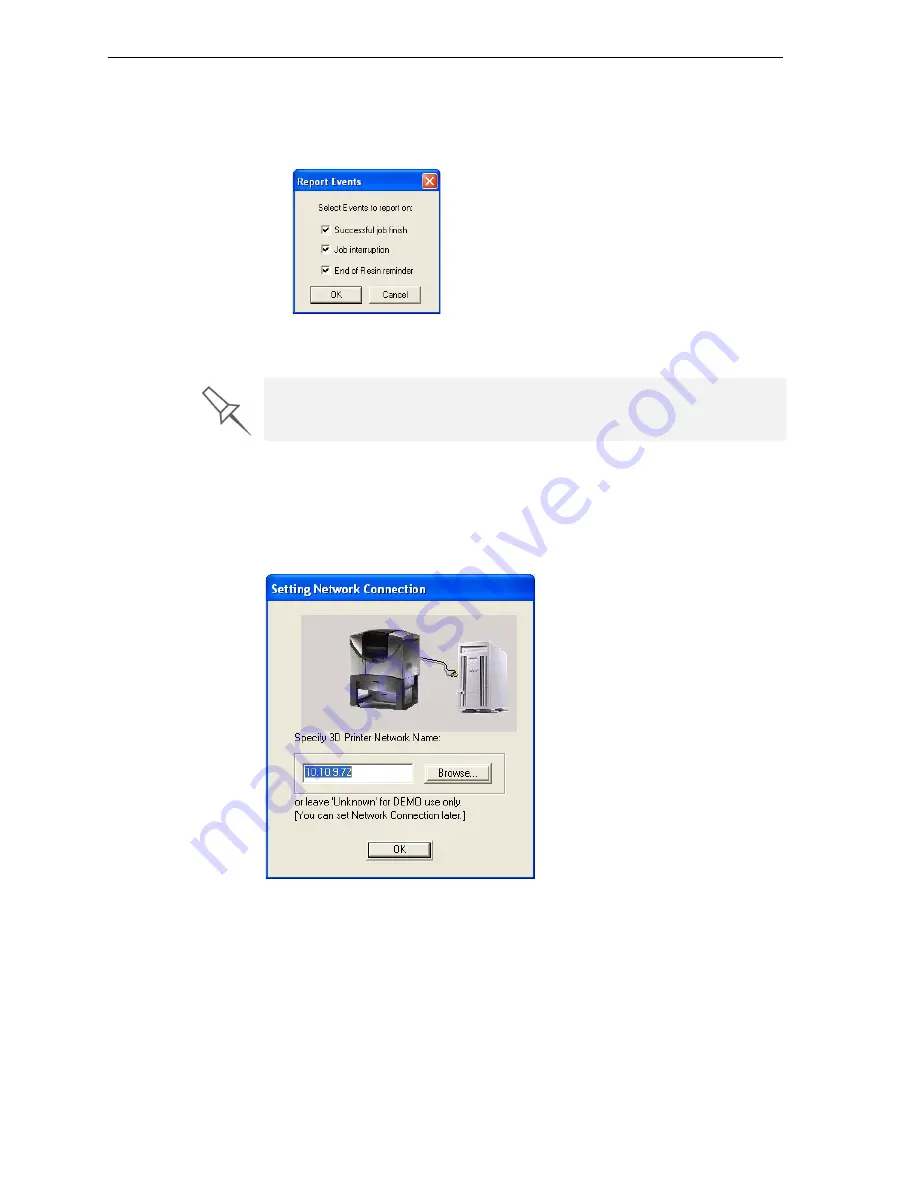
Using Job Manager
6–6
DOC-00260 Rev. A1
2. For
e
‐
and
SMS
alerts,
click
Add Recipient
in
the
respective
sections.
3. To
choose
the
events
reported
to
you
by
Job
Manager,
click
Details
in
the
relevant
sections.
Figure 6-5: Event selection for alerts
4. Select
the
desired
events
for
sending
alerts
and
click
OK
.
Server Job Manager
When
you
open
the
server
Objet
Studio
/
Job
Manager
for
the
first
time,
you
are
prompted
to
connect
to
an
Eden
3
‐
D
printer.
To
do
this,
the
printer
must
be
on
and
connected
to
the
local
network.
If
you
click
Yes
,
the
Setting
Network
Connection
dialog
box
opens.
Figure 6-6: Eden-printer connection dialog box
Click
Browse
to
find
and
select
the
name
of
the
computer
inside
the
Eden
printer
and
then
click
OK
to
close
the
dialog
box.
Job Manager
Screen
On
a
server
computer,
Job
Manager
displays
the
queue
of
jobs
sent
to
it
by
all
client
computers.
In
addition,
it
lists
details
of
the
last
15
jobs
sent
to
the
printer,
and
information
about
the
job
currently
being
printed.
The parameters for “Low level of material” alerts are set on the Eden server
computer.
Содержание Eden260
Страница 1: ...User Guide English Eden260 3 D Printer System...
Страница 2: ......
Страница 8: ......
Страница 12: ......
Страница 20: ......
Страница 28: ......
Страница 29: ...DOC 00260 Rev A1 4 1 Installing Objet Software How to Install Software for the Eden 3 D Printing System 2...
Страница 34: ......
Страница 64: ......
Страница 76: ......
Страница 120: ......
Страница 122: ......