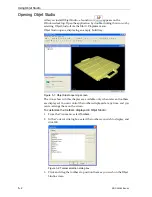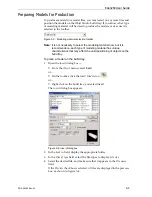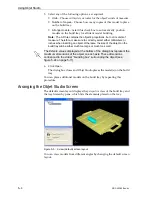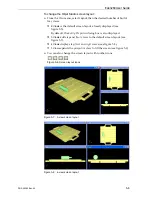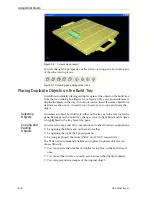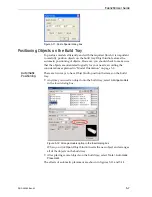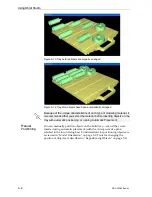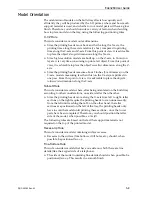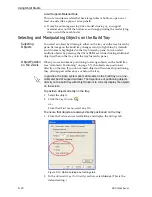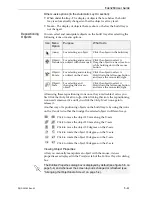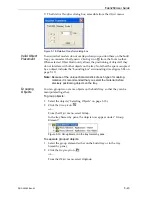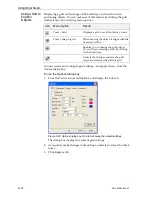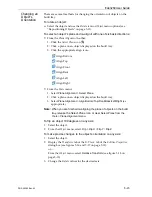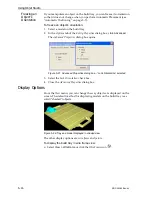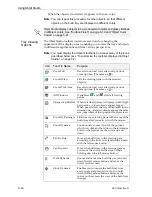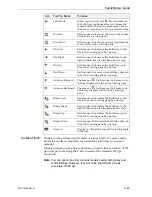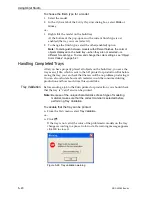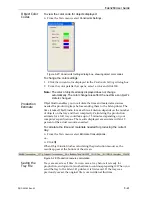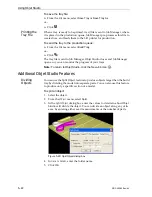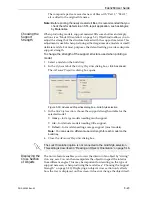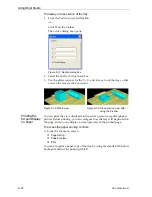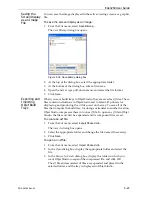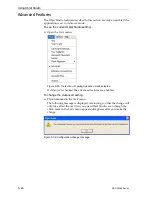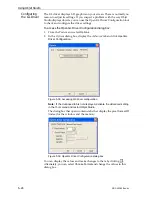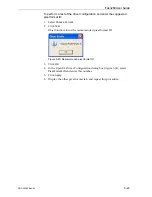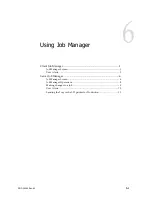Using Objet Studio
5–16
DOC-00260 Rev. A1
Freezing an
Object’s
Orientation
If
you
manipulate
an
object
on
the
build
tray,
you
can
freeze
its
orientation
so
that
it
does
not
change
when
you
perform
Automatic
Placement
(see
To freeze an object’s orientation:
1. Select
a
model
on
the
build
tray.
2. In
the
Options
tab
of
the
Entity
Properties
dialog
box,
click
Advanced
.
The
Advanced
Properties
dialog
box
opens.
Figure 5-21:
Advanced Properties
dialog box—”Lock Orientation” selected
3. Select
the
Lock
Orientation
check
box.
4. Close
the
Advanced
Properties
dialog
box.
Display Options
From
the
View
menu,
you
can
change
the
way
objects
are
displayed
on
the
screen.
The
default
method
for
displaying
models
on
the
build
tray
is
as
solid
(“shaded”)
objects.
Figure 5-22: Tray and model displayed in
shaded
view
The
other
display
options
are
wire
frame
and
points
.
To display the build tray in
wire frame
view:
¾
Select
View
> WireFrame
or
click
the
WireFrame
icon
.
Содержание Eden260
Страница 1: ...User Guide English Eden260 3 D Printer System...
Страница 2: ......
Страница 8: ......
Страница 12: ......
Страница 20: ......
Страница 28: ......
Страница 29: ...DOC 00260 Rev A1 4 1 Installing Objet Software How to Install Software for the Eden 3 D Printing System 2...
Страница 34: ......
Страница 64: ......
Страница 76: ......
Страница 120: ......
Страница 122: ......