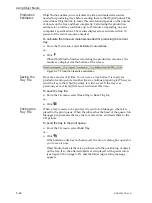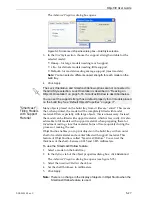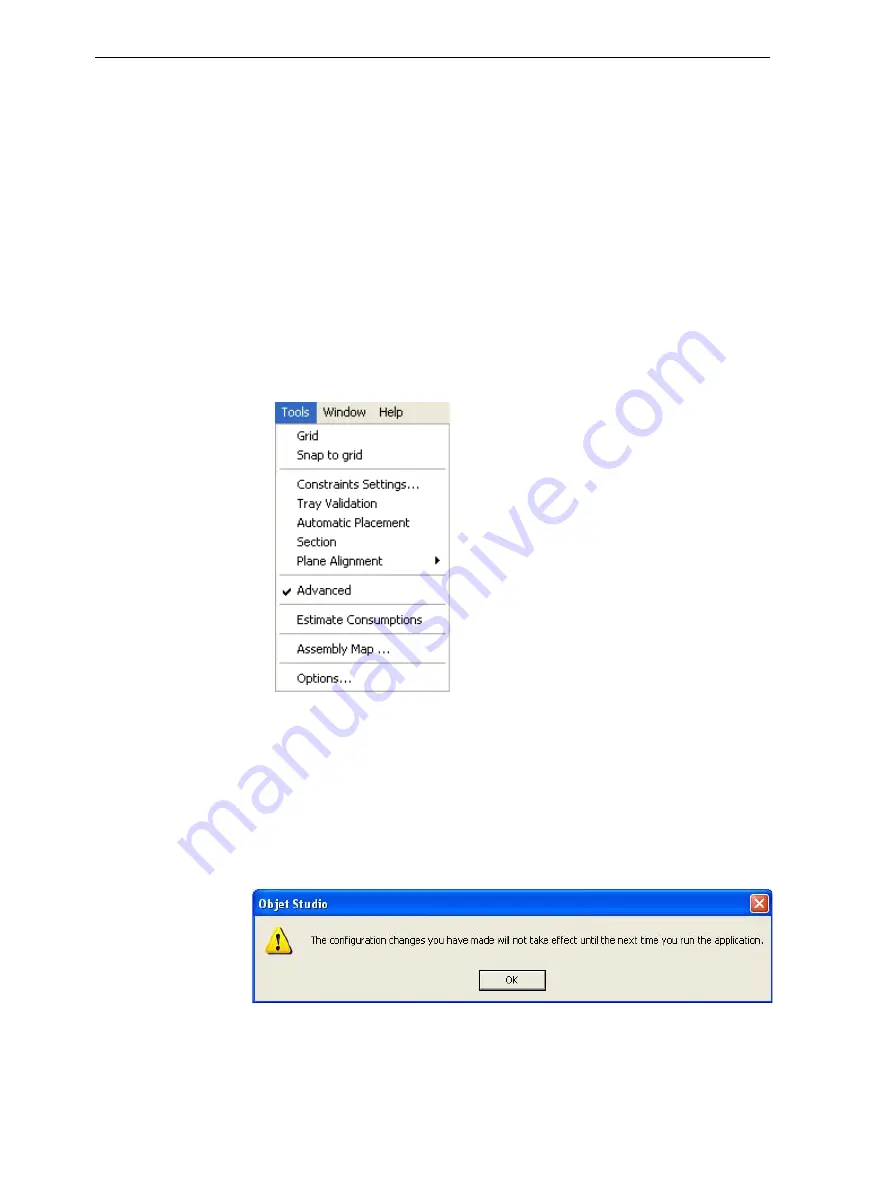
Using Objet Studio
5–30
DOC-24000 Rev. C
To open an
objzf
file:
1. From
the
File
menu,
select
Import Packed Job…
2. In
the
Open
dialog
box,
display
the
appropriate
folder
and
select
the
file.
3. In
the
Browse
for
Folder
dialog
box,
display
the
folder
in
which
you
want
Objet
Studio
to
expand
the
compressed
file,
and
click
OK
.
The
objtf
file
and
associated
stl
files
are
expanded
and
placed
in
the
selected
folder,
and
the
tray
is
displayed
in
Objet
Studio.
Advanced-Mode Features
The
Objet
Studio
features
described
in
this
section
are
only
accessible
if
the
application
is
set
to
Advanced
mode.
To see the current Objet Studio setting:
¾
Open
the
Tools
menu.
Figure 5-40:
Tools
menu, showing
Advanced
mode selected
If
Advanced
is
checked,
the
advanced
features
are
enabled.
To change the
Advanced
setting:
1. Click
Advanced
in
the
Tools
menu.
The
following
message
is
displayed,
reminding
you
that
the
change
will
only
take
effect
the
next
time
you
open
Objet
Studio—even
though
the
check
mark
in
the
Tools
menu
appears/disappears
after
you
make
the
change.
Figure 5-41: Configuration-change message
2. Close
and
re
‐
open
Objet
Studio
to
access
the
Advanced
mode
features.
Содержание Alaris30
Страница 1: ...User Guide English Objet30 3 D Printer System ...
Страница 2: ......
Страница 8: ......
Страница 20: ......
Страница 29: ...DOC 24000 Rev C 4 1 Installing Objet Software How to Install Software for the Objet30 3 D Printing System 2 ...
Страница 34: ......
Страница 68: ......
Страница 138: ......
Страница 142: ......